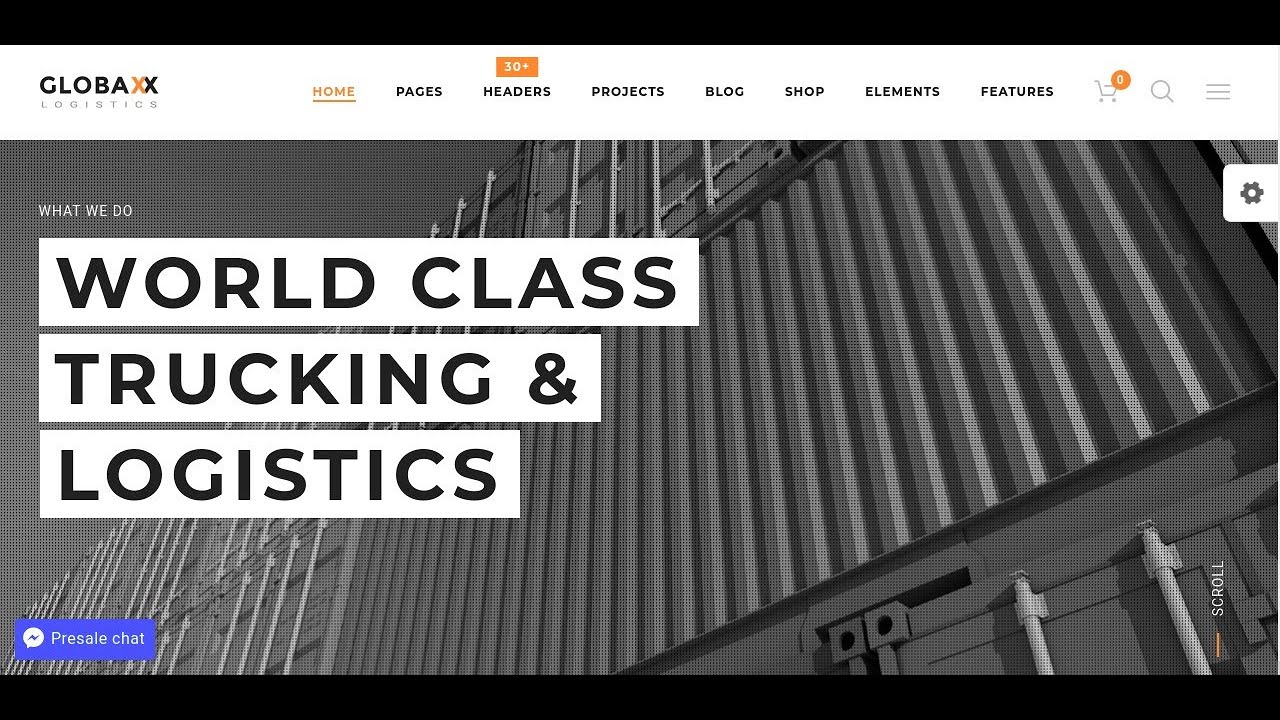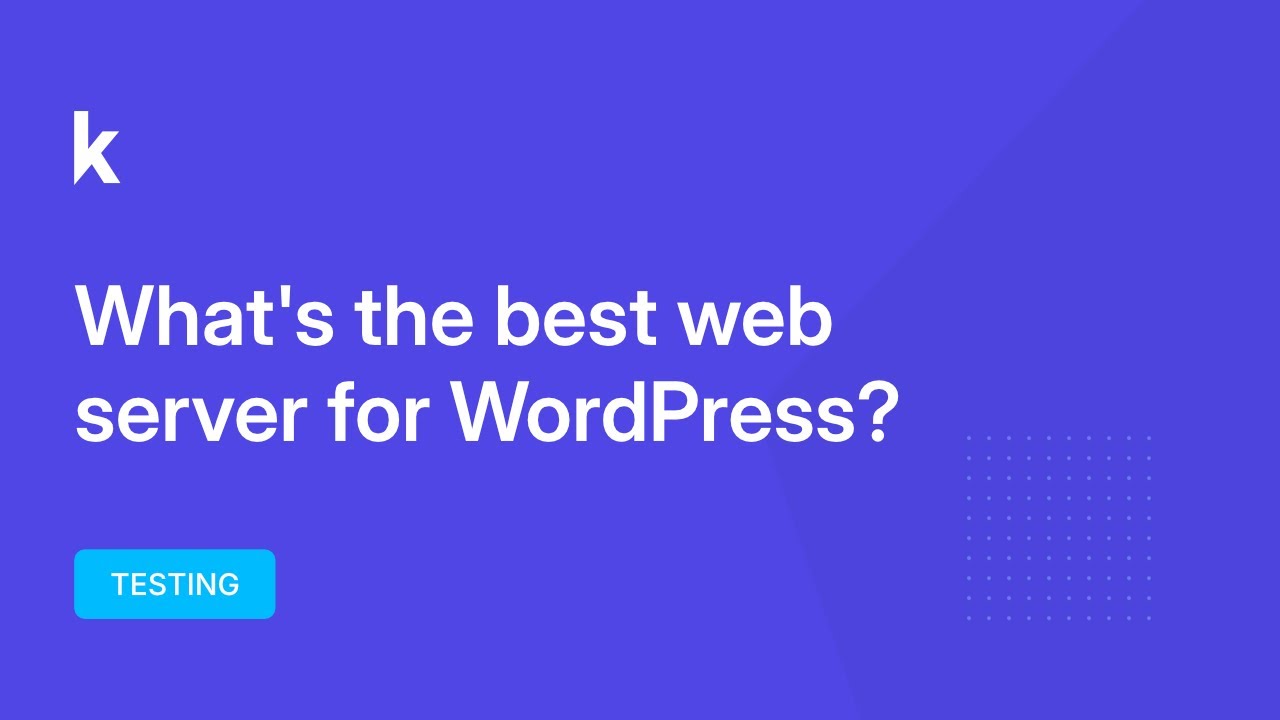As anybody who has ever designed a WordPress website will know, creating a clean page layout without the default title takes serious technical consideration. Having unfettered access to various page builders and code editors would certainly lighten the design load. But as many web developers will confirm, that flexibility may come at a cost to your site's structure if not handled correctly.
A Simple Guide to Removing Page Titles in WordPress
Whether you're creating a landing page or want a more minimalist design, removing the title from specific WordPress pages is a common request. The process is straightforward, and you have several reliable methods to choose from, depending on your comfort level with WordPress and whether you're using a page builder or the standard editor.
- Using the Block Editor (Gutenberg): Edit the page where you want to remove the title. In the top toolbar, click on the 'Page' settings and look for the 'Hide title' option, often found under the 'Summary' panel. Toggle this switch on, and the title will be hidden from the front end while remaining editable in the backend.
- Using a Page Builder Plugin: If you're using a popular page builder like Elementor or Beaver Builder, the title is often a separate module. Simply edit the page with your builder, locate the title element at the top of the page layout, and delete that specific module or widget to remove it entirely.
- Using Custom CSS: For more control, you can add custom CSS. Go to Appearance > Customize > Additional CSS. To target a specific page, you need its unique ID or class. A general rule to hide all page titles is .page .entry-title { display: none; }. For a specific page, use a rule like .page-id-123 .entry-title { display: none; } where '123' is your page's ID.
- Using a Dedicated Plugin: Several plugins are designed specifically for this task. Search for "hide title" in the Plugins > Add New section. Plugins like 'Hide Page And Post Title' provide a simple checkbox in the editor to hide the title without touching any code, making it a safe option for beginners.
When you're working on your site's design, you might also need to make other changes to your published content beyond just the title. This is a common part of the website refinement process.
Can I remove the title from only one specific page?
Yes, you can absolutely remove the title from just one page without affecting others. The most straightforward method is using the 'Hide title' feature in the Block Editor. If that option isn't available in your theme, using custom CSS with the specific page's ID is the most reliable method. This ensures the change is targeted and won't impact your site's overall design consistency.
Finding your page's ID is simple. Go to Pages > All Pages and hover over the page name. The ID will appear in the status bar of your browser, usually as a parameter like post=123. You can then use this ID in your custom CSS rule for precise control, allowing you to conceal specific pages or elements as needed for your design.
Will removing the title affect my SEO?
Removing the visible title from a page's design does not affect your SEO. Search engines like Google still read the title from the page's HTML source code, specifically the <title> tag in the header. This is separate from the visible H1 title displayed on the page. As long as your SEO plugin or theme settings are properly configured for meta titles, your search rankings will be protected. It's a purely visual change for your visitors.
Managing your website's backend effectively is crucial for tasks like this. Sometimes, you may need to locate specific information within your WordPress database to implement more advanced customizations or troubleshoot issues that arise.
What's the difference between hiding and deleting a title?
This is an important distinction. Hiding a title means it's still present in the HTML and the WordPress editor but is not displayed to visitors, often via CSS. Deleting a title means removing the text from the title field in the editor, which can break your permalink structure and is not recommended. Hiding is the preferred method as it preserves the page's functional integrity while achieving the desired visual result.
| Method | Best For | Difficulty | Permanence |
|---|---|---|---|
| Block Editor Toggle | Quick, one-off changes | Beginner | Theme-dependent |
| Page Builder | Users of builders like Elementor | Beginner | Plugin-dependent |
| Custom CSS | Precise, long-term control | Intermediate | High (until removed) |
| Dedicated Plugin | Beginners uncomfortable with code | Beginner | Plugin-dependent |
For a truly polished site, visual elements need to work together. Knowing how to incorporate images into your WordPress pages effectively complements a clean title strategy and enhances overall user engagement.
Why can't I find the 'Hide title' option in my editor?
If the 'Hide title' option is missing, it's almost always due to your active theme. This feature is theme-dependent; some themes support it natively, while others do not. Check your theme's documentation or try switching temporarily to a default theme like Twenty Twenty-Four to see if the option appears. If it does, you'll need to use one of the alternative methods, like CSS or a plugin, to achieve the same result with your preferred theme.
Sometimes, accessing your site's backend to make these changes can be tricky if you encounter login issues. If you ever get locked out, our guide on regaining access to your WordPress admin area can help you resolve the problem quickly.
Promoting Your Business with WPutopia WordPress Services
At WPutopia, we understand that managing these technical details can take time away from running your business. Our expert WordPress maintenance services handle everything from routine updates and security checks to custom modifications like title removal. We ensure your site remains secure, fast, and perfectly aligned with your brand's vision, giving you peace of mind.
Beyond maintenance, we offer comprehensive support including theme upgrades, plugin installation, and performance optimization. Whether you need a simple title hidden or a complete site overhaul, our team is here to help. Let us handle the technical side so you can focus on what you do best. Explore how our comprehensive membership and extension solutions can provide the ongoing support your website needs to thrive.