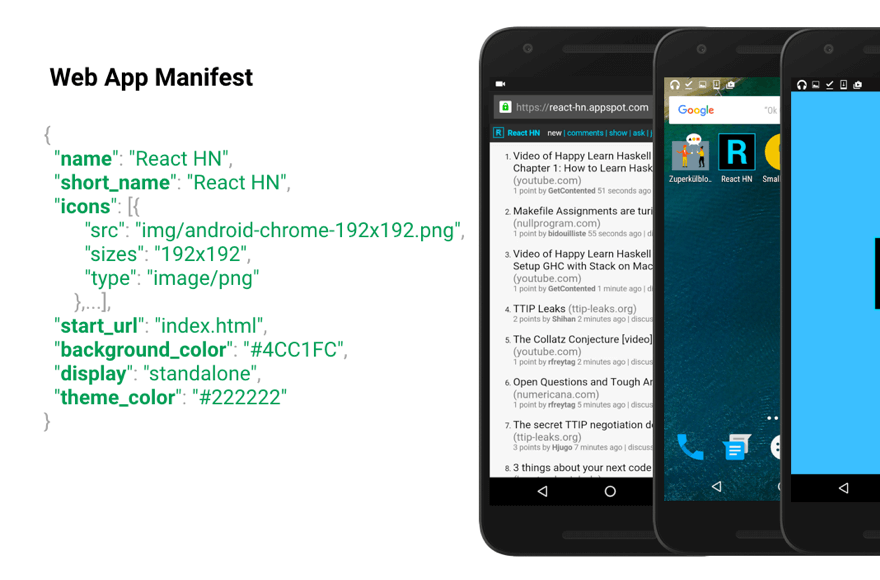WordPress users are fond of talking about their websites. What they really enjoy, though, is grumbling about backups. Luckily, they have ample opportunity and a rich vocabulary, according to many site owners. A complete backup can be "full, partial, manual or automated". With some hosts you might call it a "server snapshot". In the developer community you still hear "database dump" and "file archive" (just enough to make restoration possible). This variety of terms reflects the importance of knowing how to backup WordPress site IONOS properly.
How to Create a Complete WordPress Backup on IONOS
Creating a reliable backup strategy for your WordPress site hosted on IONOS involves multiple layers of protection. While IONOS provides some built-in tools, implementing a comprehensive approach ensures you're protected against data loss, hacking attempts, or accidental changes. The process combines both host-level solutions and WordPress-specific methods to create a safety net for your valuable content and design work.
- Step 1: Log into your IONOS control panel and navigate to the WordPress section where you can access their backup tools. Look for options to create manual backups or schedule automatic ones through their hosting interface.
- Step 2: Install a reputable WordPress backup plugin like UpdraftPlus or BlogVault from your WordPress dashboard. Configure it to store backups in remote locations like Google Drive or Dropbox for added security.
- Step 3: Set up automatic backup schedules that include both your database and WordPress files. A good practice is daily database backups and weekly full site backups, adjusting frequency based on how often you update your content.
- Step 4: Test your backup restoration process by creating a staging site or local environment. Regularly verify that your backups are complete and functional rather than assuming they're working correctly.
- Step 5: Maintain multiple backup versions and store them in different locations. Keep at least three recent backups to ensure you can recover from various scenarios, including corrupted files or incomplete backups.
What's the difference between manual and automated backups?
Manual backups require you to actively initiate the backup process each time, while automated backups run on a predetermined schedule without your direct involvement. Manual backups give you complete control over timing, which is useful before making significant changes to your site, like when you're preparing to launch new pages on your WordPress site. However, they rely on you remembering to create backups regularly.
Automated backups eliminate human error and ensure consistent protection, making them essential for active websites. They run in the background according to your specified schedule, capturing all your content updates, design modifications, and new media uploads. For sites with frequent changes or multiple contributors, automation provides peace of mind that your work is continuously protected without requiring constant attention.
How often should I backup my WordPress site?
The ideal backup frequency depends on how often your site content changes. For active blogs or e-commerce sites with daily updates, daily database backups are recommended. For less active sites, weekly backups might suffice. Consider your content update patterns - if you regularly implement dynamic content sections like sliders that require frequent updates, more regular backups protect those investments.
Many site owners find that a combination approach works best: daily database backups paired with weekly full site backups. This balances storage space with protection levels. The database contains your most frequently changing elements like posts, comments, and user data, while full backups capture everything including theme files, uploaded media, and plugin configurations. Adjust based on your specific update frequency and risk tolerance.
Where should I store my WordPress backups?
| Storage Location | Pros | Cons |
|---|---|---|
| Web Host (IONOS) | Easy access, integrated tools | Vulnerable to server issues |
| Cloud Services | Off-site protection, scalable | May involve additional costs |
| Local Computer | Complete control, no ongoing fees | Physical damage risk, manual process |
| Multiple Locations | Maximum redundancy and safety | More complex to manage |
Using multiple storage locations provides the best protection against data loss. While IONOS offers convenient hosting-level backup options, storing copies in remote locations ensures you can recover your site even if your hosting account experiences problems. This approach follows the 3-2-1 backup rule: three copies of your data, on two different media, with one copy off-site.
What should I include in my WordPress backup?
A complete WordPress backup should include your database, WordPress core files, themes, plugins, and uploaded media. The database contains all your content, comments, users, and settings, while the wp-content folder holds your customizations and media. Don't forget about configuration files like wp-config.php and any custom functionality you've added through specialized plugins that enhance user experience.
Critical components that are often overlooked include custom post types, widget settings, and any files outside the WordPress directory that your site depends on. If you've customized your site's appearance beyond standard settings, ensure your backup captures these modifications. This includes any code snippets, custom CSS, or specialized configurations that make your site unique and functional for your specific needs.
How can I test if my backups are working?
Regular testing is crucial to verify your backup strategy's effectiveness. Create a staging environment where you can safely restore backups without affecting your live site. This process helps identify any issues with backup completeness or restoration procedures. Testing becomes particularly important after modifying fundamental site elements like your website's identity settings to ensure those changes are properly captured.
Schedule quarterly restoration tests as part of your maintenance routine. Check that all content displays correctly, functionality works as expected, and no data is missing or corrupted. Pay special attention to dynamic elements, form submissions, and user accounts. Successful restoration confirms that your backup process is reliable and that you can quickly recover from potential data loss incidents.
What security measures complement backups?
While backups protect against data loss, security measures prevent many issues from occurring in the first place. Implement strong passwords, limit login attempts, and keep WordPress core, themes, and plugins updated. Regular security assessments of your WordPress installation help identify vulnerabilities before they can be exploited, reducing the likelihood that you'll need to use your backups for disaster recovery.
Additional security layers include web application firewalls, malware scanning, and SSL certificates. These measures work alongside your backup strategy to create comprehensive protection. Remember that security is about prevention while backups are about recovery - both are essential components of a robust WordPress management approach. A good security posture minimizes how often you need to rely on your backups.
How do backups help with website redesigns?
Backups provide a safety net when making significant design changes to your WordPress site. Before implementing visual updates like modifying your site's branding elements or overhauling your theme, create a fresh backup. This allows you to experiment freely, knowing you can quickly revert if the changes don't work as expected or introduce compatibility issues.
During redesign projects, consider creating additional milestone backups at key stages. If you're making extensive adjustments to your site's visual presentation, having multiple restore points lets you backtrack to specific design phases without losing all your progress. This approach transforms backups from mere disaster recovery tools into active development aids that support creative experimentation and iterative design improvements.
Professional WordPress Services at WPutopia
Managing WordPress backups and maintenance can be time-consuming, which is why WPutopia offers comprehensive WordPress services to handle these tasks for you. Our team provides regular WordPress maintenance, theme upgrades, plugin installation, and customized backup solutions tailored to your specific needs. We help ensure your site remains secure, updated, and properly backed up so you can focus on your content and business goals while we handle the technical details.