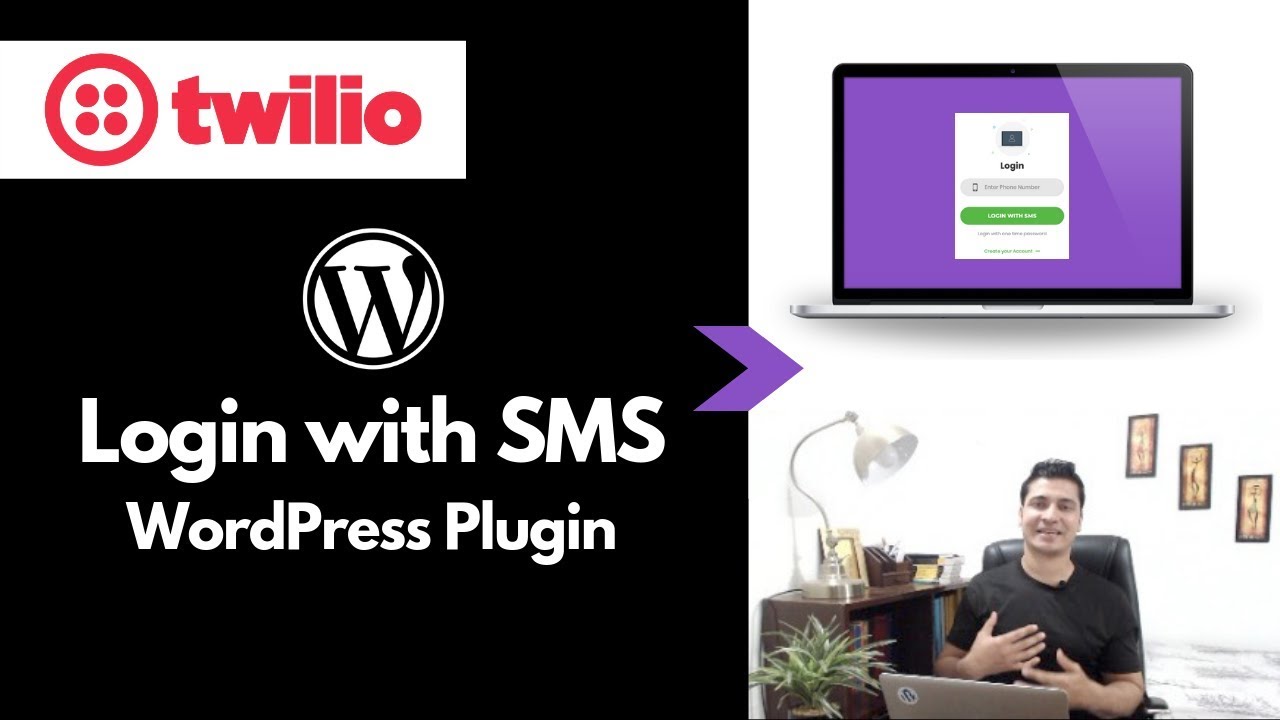You may be wondering, what is WordPress backup? Explained very basically, a WordPress backup is a complete copy of your website's files and database which can be restored if something goes wrong. Technically, WordPress backups can be created through various methods, but it's generally thought that using a comprehensive approach that includes both files and database is best for complete protection. Many people choose WordPress over other platforms because of its flexibility and backup options, which is one reason people often compare WordPress with alternatives like Squarespace when making platform decisions.
How to Create a Complete WordPress Backup
Creating a WordPress backup might seem technical, but with the right approach, anyone can protect their website investment. The key is understanding that your WordPress site consists of two main components: files (themes, plugins, uploads) and the database (content, settings, users). Both need to be backed up regularly to ensure you can fully restore your site if needed.
- Step 1: Choose Your Backup Method - Decide between manual backups (using cPanel or FTP) or automated backups through plugins. For most users, backup plugins offer the simplest solution with scheduling options.
- Step 2: Backup Your WordPress Database - Access your hosting control panel and use phpMyAdmin to export your database. This contains all your posts, pages, comments, and settings. Always ensure you're working with a current database backup before making any significant WordPress database changes to avoid data loss.
- Step 3: Backup Your WordPress Files - Using FTP or your hosting file manager, download the entire WordPress installation, focusing on wp-content folder which contains themes, plugins, and uploads. This ensures you have all your customizations and media files saved.
- Step 4: Verify and Store Backups Securely - Always test your backups by restoring them to a staging environment. Store backups in multiple locations including cloud storage, external drives, or remote servers away from your hosting account.
How often should I backup my WordPress site?
The frequency of your WordPress backups depends on how often you update your site. For busy e-commerce sites or news portals with daily content updates, daily backups are essential. For smaller blogs or brochure sites with weekly changes, weekly backups might suffice. Consider your update frequency and the potential impact of data loss when setting your backup schedule.
Regular backups are particularly important when you've recently made significant changes, such as installing new analytics tracking or adding major functionality. If you've just configured Google Analytics implementation on WordPress, for example, you'll want to backup immediately to preserve those settings. The more frequently your site changes, the more often you should backup.
What's the difference between full and partial backups?
Full backups include your entire WordPress installation: all files, database, themes, plugins, and uploads. Partial backups might only include specific components like the database or theme files. While partial backups are faster to create, they offer incomplete protection. A full backup ensures you can completely restore your site regardless of what fails.
| Backup Type | What's Included | Best For |
|---|---|---|
| Full Backup | All files, database, themes, plugins | Complete site restoration |
| Database Only | Posts, pages, settings, users | Content recovery |
| Files Only | Themes, plugins, uploads | File recovery |
Can I automate WordPress backups?
Yes, automating WordPress backups is not only possible but highly recommended. Most quality backup plugins offer scheduling options that let you set automatic daily, weekly, or monthly backups. Some hosting providers also include automated backups as part of their service. Automation ensures consistent protection without requiring manual intervention, making it much less likely you'll forget to backup important changes.
Where should I store my WordPress backups?
Always store WordPress backups in multiple locations away from your live server. Good options include cloud storage services like Dropbox or Google Drive, remote FTP servers, or even local storage on your computer. The 3-2-1 backup rule is excellent guidance: keep three copies of your data, on two different media types, with one copy stored offsite. This protects against server failures, local disasters, and accidental deletion.
What should I do before testing a backup?
Before testing any backup restoration, create a fresh backup of your current site. Use a staging environment rather than your live site for testing. Check that all components restore properly, including custom functionality like any Understrap framework implementations you might be using. Verify that all media files, forms, and interactive elements work correctly in the restored version before considering the backup reliable.
Do I need to backup if I use a managed host?
Even with managed WordPress hosting that includes backups, maintaining your own backups is crucial. Hosting backups might have limitations in retention periods, restoration speed, or comprehensiveness. Having your own backups gives you control over the process and ensures you can restore your site even if there are issues with your hosting provider's backup system. This is particularly important for sites using specialized functionality like PDF embedder tools in WordPress that might not be fully covered by generic hosting backups.
How long should I keep old backups?
Maintain a rolling backup schedule that keeps recent backups readily available while archiving older versions. Keep daily backups for a week, weekly backups for a month, and monthly backups for a year. This approach balances storage needs with the ability to restore from different points in time. The exact retention period should reflect how far back you might need to restore, especially if you integrate with external systems like Tradelle products connected to WordPress that might require specific historical data.
What's the easiest way to backup WordPress?
For most users, backup plugins provide the easiest WordPress backup solution. Plugins like UpdraftPlus, BackupBuddy, or BlogVault offer one-click backup creation, automated scheduling, and remote storage options. They handle both files and database automatically, with restoration wizards that guide you through the process. The key advantage is simplicity - you don't need technical expertise to maintain regular, reliable backups of your entire site, including complex content structures like posts assigned to multiple WordPress categories.
Professional WordPress Services at WPutopia
At WPutopia, we understand that maintaining WordPress backups can be time-consuming and technically challenging. That's why we include comprehensive backup solutions as part of our WordPress maintenance services. Our team handles everything from initial backup configuration to regular monitoring and testing, ensuring your website remains protected against data loss, hacking, or accidental changes. We implement robust backup strategies tailored to your specific website needs and update frequency.
Beyond backup services, WPutopia offers complete WordPress management including theme upgrades, plugin installation, security hardening, and performance optimization. We work with businesses of all sizes to ensure their WordPress sites remain secure, updated, and fully functional. Whether you need ongoing maintenance or specific WordPress improvements, our expert team provides reliable support that lets you focus on your business while we handle the technical details.