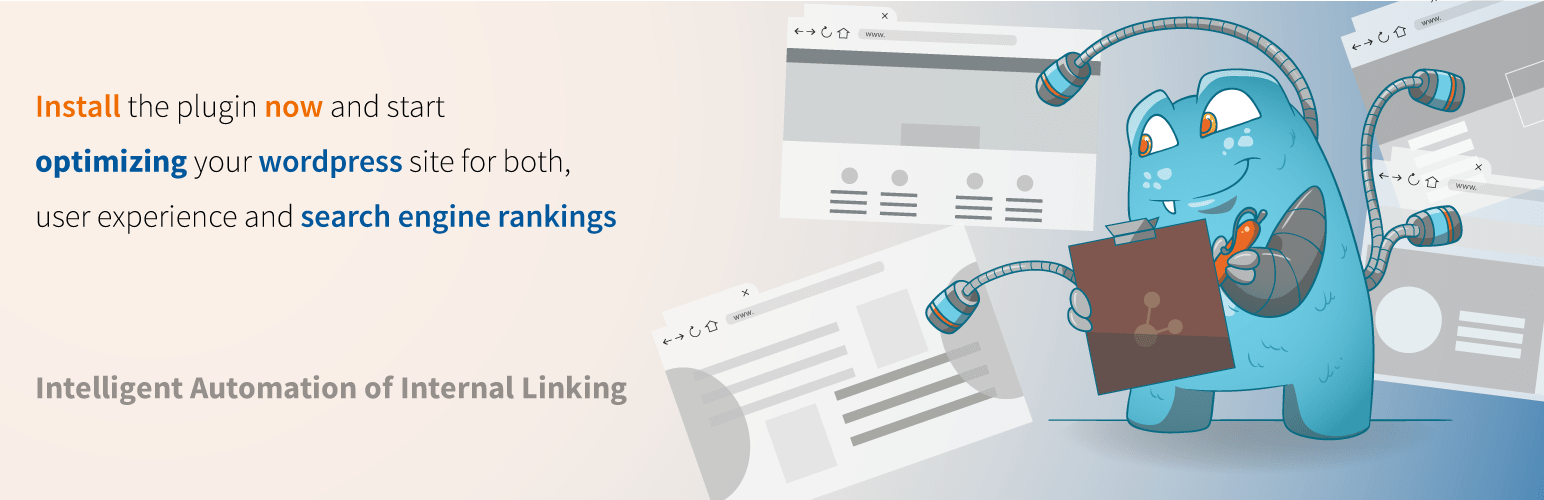Ask an AI to change the font size in WordPress without clear instructions and the results can be so confusing, it's tempting to think that automated design might not be the future of web development after all. Not yet, anyway. While the platform offers immense flexibility, mastering its visual controls is key to creating a professional site. Understanding how to change the font size in WordPress is a fundamental skill that separates a basic blog from a polished, brand-aligned website. This control is a core part of managing your site's appearance, a fundamental aspect of any modern content management system.
A Step-by-Step Guide to Changing Font Size in WordPress
Changing your font size can be done in several ways, depending on your theme and how much control you need. The easiest methods are built directly into the WordPress editor, making it accessible for everyone.
- Using the Block Editor (Gutenberg): This is the most straightforward method for most users. Simply click on the paragraph or heading block you want to modify. In the block settings on the right-hand side, you'll find typography options. Look for the Font Size dropdown. You can often choose from preset sizes (Small, Normal, Large, etc.) or input a custom pixel value for precise control.
- Using the Classic Editor: If you're still using the Classic Editor, the process is similar. Highlight the text you wish to change. A toolbar will appear above the text; click the dropdown that likely says Paragraph. Here you can change the text to a Heading (H1, H2, etc.), which has predefined sizes, or use the font size selector if it's available in your toolbar.
- Using Custom CSS (Advanced): For site-wide changes or more specific styling, adding Custom CSS is the most powerful method. Navigate to Appearance > Customize > Additional CSS. Here, you can write CSS code to target specific elements. For example, to change all paragraph text, you would add: p { font-size: 18px; }. This method requires a basic understanding of CSS but offers the greatest flexibility.
What is the best font size for a WordPress blog?
The best font size balances readability with aesthetic appeal. For body text, a range between 16px and 20px is generally recommended. This size is comfortable to read on most desktop and mobile screens without straining the eyes. Heading sizes should create a clear visual hierarchy; your main H1 heading should be the largest, with H2, H3, and so on progressively smaller. It's also wise to identify the fonts used on sites you admire to see what sizes they implement successfully.
Always test your chosen sizes on multiple devices. What looks good on a large monitor might be too small on a smartphone. Many modern WordPress themes are responsive, meaning font sizes will adjust automatically, but it's crucial to check. A readable site keeps visitors engaged longer, which is a primary goal for any online presence, whether it's a simple blog or a more complex site where you might later need to delete a WordPress blog that's no longer needed.
Can I change the font size in a specific WordPress widget?
Yes, you can change the font size within specific widgets, though the method depends on the widget and your theme. Some widgets, like a Text Widget or Custom HTML Widget, allow you to add inline HTML and CSS directly. For example, you could wrap text in a <span> tag with a style attribute: <span style="font-size: 18px;">Your Text Here</span>. For more complex widgets or site-wide widget styling, using the Additional CSS section in the Customizer is the best approach. You would need to use your browser's inspector tool to find the specific CSS class for that widget and then apply your font-size rule to it. This level of customization highlights that WordPress is a versatile platform capable of handling diverse needs, even if it's not primarily designed as a comprehensive CRM system.
Why did my font size change after a WordPress update?
A font size change after an update is usually caused by your theme or a plugin receiving an update that includes new default styles. Theme developers often refine typography settings in new versions to improve design or compliance with web standards. If you haven't used custom CSS to define your font sizes explicitly, your site will revert to these new defaults. This is a common reason why proactive WordPress maintenance is essential, as it involves testing updates in a staging environment first. To prevent this, always define your preferred font sizes using the Customizer's Additional CSS panel. This custom CSS is less likely to be overwritten by updates, giving you stable control over your site's appearance.
How does changing font size affect my WordPress site's SEO?
Font size indirectly impacts SEO through user experience signals that search engines like Google value highly. A legible font size reduces bounce rates and increases the time visitors spend on your page, both of which are positive ranking factors. Properly sized heading tags (H1, H2, etc.) also help search engines understand your content's structure, which is crucial for SEO. Using a tool to check if a competing site uses WordPress can let you analyze their typography and SEO strategy. The table below summarizes the key connections.
| Typography Factor | SEO Impact |
|---|---|
| Readable Body Text (16px-20px) | Improves user engagement metrics (time on site, pages per session). |
| Clear Heading Hierarchy | Helps search engines understand content relevance and structure. |
| Mobile-Friendly Sizes | Critical for mobile-first indexing; avoids penalties for poor mobile UX. |
Should I use pixels (px) or em/rem for font sizes in WordPress?
This is a technical but important choice. Pixels (px) are fixed units, offering precise control. However, em and rem are relative units that provide better accessibility. Rem units are relative to the root HTML element's font size, making them predictable for scaling. Em units are relative to their parent element's font size, which can lead to compounding issues if not managed carefully. For modern WordPress development, using rem units is often the best practice because it allows users to adjust the base font size in their browser settings, and your site's typography will scale proportionally. This consideration is part of a broader design philosophy when comparing platforms, such as weighing the benefits of WordPress versus Squarespace for your specific project needs.
Let WPutopia Handle Your WordPress Typography and More
Perfecting your site's typography is just one piece of the puzzle. At WPutopia, we offer comprehensive WordPress services to ensure your site not only looks great but also performs flawlessly. Our experts can handle everything from custom font implementation and theme customization to ongoing maintenance and security updates. We take the technical hassle off your hands so you can focus on your content and business.
Whether you need a simple plugin installation, a full theme upgrade, or ongoing WordPress maintenance, WPutopia is your trusted partner. We ensure your site remains secure, fast, and visually appealing. Ready to elevate your WordPress experience? Contact WPutopia today for a consultation and let us help you build a website that truly stands out.