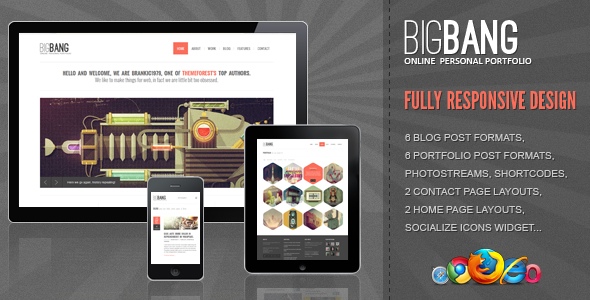When You Think of WordPress Customization, You Probably Imagine Layouts, Plugins, or Performance Tweaks
Options for changing your site's appearance, installing new functionality, and speeding up load times all rank in the platform's top ten most sought-after customizations, having racked up millions of searches. But one of the most common, yet surprisingly impactful, changes a site owner can make involves a simple stylistic tweak that affects readability, branding, and user experience. Understanding how to change the font color on WordPress is a fundamental skill that separates a basic site from a professionally polished one, and it's a task that can be approached in several ways depending on your access and comfort level.
A Detailed Guide: How to Change the Font Color on WordPress
Alright, let's get our hands dirty. The method you use depends heavily on your theme and your user account's permissions. For most users on standard plans, the easiest and safest way is through the built-in WordPress Customizer. I always recommend starting here before touching any code. Navigate to Appearance > Customize from your WordPress dashboard. Once inside, look for options like "Additional CSS" or, even better, many modern themes have a "Typography" or "Colors" section built directly into the customizer. This is where you can often change global font colors for elements like body text, headings, and links with simple color pickers—no code required. It's the most user-friendly method and prevents you from accidentally breaking your site's design. If your theme lacks these built-in options, the "Additional CSS" box is your next best friend. Here, you can add custom CSS code. For example, to change all paragraph text to a dark gray, you'd add: p { color: #333333; }. Remember, always preview changes before publishing! For those wondering how do I edit a WordPress theme more directly, caution is advised. While you can edit theme files directly under Appearance > Theme File Editor, one wrong character can take your site down. This method should generally be avoided unless you are very confident or using a child theme.
What Are the Different Types of WordPress Accounts?
Your ability to change design elements like font color is directly tied to your user role. Understanding the types of WordPress accounts is crucial for both site owners and their team members.
- Administrator: This role has complete and unrestricted access to every single feature and setting, including the ability to change themes, edit code, and manage all other users. This is the account you use for major changes.
- Editor: Editors can publish and manage posts, including those written by other users. They typically cannot access appearance or plugin settings, so they cannot change font colors site-wide.
- Author: Authors can write, edit, and publish their own posts. Their capabilities are limited to content creation within the post editor, where they might be able to change text color for individual blocks, but not globally.
- Contributor & Subscriber: These roles have even more limited permissions and cannot make any design-related changes to the site.
Always ensure you are logged in with an Administrator account when attempting to modify your site's design through the customizer or theme files.
Why Should I Always Update My WordPress Plugins?
You might be using a page builder plugin like Elementor or WPBakery to manage your font colors and other design elements. This is why it is absolutely critical to update plugin software whenever a new version is available. Developers release updates for three primary reasons: to add new features, to patch security vulnerabilities, and to ensure compatibility with the latest version of WordPress. An outdated plugin can conflict with your theme or core WordPress files, causing unexpected issues—like your carefully chosen font colors suddenly disappearing or changing. Regular updates are a non-negotiable part of professional WordPress maintenance and security.
Can Changing Font Colors Affect My Website's Performance?
In a direct sense, changing a font color through CSS has a negligible impact on performance. The code required is minimal. However, the indirect effects are worth considering. If you are using a heavy-handed plugin or an overly complex theme with bloated code to achieve simple color changes, then yes, your site's load time could suffer. The best practice is to use your theme's built-in options first, resort to lightweight custom CSS second, and be highly selective about any plugins you install solely for styling purposes. Performance is a key pillar of user experience and search engine ranking.
Let WPutopia Handle Your WordPress Customization and Maintenance
Customizing your WordPress site, from something as simple as a font color change to a complete theme overhaul, can be a complex and time-consuming process. If you'd rather focus on your business and content than on CSS code and plugin conflicts, our professional team at WPutopia is here to help. We offer a full suite of WordPress services tailored to your needs, including expert theme customization, plugin installation and management, routine WordPress maintenance, and performance optimization. Don't risk your site's stability—let the professionals ensure your design is both beautiful and bulletproof. Contact WPutopia today for a consultation.