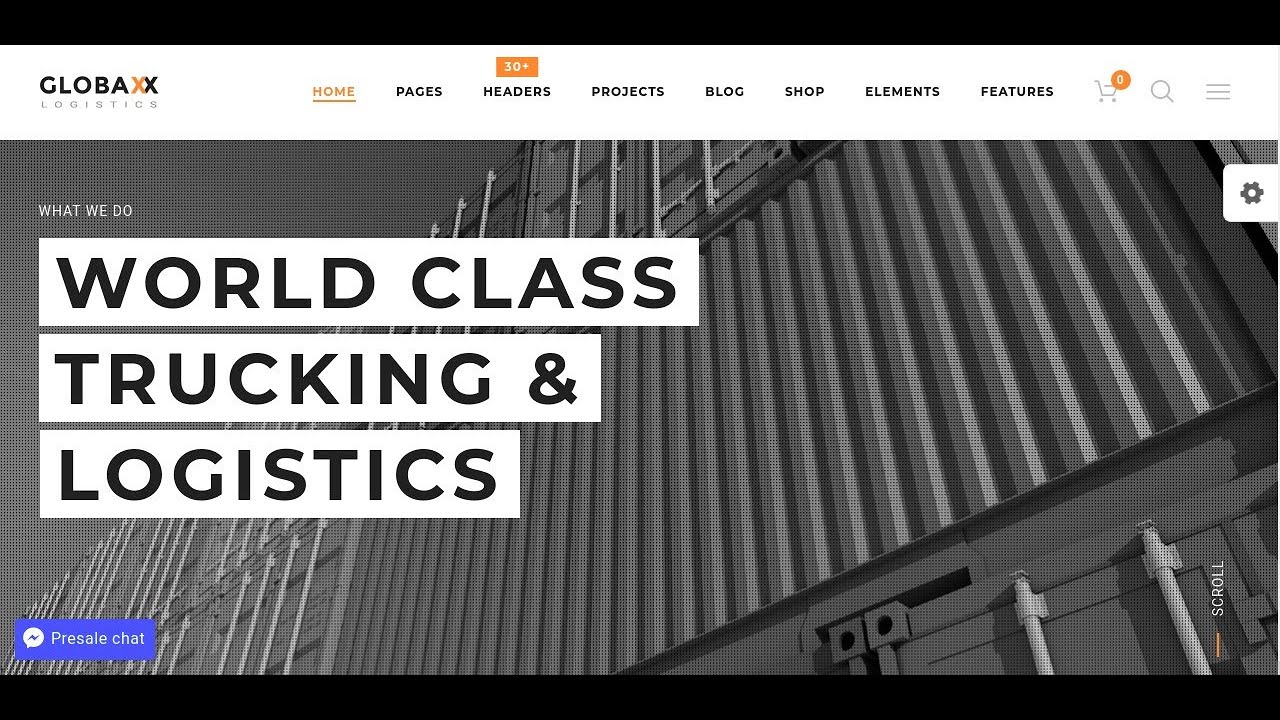Time for your website's check-up. After what feels like an eternity staring at a loading screen, refreshing the page in hopes of a different outcome (did you know your site's performance is at a crossroads?), the dreaded message appears at last. A critical alert awaits you, only this time the problem smells not of server overload, but of a plugin conflict. Instead of a simple warning, there is a fatal error message blocking your admin panel, flashing with every attempt to activate a new feature. The WordPress fatal error will see you now.
What Causes a WordPress Plugin Fatal Error?
When you encounter the "plugin could not be activated because it triggered a fatal error" message, it typically means the plugin's code contains a critical flaw that prevents WordPress from executing it properly. This often happens due to syntax errors, incompatible PHP versions, or conflicts with your current theme or other plugins. Understanding your site's foundation is crucial, which is why knowing the core programming language WordPress uses helps you grasp why these errors occur at such a fundamental level.
Another common culprit is running outdated software. If your WordPress core, theme, or other plugins haven't been updated, they might not play nicely with the new plugin you're trying to activate. This is similar to how custom elements sometimes fail, much like issues that can arise when you're trying to add custom fonts to your WordPress site and the files aren't properly configured or compatible.
For business owners, these technical issues can be particularly frustrating when you're trying to grow your online presence. Many entrepreneurs start with a basic WordPress website builder to get online quickly, but as they add more complex functionality through plugins, they often encounter these types of compatibility problems that require deeper technical knowledge to resolve.
How to Fix WordPress Plugin Fatal Errors
When faced with a plugin fatal error, don't panic. Here's a step-by-step guide to get your site back up and running safely.
- Step 1: Access Your Site Files Use FTP or your hosting provider's file manager to access your WordPress installation. Navigate to the wp-content/plugins folder.
- Step 2: Identify the Problem Plugin If you know which plugin caused the error, locate its folder. If you're unsure, check your error logs or look for recently modified plugin folders.
- Step 3: Rename the Problem Plugin Folder Simply rename the problematic plugin's folder by adding "-deactivated" to the end. This will automatically deactivate the plugin without needing WordPress admin access.
- Step 4: Check Your Site Return to your WordPress dashboard. You should now have access, and the problematic plugin will be deactivated.
- Step 5: Investigate the Cause Check the plugin's compatibility with your WordPress version, PHP version, and other installed plugins before attempting to reactivate it.
Can a fatal error break my entire WordPress site?
Yes, a plugin fatal error can potentially make your entire site inaccessible, especially if it affects critical functions. The white screen of death is a common result, where your site displays a blank page instead of its normal content. This happens because the error prevents WordPress from loading properly.
However, most plugin-related fatal errors only affect your admin dashboard access while leaving the front-end of your site functional. Visitors might still see your published content, but you won't be able to make changes until the issue is resolved. This is why regular maintenance and backups are essential.
How can I prevent plugin fatal errors in the future?
Preventing plugin fatal errors involves several best practices. Always update your WordPress core, theme, and plugins regularly to ensure compatibility. Before installing new plugins, check their compatibility with your WordPress version and read recent reviews. Consider using a staging environment to test new plugins before adding them to your live site.
Should I switch to a different platform to avoid these errors?
Many website owners wonder if other platforms might be easier to manage. While platforms like Squarespace offer simplified experiences, they lack WordPress's flexibility. The question of whether Squarespace compares favorably to WordPress often comes down to your technical comfort level and specific needs. WordPress's extensive customization options make occasional technical issues worth handling for most users.
What's the difference between a fatal error and a regular plugin conflict?
Understanding error types helps you respond appropriately. Here's a quick comparison:
| Error Type | Impact | Common Causes |
|---|---|---|
| Fatal Error | Site crashes or becomes inaccessible | Syntax errors, incompatible PHP versions |
| Plugin Conflict | Specific features malfunction | JavaScript conflicts, function name overlaps |
I'm migrating from another platform - will I encounter more plugin errors?
When moving from other platforms, proper migration is key to avoiding issues. Whether you're looking to transition from Blogger to WordPress or considering moving your site from Squarespace to WordPress, working with professionals ensures your content transfers correctly and your new plugins are properly configured from the start, minimizing fatal error risks.
Professional WordPress Services at WPutopia
If you're tired of dealing with technical WordPress issues, our professional services can help. We offer comprehensive WordPress maintenance including regular updates, security monitoring, and performance optimization. Our team handles the technical details so you can focus on your business without worrying about plugin conflicts or fatal errors disrupting your site.
Beyond maintenance, we provide cost-effective WordPress design and development services tailored to your specific needs. From custom theme development to plugin installation and configuration, we ensure your WordPress site runs smoothly and efficiently. Let us handle the technical challenges while you enjoy a reliable, high-performing website that grows with your business.