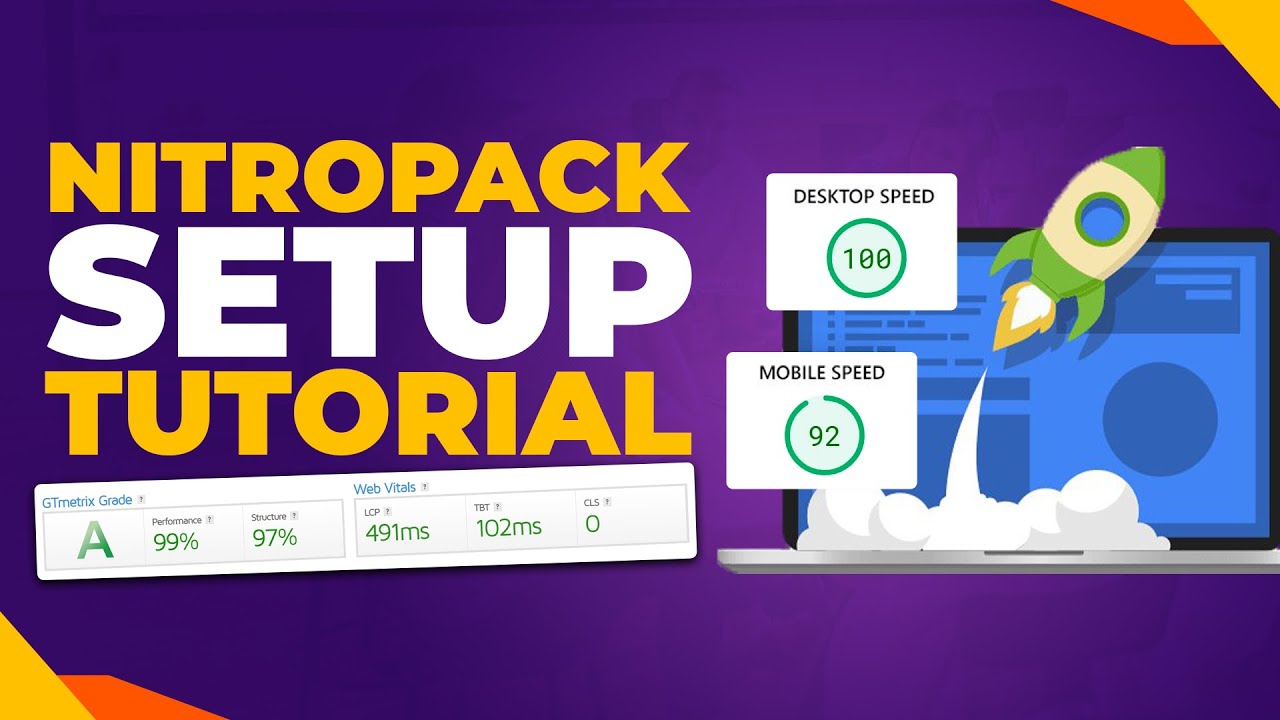Where would we be without website editing? From its origins in early web development tools, the history of website creation reflects the evolution of digital communication. Early platforms offered basic HTML control, modern systems introduced visual builders, and today we use powerful content management systems like WordPress. A cornerstone of the modern web, easy site editing is fundamental for businesses and individuals to share their message. Yet it was not until user-friendly platforms emerged that everyone could truly manage their own website content without needing to be a programmer.
A Simple Guide to Editing Your WordPress Site
Editing your WordPress site might seem complex at first, but the platform is designed for users of all skill levels. Whether you're looking to update text, change images, or rearrange entire page layouts, the tools are right at your fingertips. The key is understanding where to find these options and having the confidence to experiment. Remember, you can always preview changes before making them live, so feel free to explore the different editing possibilities available to you.
- Access the Editor: Log into your WordPress dashboard. To edit a post or page, navigate to Posts or Pages in the left-hand menu and click on the title of the item you wish to change.
- Use the Block Editor: WordPress uses a block-based editor. Each piece of content—a paragraph, image, or heading—is its own block. Click on any block to reveal editing options specific to that content type in the right-hand sidebar.
- Modify Content: To edit text, simply click inside the text block and start typing. To add a new block, click the black plus (+) icon. You can drag and drop blocks to rearrange them on the page.
- Update Global Styles: For site-wide changes like colors and fonts, look for the Styles icon (often a half-filled circle) in the top right corner of the editor. This allows you to make changes that apply across your entire site.
- Save Your Work: Once you are happy with your edits, click the Update or Publish button in the top right corner to save and make your changes visible to visitors.
This process gives you direct control over your site's content. For more advanced site management, you can explore options for automating routine WordPress tasks to save time.
How do I edit my WordPress site without coding?
You can absolutely edit your WordPress site without any coding knowledge. The core of this capability is the WordPress Block Editor (also known as Gutenberg), which provides a visual, drag-and-drop interface. You build your pages using blocks for text, images, buttons, and more, all manageable with simple clicks. Many themes also include customizer options for changing colors, fonts, and layouts through easy-to-use menus.
Beyond the default editor, the WordPress ecosystem is filled with page builder plugins like Elementor or Beaver Builder. These tools offer even more visual control, often with live front-end editing, so you see exactly how your site will look as you build it. They come with pre-designed templates and modules, making complex designs accessible. This approach empowers you to create a professional-looking website entirely through a graphical interface.
For ultimate control over your site's visibility during the editing process, consider learning about making a WordPress site private. This is especially useful when you are making significant changes and don't want the public to see the work in progress. It allows you to build and edit with complete privacy until you are ready to launch.
What is the difference between posts and pages in WordPress?
Understanding the difference between posts and pages is key to organizing your WordPress site effectively. Posts are for time-sensitive, dynamic content like blog articles and news updates. They are displayed in reverse chronological order on your blog page and are included in your site's RSS feed. Posts also have categories and tags, which help in sorting and archiving this type of content for your readers.
Pages, on the other hand, are for static, timeless content that forms the main structure of your website. Think "About Us," "Contact," or "Services" pages. They are not listed by date and are typically linked from your main site navigation menu. Pages can be organized hierarchically, meaning you can have parent pages and child pages (e.g., a "Services" parent page with "Web Design" and "Consulting" as child pages).
| Feature | Posts | Pages |
|---|---|---|
| Primary Use | Blog content, news | Static information (About, Contact) |
| Organization | Categories & Tags | Hierarchical (Parent/Child) |
| Chronological | Yes, appears in feed | No, timeless |
| RSS Inclusion | Yes | No |
Choosing the right content type helps with both user experience and search engine optimization, ensuring visitors can find what they need. For ensuring this content looks great on all devices, it's wise to use a plugin that ensures mobile responsiveness.
Can I edit my WordPress site on mobile?
Yes, you can edit your WordPress site on a mobile device. The official WordPress mobile app, available for both iOS and Android, allows you to write, edit, and publish posts and pages directly from your phone or tablet. The mobile interface is streamlined for touch, making basic text edits and image uploads quite straightforward. This is perfect for making quick updates or publishing new content when you are away from your computer.
Why can't I edit my WordPress site?
If you find yourself unable to edit your WordPress site, the issue is often related to user permissions. The most common reason is that you are logged in with a subscriber or contributor account, which has limited editing capabilities. Ensure you are using an administrator-level account. Other potential causes include a conflict with your current theme or a plugin, which you can investigate by temporarily switching to a default theme like Twenty Twenty-Four and deactivating all plugins to see if the editing functionality returns.
Sometimes, the problem is more foundational, related to how your site's data is stored. In rare cases where a core file becomes corrupted, you might need to look into creating a new database in phpMyAdmin as part of a recovery process. It's also a good idea to clear your browser's cache and cookies, as a stored, outdated version of your site might be preventing the editor from loading correctly.
How do I customize my WordPress theme?
You can customize your WordPress theme through the built-in Customizer, found under Appearance > Customize in your dashboard. This live-preview interface lets you modify site identity (logo, title), colors, menus, and widgets. For more detailed changes, the Site Editor (for block themes) allows you to edit templates and template parts globally. Always use a child theme if you plan to make direct code modifications to prevent your changes from being lost during theme updates.
A major part of theme customization involves the layout of your pages. If you want to adjust the content that appears next to your main articles, you can learn more about how to manage your WordPress sidebar widgets. This gives you control over what supplementary information your visitors see, from recent post lists to newsletter signup forms.
How do I change the look of my text in WordPress?
Changing the look of your text in WordPress is simple with the Block Editor. Select the text block you want to modify, and the block settings toolbar will appear above it, with options for bold, italic, and links. For more comprehensive styling, the block settings panel on the right side of the editor provides controls for text color, background color, and typography settings. If you need to adjust the font size in a WordPress block, you can usually find a dedicated typography section in this panel with pre-set sizes or a custom slider.
The evolution of web design tools has come a long way from the limited options of the past, a far cry from the restrictive environments of old web hosting sites like GeoCities. Modern WordPress gives you granular control over your site's aesthetics, allowing for a unique and professional presentation without needing to write a single line of code.
Let WPutopia Handle Your WordPress Needs
Managing a WordPress site involves more than just editing content. It requires regular updates, security checks, and performance optimization