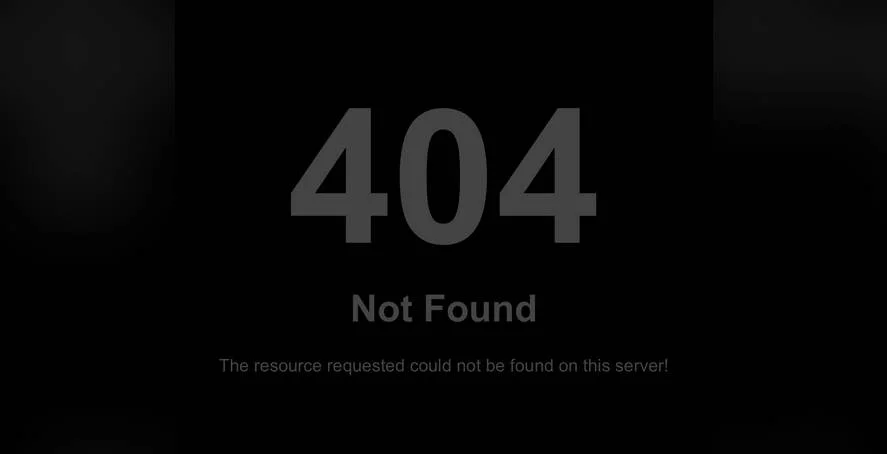FOR YEARS, WordPress has empowered users to build beautiful websites without needing to write a single line of code. The platform's intuitive interface makes tasks like adjusting your site's typography accessible to everyone, from bloggers to business owners. However, this ease of use can sometimes lead to a false sense of security, where a simple change in one area can have unintended consequences elsewhere, much like how a minor edit to your site's robots.txt file can accidentally block search engines. Understanding the full scope of your website's settings is crucial for maintaining both its appearance and its functionality.
A Step-by-Step Guide to Changing Font Size in WordPress
Changing the font size on your WordPress site is a fundamental skill that can dramatically improve readability and user experience. Whether you're using the Block Editor (Gutenberg) or the Classic Editor, the process is straightforward. For those using a page builder like Elementor or Divi, the options are even more visual and granular. This guide will walk you through the most common methods.
- Using the Block Editor (Gutenberg): Select the block containing the text you want to change (e.g., a Paragraph or Heading block). In the block settings on the right-hand sidebar, look for the 'Typography' section. Here, you'll find a slider or input field to change the font size. You can often choose from preset sizes (Small, Normal, Large) or set a custom pixel value.
- Using the Classic Editor: In the visual editor toolbar, highlight the text you wish to modify. Click the dropdown menu that likely says 'Paragraph' and select a heading size (like Heading 2 or Heading 3), which comes with predefined, larger fonts. For more precise control, you can use the 'Text' tab to add inline CSS, such as style="font-size: 18px;".
- Using Customizer (For Theme-Wide Changes): Go to Appearance > Customize. Look for sections like 'Typography' or 'Additional CSS'. The Typography section often allows you to set base font sizes for body text and headings across your entire site. The Additional CSS area lets you write custom CSS rules for specific elements.
- Using a Page Builder: If your theme supports a page builder, simply click on the text element you want to edit. A styling panel will appear, offering typography controls that are typically very detailed, including font family, weight, and size, all adjustable with sliders.
What is the best font size for a WordPress blog?
The ideal font size balances readability with aesthetic appeal. For body text on a blog, a size between 16px and 20px is generally recommended. This range is comfortable for most readers on desktop and mobile devices. Heading sizes should create a clear visual hierarchy; for example, a H1 heading might be 36px, while a H2 could be 28px. The key is consistency. Using a consistent sizing scale makes your content look professional and is easier for visitors to scan. If you ever need to regain access to your dashboard to make these adjustments, it's a straightforward process.
Remember that the "best" size can also depend on your chosen font. A font like Arial can appear larger than a font like Times New Roman at the same pixel size. Always preview your changes on different devices to ensure readability. A font that looks perfect on your desktop monitor might be too small on a smartphone. Testing is essential, and if you encounter a maintenance mode issue during testing, you can resolve it quickly.
Can I change the font size for only one specific page?
Yes, you can absolutely change the font size on a single page without affecting the rest of your site. The easiest method is to use the Block Editor. When you edit the specific page, select the text block you want to modify and adjust its font size using the block settings. This change will only apply to that particular block on that page. For more complex, page-specific styling, you can use the Customizer's "Additional CSS" section and use a unique page ID or class in your CSS selector to target that page exclusively.
How do I change the font size in the WordPress menu?
Changing the font size in your navigation menu usually requires a different approach than editing post content. Most themes provide menu typography options within the WordPress Customizer. Navigate to your WordPress admin area, then go to Appearance > Customize. Look for a section labeled "Menus" or "Header." Within that section, you should find typography settings where you can adjust the font size for menu items. If your theme doesn't offer this option, you will need to add custom CSS to achieve the desired look.
| Method | Best For | Difficulty Level |
|---|---|---|
| Block Editor Settings | Changing text in posts/pages | Beginner |
| Theme Customizer | Site-wide typography changes | Intermediate |
| Custom CSS | Advanced, precise control | Advanced |
Why did my font size change back after a theme update?
This is a common issue. If you modified your font sizes by directly editing your theme's files, those changes will be overwritten when the theme updates. Theme updates replace the old theme files with new ones. The correct way to make permanent changes is to use a child theme or the Customizer's "Additional CSS" option. Changes made in the Additional CSS section are stored in your database, not your theme files, so they persist through updates. This is a critical best practice for customizing your WordPress site's appearance without losing your work.
Get Professional WordPress Help from WPutopia
While changing a font size is manageable, optimizing your entire site's typography for brand consistency and maximum readability can be complex. At WPutopia, we handle these details for you. Our WordPress maintenance services include ensuring your typography looks perfect across all devices and remains consistent after every theme and plugin update. We take care of the technical side so you can focus on your content. If you're ever unsure, you can always seek advice on a reputable WordPress support forum or contact a professional.
Beyond font customization, WPutopia offers a full suite of services including theme upgrades, plugin installation, security monitoring, and performance optimization. We help you build a website that not only looks great but also performs reliably and securely. Let our team of experts manage your WordPress site, giving you peace of mind and more time to grow your business. Contact WPutopia today for a consultation on how we can enhance your WordPress experience.