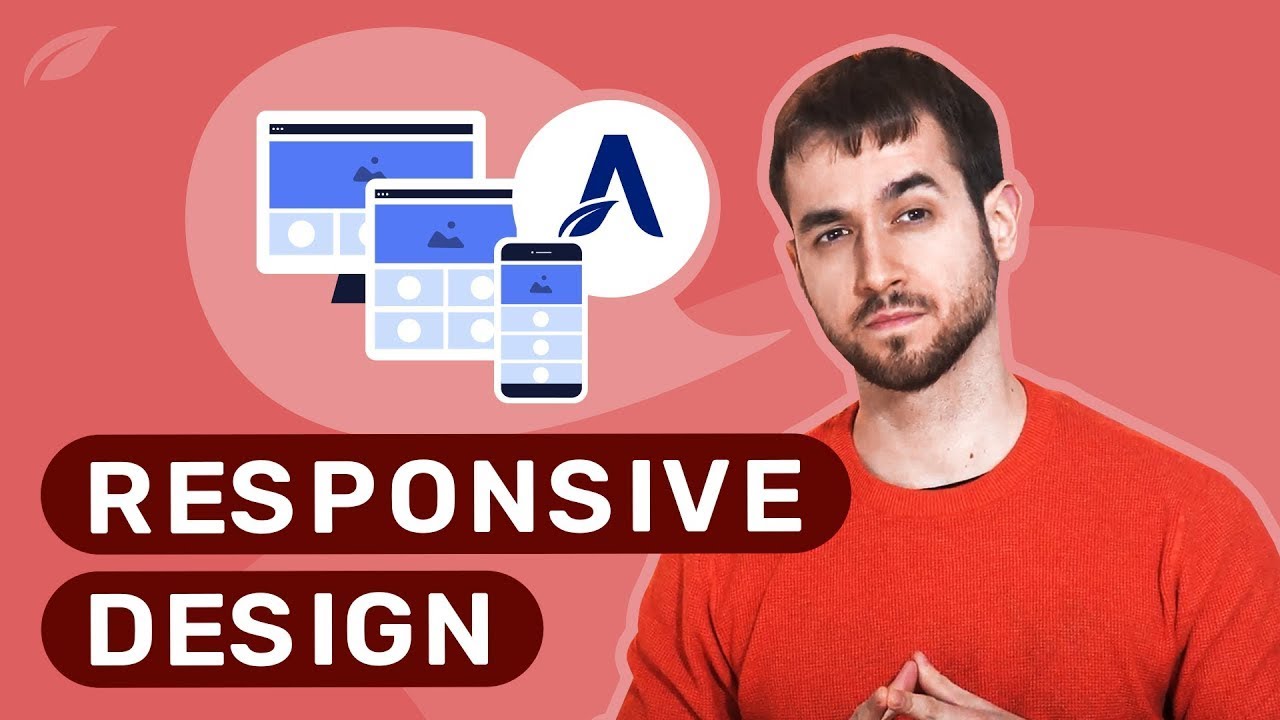In the middle of a WordPress update the maintenance mode can feel loud. The message "Briefly unavailable for scheduled maintenance" echoes across your screen like a persistent error alert. But behind this simple notification lies a complex system process where plugins and themes work to implement changes. One failed update, however, can leave your site stuck. The maintenance mode file remains active, preventing access to your dashboard and frontend. This situation requires immediate attention to restore normal operations and ensure your custom WordPress development continues functioning properly.
How to Fix WordPress Stuck in Maintenance Mode
When WordPress gets stuck in maintenance mode, it's typically because the .maintenance file wasn't automatically deleted after an update. This file tells WordPress to display the maintenance message, and when it remains in your root directory, your site stays locked. Don't worry - this is a common issue with straightforward solutions that even beginners can handle.
- Step 1: Access your website files using an FTP client or your hosting control panel's file manager
- Step 2: Navigate to the root directory of your WordPress installation (where wp-config.php is located)
- Step 3: Look for a file named ".maintenance" and delete it immediately
- Step 4: Refresh your website - you should now have access to both your frontend and admin dashboard
- Step 5: If the problem persists, try manually updating WordPress or deactivating recently updated plugins
After resolving the maintenance mode issue, it's wise to check if any updates were incomplete. Log into your dashboard and check for any pending updates. If you encounter errors during subsequent updates, consider increasing your PHP memory limit or exploring different server configurations for WordPress that might better handle update processes.
What causes WordPress maintenance mode to get stuck?
Several factors can cause WordPress to remain in maintenance mode longer than intended. The most common culprit is interrupted updates - when a plugin, theme, or core WordPress update doesn't complete properly. This can happen due to server timeouts, insufficient memory, or connection issues. The system creates a .maintenance file at the start of the process and should remove it when finished, but when interruptions occur, this cleanup doesn't happen.
Other causes include file permission problems that prevent WordPress from deleting the maintenance file, conflicts with security plugins that block file modifications, or server configuration issues. Sometimes, moving your site to a new hosting environment can introduce compatibility problems that affect update processes. If you've recently completed a WordPress site migration, this could be contributing to the maintenance mode issue you're experiencing.
Can maintenance mode affect my SEO rankings?
If maintenance mode lasts only a few minutes during normal updates, search engines typically handle this gracefully. However, when your site remains stuck in maintenance mode for extended periods, it can definitely impact your SEO. Search engine crawlers visiting your site will encounter the maintenance message instead of your content, which may lead to temporary ranking fluctuations.
Extended downtime signals to search engines that your site might be experiencing problems, potentially affecting how frequently they crawl your content. To minimize SEO impact, resolve maintenance mode issues quickly. If you need to take your site down intentionally, consider using a proper coming soon page instead of the default maintenance mode. For sites you no longer wish to maintain, properly remove a WordPress site rather than leaving it in perpetual maintenance mode.
How can I prevent maintenance mode issues in the future?
Preventing maintenance mode problems starts with proper preparation. Always create complete backups before performing any updates - this gives you a safety net if something goes wrong. Use reliable hosting with sufficient resources to handle update processes without timing out. Consider implementing a staging environment where you can test updates before applying them to your live site.
Additional preventive measures include updating during low-traffic periods to minimize disruption, updating elements individually rather than all at once, and using quality plugins from reputable developers. Properly organizing your WordPress page structure and keeping your site well-maintained reduces the likelihood of conflicts during updates. For complex sites, consider hiring professionals to handle updates and maintenance.
What's the difference between maintenance mode and coming soon mode?
| Maintenance Mode | Coming Soon Mode |
|---|---|
| Automatically activated during updates | Manually activated by site owners |
| Displays generic "Briefly unavailable" message | Allows custom branding and messaging |
| Typically lasts minutes during updates | Can remain active for days or weeks |
| Admin access remains available | Can restrict all access including admin |
| Built into WordPress core | Requires plugins or theme features |
While maintenance mode is temporary and automatic, coming soon mode is a deliberate choice to hide your site from visitors. Understanding this distinction helps you choose the right approach for different situations. For instance, when adding new content like PDF documents to WordPress, you typically wouldn't need either mode unless making significant structural changes.
Do all WordPress updates trigger maintenance mode?
Not every WordPress change activates maintenance mode. The system primarily uses maintenance mode during core WordPress updates, major version changes, and sometimes during plugin or theme updates that require significant file modifications. Smaller updates, like point releases or security patches, may not trigger maintenance mode at all, or might only activate it briefly.
The duration of maintenance mode varies depending on the scope of changes being made. Simple updates might keep your site in maintenance mode for seconds, while complex updates involving multiple components could take several minutes. Using reliable WordPress extension tools can help streamline update processes and reduce the chances of getting stuck in maintenance mode.
Professional WordPress Services at WPutopia
At WPutopia, we understand how frustrating WordPress maintenance issues can be. Our team of experienced WordPress professionals handles everything from routine maintenance to complex troubleshooting. We ensure your WordPress site remains updated, secure, and performing optimally so you can focus on your business rather than technical problems.
Our comprehensive WordPress maintenance services include regular updates, security monitoring, performance optimization, and backup management. We proactively identify potential issues before they affect your site's functionality. Whether you need help with a stuck maintenance mode situation or want to prevent future problems, our experts have the knowledge and tools to keep your site running smoothly.
Beyond maintenance, WPutopia offers custom development, theme customization, plugin configuration, and ongoing support packages tailored to your specific needs. We work with businesses of all sizes to create reliable, efficient WordPress solutions. Contact us today to learn how our WordPress services can protect your investment and ensure your website remains accessible to your audience.