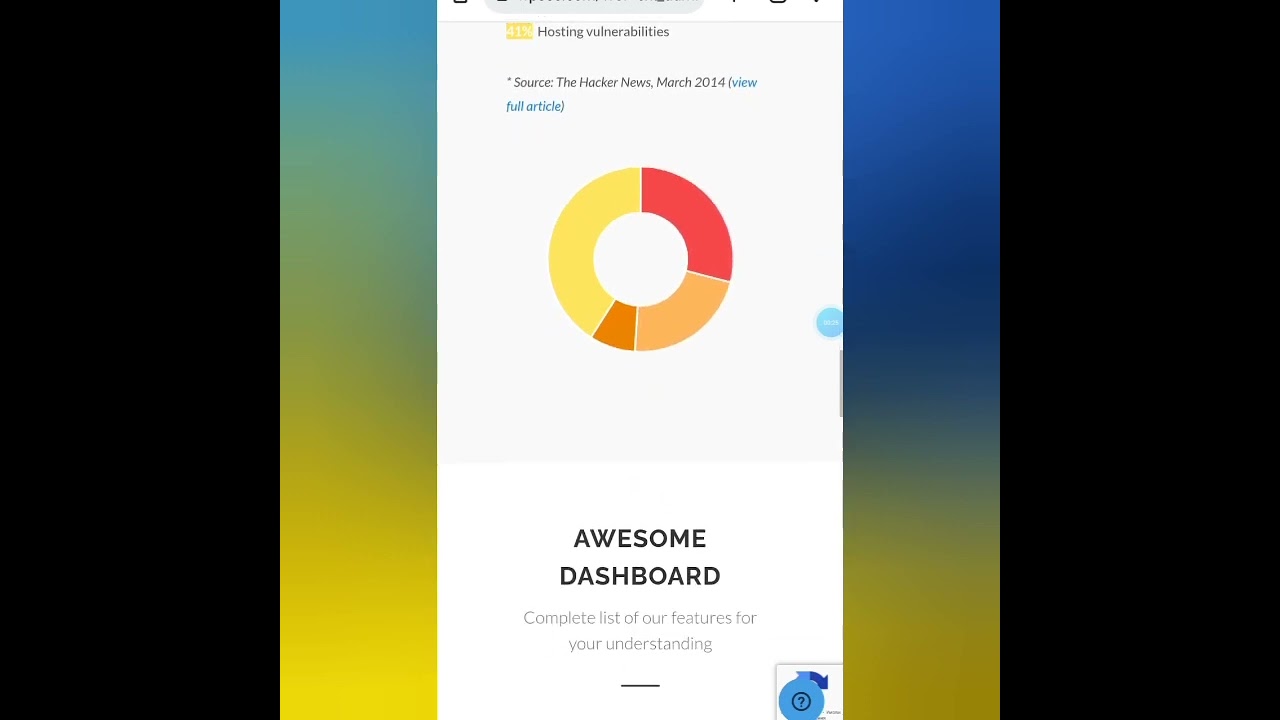My Wordpress gets stuck in in maintenance mode when installing new plugins or updating existing. It just errors out. I have to go into the directory and delete the .maintenance file every time.
Any ideas why this is happening or how to fix it? I am running the latest version of Wordpress.
-------
Solution found: Seems it was being caused by the plugin 'Premium Starter Templates'
Many WordPress users encounter the frustrating situation where their website gets stuck in maintenance mode during plugin installations or updates. This common issue typically manifests as a white screen or maintenance message, requiring manual deletion of the .maintenance file from the server directory to restore normal functionality. When dealing with persistent WordPress issues, sometimes exploring alternative content management systems can provide valuable perspective on how different platforms handle updates and maintenance operations.
Understanding WordPress Maintenance Mode Issues
WordPress automatically enters maintenance mode during updates by creating a .maintenance file in the root directory. This temporary state should automatically clear once updates complete successfully. When this file remains, it indicates the update process was interrupted or failed to complete properly. Various factors can cause this, including plugin conflicts, server resource limitations, or file permission problems. For those building specialized sites, understanding these technical aspects is as important as knowing how to create effective real estate websites with proper functionality.
Server configuration plays a significant role in maintenance mode problems. Insufficient PHP memory limits, execution time restrictions, or server timeout settings can prevent updates from completing properly. The hosting environment must meet WordPress requirements for smooth operation. When evaluating different platforms, many developers compare Joomla extension capabilities against WordPress plugin performance to understand how various systems handle updates and maintenance procedures.
Plugin conflicts represent the most common cause of stuck maintenance mode. Incompatible plugins, coding errors, or resource-intensive extensions can disrupt the update process. The original poster discovered that Premium Starter Templates was causing their specific maintenance mode issue. Regular maintenance and monitoring are essential, which is why many site owners opt for professional comprehensive website support packages to handle these technical challenges proactively.
Resolving Maintenance Mode Problems
When facing persistent maintenance mode issues, the immediate solution involves accessing the website files via FTP or file manager and deleting the .maintenance file from the root directory. This restores site access temporarily, but the underlying cause must be addressed to prevent recurrence. The next step involves identifying the problematic component through systematic troubleshooting.
Begin by deactivating all plugins and switching to a default WordPress theme. Reactivate plugins one by one while testing updates after each activation to identify conflicts. If the issue resolves with plugins deactivated, the culprit is likely among the disabled extensions. Sometimes, cleaning up unused components helps, so consider removing unnecessary WordPress themes that might be consuming resources or causing conflicts during updates.
Increasing PHP memory limits and maximum execution time in the wp-config.php file can resolve resource-related maintenance mode issues. Define('WP_MEMORY_LIMIT', '256M') and set_time_limit(300) are common adjustments that help resource-intensive updates complete successfully. For sites with extensive content networks, implementing automatic internal linking strategies can improve overall site structure while managing resource allocation during updates.
If plugin conflicts persist, consider alternative plugins that provide similar functionality without the compatibility issues. The original solution identified Premium Starter Templates as the specific cause, demonstrating how sometimes a single problematic extension can disrupt the entire update ecosystem. After resolving maintenance issues, properly publish updated WordPress pages to ensure all changes are visible to visitors immediately.
Why does WordPress maintenance mode get stuck during updates?
WordPress maintenance mode can become stuck due to several technical reasons. Plugin conflicts are the most frequent cause, where incompatible code interrupts the update process. Server limitations including insufficient memory, low execution timeouts, or restricted file permissions prevent updates from completing. Hosting environment issues like server crashes or connection drops during the update process leave the maintenance file active. File permission problems where WordPress cannot automatically remove the maintenance file after completion also contribute to this problem. Identifying the specific cause requires systematic testing of these potential issues.
How can I prevent maintenance mode issues in the future?
Preventing maintenance mode problems involves both proactive measures and best practices. Always create complete backups before initiating any updates, including database and file backups. Implement staging environments for testing updates before applying them to live sites. This allows safe identification of potential conflicts without affecting the production website. Maintain updated versions of WordPress core, themes, and plugins to minimize compatibility issues that often arise from version mismatches.
Monitor server resources and optimize hosting configuration to meet WordPress requirements. Increase PHP memory limits, extend execution times, and ensure proper file permissions are set. Use quality hosting providers that specialize in WordPress optimization. Regularly audit and remove unused plugins and themes to reduce potential conflict points. Consider implementing maintenance plugins that provide additional control over the update process and automatic rollback features if issues occur during updates.
What are the most common plugin conflicts causing maintenance mode issues?
Certain types of plugins frequently contribute to maintenance mode problems. Security plugins with aggressive file protection features can interfere with update processes. Caching and performance plugins often cause conflicts by serving outdated files during updates. Backup plugins attempting to run during update procedures can create resource conflicts. Template and builder plugins, like the Premium Starter Templates identified in the original solution, sometimes contain code that disrupts standard WordPress procedures. Membership and redirect plugins can also interfere with proper update completion.
The table below shows common plugin categories and their typical conflict issues:
| Plugin Category | Common Conflict Issues |
|---|---|
| Security Plugins | File modification blocking, permission conflicts |
| Caching Plugins | Served cached maintenance pages, file lock issues |
| Backup Plugins | Resource consumption during updates, file access conflicts |
| Builder Plugins | Custom update procedures, template conflicts |
| Membership Plugins | Access restriction during updates, redirect loops |
When should I seek professional help for maintenance mode problems?
Professional assistance becomes necessary when basic troubleshooting fails to resolve persistent maintenance mode issues. If the problem recurs despite plugin deactivation and theme changes, deeper technical issues may require expert attention. When website downtime causes significant business impact or revenue loss, immediate professional intervention minimizes disruption. Complex multisite installations or heavily customized WordPress implementations often need specialized expertise to resolve update-related problems effectively.
Seek professional help when dealing with server-level issues beyond typical user control, such as hosting configuration problems or database corruption. If security concerns arise during troubleshooting or if the website contains sensitive data, professional handling ensures proper security protocols are maintained. Experts can also implement preventive measures and monitoring systems to avoid future occurrences, providing long-term stability for critical business websites.
WordPress Services at WPutopia
WPutopia provides comprehensive WordPress services designed to handle maintenance mode issues and other technical challenges. Our maintenance packages include regular updates, security monitoring, and performance optimization to prevent common WordPress problems. We offer professional plugin installation, theme upgrades, and conflict resolution services performed by experienced WordPress specialists. With proactive monitoring and systematic update procedures, we ensure your website remains stable and secure while avoiding the frustrations of stuck maintenance mode and other update-related issues.