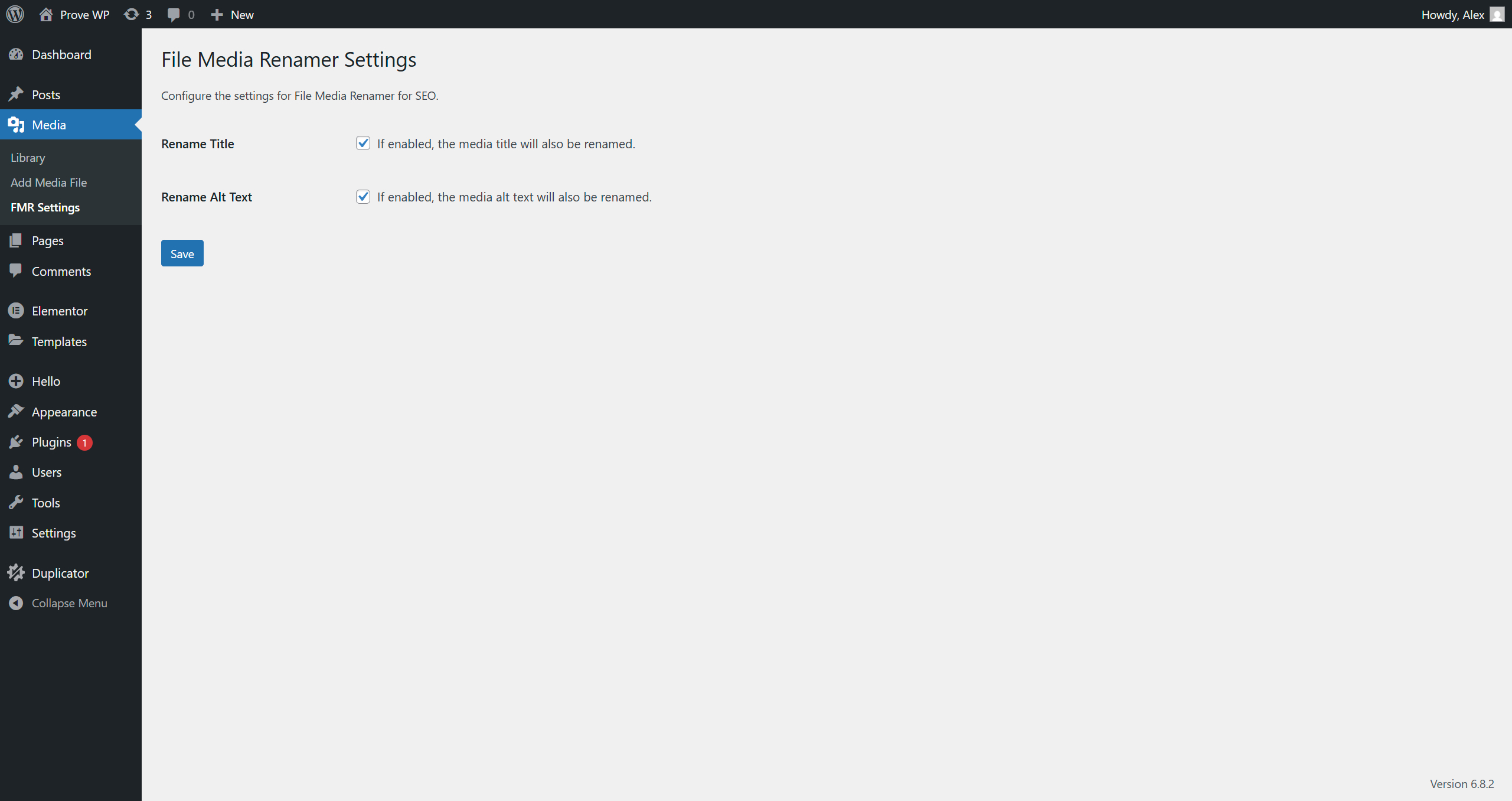THE WORDS “WordPress file management” might summon up images of complex coding, confusing menus and endless technical headaches. Uploading a PDF to your WordPress site, however, quickly disabuses these. "I had a product catalog ready in minutes," says Mark, a small business owner. "I just dragged the file into the media library, and it was live." Sarah, another WordPress user, compares the process to “sending a simple email attachment”. There are, she says, "buttons for uploading, links for sharing, and it just works". This ease of use is a core reason for the platform's widespread adoption, which we explore in our article on why WordPress powers so many websites today.
How to Upload a PDF in WordPress: A Simple Guide
Adding a PDF to your WordPress site is a fundamental skill that enhances your content. Whether it's a brochure, a whitepaper, or a manual, making documents available is straightforward. This guide will walk you through the process using the built-in tools, requiring no special technical knowledge. You'll be sharing files with your visitors in no time.
- Step 1: Access the Media Library From your WordPress dashboard, navigate to Media and then click Add New. This is your central hub for all images, videos, and documents.
- Step 2: Upload Your PDF You can either click the Select Files button to browse your computer or simply drag and drop the PDF file directly into the upload area. You'll see a progress bar as the file uploads.
- Step 3: Get the File URL Once the upload is complete, the file will appear in your media library. Click on the PDF to open the attachment details. Here, you will find the URL field. Copy this address; you'll need it to create a link.
- Step 4: Link to the PDF Go to the post or page where you want the PDF link. Highlight the text you wish to use as the link (e.g., "Download our guide"), click the link button in the editor, and paste the copied URL. Click apply, and you're done.
Sometimes, after making changes like adding new files, you might find you need to temporarily take your site offline for other updates.
Can I upload a PDF to a WordPress page without a plugin?
Yes, you absolutely can. WordPress has a fully functional media library that handles PDF files natively. The process is simple and doesn't require any additional software. You use the same method you would for uploading an image: through the Media section or directly from the post editor.
This built-in method is perfect for most users. It keeps your site lean by avoiding unnecessary plugins, which can sometimes cause conflicts or slow down your site. For those who have moved from older frameworks, this streamlined approach is reminiscent of the benefits gained from a successful framework upgrade, focusing on core efficiency.
What is the best way to display a PDF in WordPress?
The best method depends on your goal. For simple downloads, creating a text link is the most common and user-friendly approach. If you want visitors to view the PDF directly on the page without leaving your site, you can use an embed code or a dedicated PDF viewer plugin for a more integrated experience.
For a direct view, you can use the file's URL in an iframe, though this can be technically tricky. A good plugin can handle this seamlessly, providing a familiar viewer interface. Choosing the right display method is part of good user experience design, much like considering modern current trends in creating effective websites.
Is there a file size limit for PDF uploads in WordPress?
Yes, there is typically a limit, but it's not set by WordPress itself. The restriction usually comes from your web hosting provider. A common limit is 64MB, but this can vary. You can check your specific limit by going to the Media upload page, where a message often displays the maximum upload size.
If you need to upload a larger file, you have a couple of options. You can contact your host to request an increase, or you can use a method like SFTP to transfer the file directly to your server. If you're ever locked out due to credential issues, our guide on resetting your WordPress database password can help you regain access to make these changes.
How do I create a PDF download link in WordPress?
Creating a download link is simple. After uploading your PDF to the media library, copy its URL. Then, in your post or page editor, type the text you want to be the link, such as "Download Here." Highlight that text, click the link icon in the toolbar, and paste the PDF's URL into the field.
To make it explicitly a download link, you can edit the HTML and add the download attribute to the anchor tag, like this: <a href="your-file-url.pdf" download>Download Here</a>. This prompts the browser to download the file instead of trying to open it. This kind of precise control is something you might also appreciate when using a visual design tool for your website.
Comparing PDF Upload Methods
Different situations call for different methods of handling PDFs. The table below compares the most common approaches to help you decide which is best for your needs.
| Method | Best For | Difficulty | Notes |
|---|---|---|---|
| Media Library Link | Simple downloads | Beginner | No plugin needed, uses core WordPress features. |
| Embed with Plugin | Viewing in-page | Intermediate | Better user experience, requires plugin installation. |
| Direct Server Upload (FTP) | Large files or bulk uploads | Advanced | Bypasses host file size limits. |
If you are planning a major overhaul of your site, including how you manage media, you might want to look into our professional website transfer and setup services to ensure a smooth transition.
Professional WordPress Services at WPutopia
Managing your WordPress site, from simple tasks like uploading PDFs to more complex maintenance, can be time-consuming. At WPutopia, we handle it all for you. Our services include ongoing WordPress maintenance, theme and plugin upgrades, custom plugin installation, and performance optimization. Let our experts take care of the technical details so you can focus on your content and your business. Get in touch with us today to see how we can help your site run smoothly and securely.