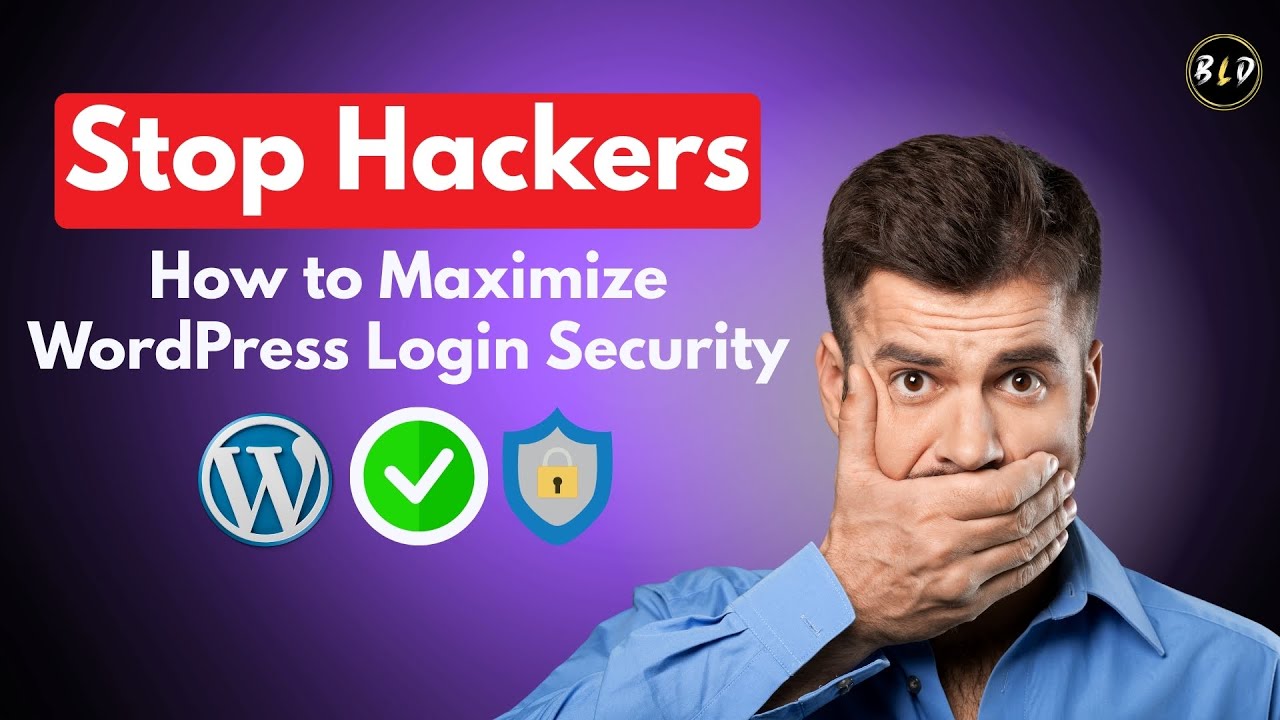Videos of poorly designed websites are frustratingly common online. Add in some confusing typography and you have all the ingredients for a high bounce rate. That was the case for a small business owner recently, when their website's hard-to-read font drove potential customers away. The site's main issue? They had chosen a default typeface that was difficult to read and didn't match their brand identity. For many, this situation is a clear sign that understanding how to change your WordPress font is a fundamental web design skill.
A Simple Guide to Changing Your WordPress Font
Changing your WordPress font doesn't require advanced technical skills. Whether you're looking to improve readability or strengthen your brand identity, you can achieve a professional look with a few straightforward methods. The approach you choose depends on your theme and comfort level with customization.
- Using the WordPress Customizer: This is the easiest method for most users. Go to Appearance > Customize and look for the "Typography" or "Fonts" section. Here, you can typically change the font for headings, paragraphs, and other elements with a simple dropdown menu. Changes are previewed in real-time.
- Through Your Theme's Built-in Options: Many premium themes include detailed typography panels. Check your theme's options panel, often found under Appearance > Theme Options, for extensive font controls that go beyond the basic Customizer.
- With a Page Builder Plugin: If you use a page builder like Elementor or Beaver Builder, you can change fonts directly within each module or section. This gives you granular control over the font on individual pages and posts.
- Adding Custom CSS: For maximum control, you can add custom CSS code. In the Customizer, navigate to Additional CSS and use code like `body { font-family: "Your Font Name"; }` to apply changes site-wide.
Remember to test your new font choices on different devices to ensure they display correctly and maintain readability. Once you're happy with your new typography, you'll want to make your updated website publicly accessible so visitors can see your improved design.
What is the best font for a WordPress website?
The best font for your website depends heavily on your brand and audience. For body text, sans-serif fonts like Arial, Helvetica, or Open Sans are generally recommended because they are clean and easy to read on screens. Serif fonts like Georgia or Times New Roman can convey tradition and authority, making them suitable for more formal sites.
When selecting a font, also consider how it will appear on your site's various elements, including your page heading structure. Consistency between your page titles and body text creates a cohesive user experience. Always prioritize readability over stylistic flair to keep visitors engaged with your content.
Can I use any font I want in WordPress?
You are not limited to the fonts that come pre-installed with your theme. WordPress supports a wide range of web fonts, primarily through Google Fonts, which offers hundreds of free, web-optimized typefaces. Most modern themes and page builders have integrated Google Fonts libraries, allowing you to browse and select from a diverse collection directly from your dashboard.
If you need a specific commercial font, you can usually upload it via a plugin or custom CSS. However, it's crucial to ensure your font choices contribute to a website that works well on all screen sizes. A font that looks beautiful on a desktop might be illegible on a mobile phone, so testing is essential.
How do I change the font in my WordPress menu?
Changing your menu font is often done through your theme's customization options. Navigate to Appearance > Customize and look for a section labeled "Menus" or "Header." Many themes provide typography settings specifically for navigation links. Here, you can adjust the font family, size, and weight to match your site's aesthetic.
If your theme lacks these specific controls, you can use a plugin that offers advanced menu styling or add custom CSS targeting the menu element. For a complete guide on all aspects of navigation, you can learn more about the process to customize your site's navigation structure.
Will changing my font affect my website's speed?
Yes, font choices can impact loading times. Using multiple font families, weights, and styles requires the browser to download more resource files. Each additional font file is an extra HTTP request, which can slow down your site. It's best practice to limit the number of font families to two or three.
| Factor | Impact on Speed |
|---|---|
| Number of Font Families | High - More files to load |
| Font File Format (WOFF2 vs. TTF) | Medium - WOFF2 is more efficient |
| Hosting Location (Google vs. Self-hosted) | Low - Google's CDN is very fast |
To minimize the impact, stick to a minimal font palette and use modern, optimized formats like WOFF2. If you ever need to troubleshoot a site that isn't loading correctly, knowing how to switch off the active theme is a valuable skill for diagnosing whether the theme is the source of the problem.
What should I do if my custom font isn't displaying?
First, check if the font is correctly enqueued or linked in your theme. If you added it via CSS, verify the font family name is spelled exactly right and that the path to the font file is correct. Clear your website and browser cache, as sometimes the old font is stored and needs to be refreshed.
If the problem persists, it could be a conflict with your theme or a plugin. Deactivate your plugins one by one to see if one is causing the issue. In rare cases where a site is beyond repair or you no longer have admin access, you might need to explore options for a complete website removal before starting fresh.
Elevate Your Site with Professional WordPress Services
At WPutopia, we understand that managing typography is just one piece of the WordPress puzzle. Our expert team handles all aspects of WordPress management, from routine maintenance to complex customizations. We ensure your fonts, layout, and overall design work in harmony to create a fast, beautiful, and effective website.
We offer comprehensive services including theme upgrades, plugin installation, security hardening, and performance optimization. We take the technical stress off your hands, allowing you to focus on your business. Our goal is to provide a reliable, high-performing website that reflects your brand's quality.
Ready to improve your online presence? Explore our flexible service packages and pricing designed to fit businesses of all sizes. Let WPutopia handle the technical details so you can concentrate on what you do best. Contact us today for a consultation and see how we can help your website succeed.