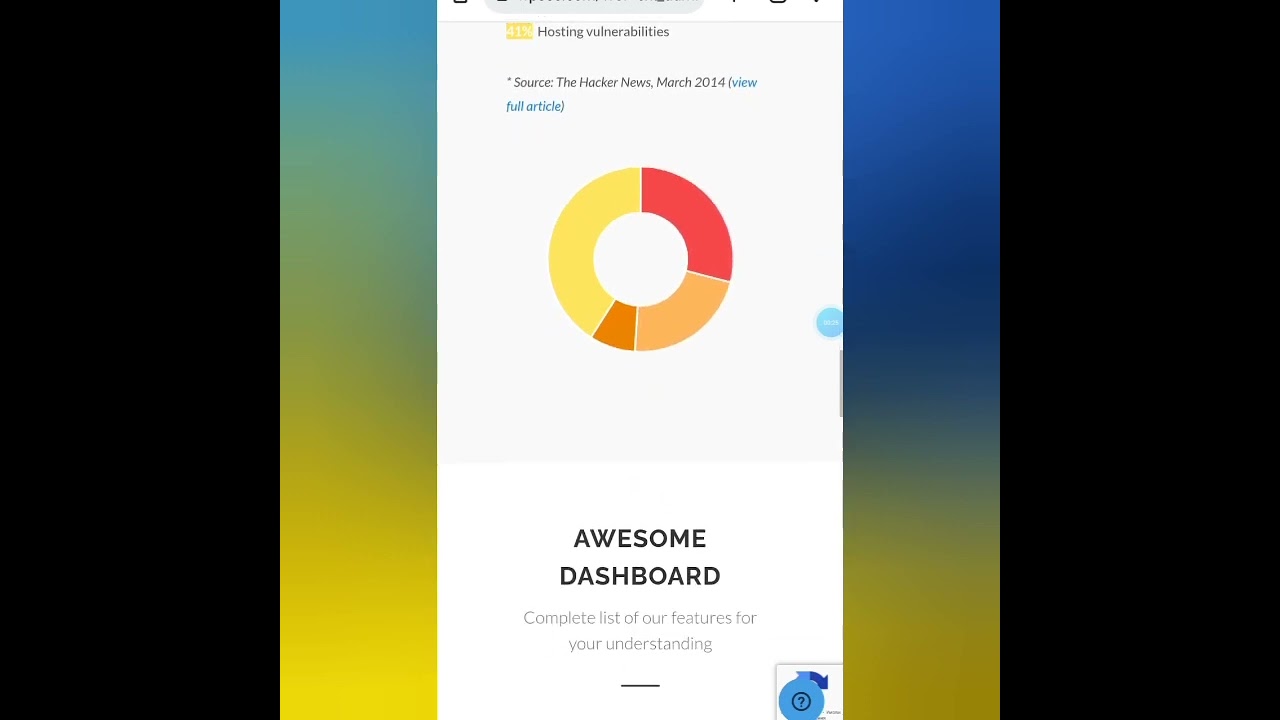WordPress Users Love Talking About Their Struggles
WordPress users are fond of talking about their website challenges. What they really enjoy, though, is grumbling about minor tweaks that seem simple but can be surprisingly tricky—like changing a page title. Luckily, they have ample opportunity and a rich vocabulary to describe their frustrations. A confusing interface can be "maddening, perplexing, or downright baffling." Some might call it a "head-scratcher," while others refer to it as a "UI nightmare." Whether you're dealing with a stubborn theme or a plugin conflict, knowing how to change a page title in WordPress is one of those basic yet essential skills every site owner should master.
Why Page Titles Matter
Your page title isn’t just a label—it’s a critical element for SEO, user experience, and branding. A poorly optimized title can hurt your search rankings, while a well-crafted one can improve click-through rates. Whether you're running a blog, an eCommerce store, or a sleek onepage portfolio, getting your titles right is non-negotiable.
How to Change a Page Title in WordPress
Changing a page title in WordPress is straightforward—if you know where to look. Here’s a step-by-step guide:
- Log in to Your WordPress Dashboard – Navigate to your admin panel by adding
/wp-adminto your site’s URL. - Go to Pages or Posts – Depending on what you want to edit, click "Pages" or "Posts" in the left-hand menu.
- Select the Page or Post – Find the one you want to edit and click its title or the "Edit" link.
- Edit the Title – At the top of the editor, you’ll see a field containing the current title. Simply replace it with your new title.
- Save Changes – Click "Update" to apply the changes.
If your theme uses custom fields or a page builder, the process might vary slightly. Some themes even pull titles from meta settings, so always preview changes before publishing.
Common Issues and Fixes
Sometimes, changing a title isn’t as smooth as it should be. Here are a few hiccups you might encounter:
- Title Not Updating – Clear your cache or check if a plugin is overriding it.
- Database Connection Errors – If your site crashes after edits, understanding how WordPress connects to the database can help troubleshoot issues.
- SEO Plugins Interfering – Tools like Yoast or Rank Math may have separate title fields. Update those as well.
Bonus Tip: Increase Upload Size for Media
While tweaking your site, you might also need to upload large images or videos. If you hit a file size limit, learning how to WordPress increase upload size can save you time. This usually involves editing your php.ini file or adding code to your .htaccess.
Need Help? Let WPutopia Handle It
If all this feels overwhelming, don’t worry—you’re not alone. At WPutopia, we specialize in WordPress services, from simple title changes to complex theme upgrades and plugin installations. Let us handle the technical details while you focus on growing your business.
Ready to optimize your WordPress site? Contact WPutopia today and let’s make your website work for you!