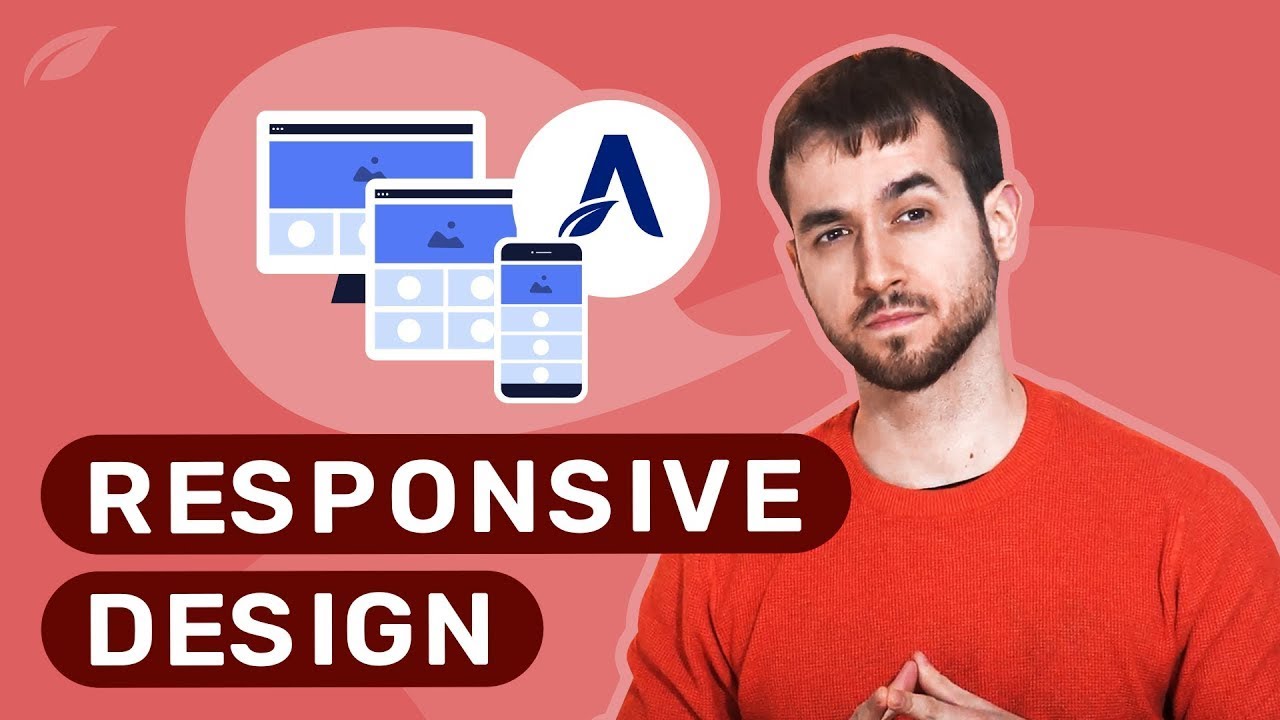Few places illustrate the challenges of building a cohesive website as clearly as a complex WordPress site. WordPress was flexible even before people started connecting multiple pages, not to mention capable of handling diverse content types. Now all these capabilities are getting more sophisticated. Navigation complexity last year was the highest since content management began, giving website visitors multiple pathways to explore. During site development in 2024, broken links frustrated users and brought browsing to a standstill. In the planning phase several key sections lacked proper interconnection, including the services page, the thriving centerpiece of the entire website.
How to Connect Pages in WordPress: A Step-by-Step Guide
Creating effective connections between your WordPress pages transforms a collection of individual pages into a cohesive website that guides visitors through your content. Whether you're building a simple blog or a complex business site, understanding how to properly link pages is fundamental to user experience and site structure. The process involves several straightforward methods that even beginners can implement with confidence.
- Using the WordPress Editor: Open the page you want to edit, highlight the text you wish to turn into a link, click the chain link icon in the toolbar, and either search for the page by name or paste the URL directly.
- Creating Navigation Menus: Go to Appearance > Menus in your WordPress dashboard, create a new menu, add pages from the left column, and assign the menu to a location like your header or footer.
- Linking Within Content: When writing or editing posts and pages, naturally incorporate links to other relevant content using descriptive anchor text that tells users what to expect.
- Using Widgets: Add a Pages widget to your sidebar or footer to automatically display links to your most important pages throughout your site.
- Internal Linking Plugins: Consider using plugins that suggest relevant internal links as you write, helping you build a stronger internal linking structure.
When building your navigation system, it's worth exploring how to enhance your pages with visual elements that make them more engaging. Learning the proper methods for adding images to your WordPress content can significantly improve how visitors interact with your linked pages.
What's the difference between pages and posts in WordPress?
WordPress pages and posts serve different purposes despite both containing content. Pages are typically used for static, timeless content like About Us, Services, or Contact pages that don't change frequently. Posts are time-sensitive entries that appear in reverse chronological order on your blog page and are organized using categories and tags. Understanding this distinction helps you structure your site effectively when connecting content.
When planning your internal linking strategy, consider that pages often form the main navigation structure of your site, while posts provide fresh, regularly updated content. Both can be interlinked strategically to keep visitors engaged and moving through your site. The choice between using a page or post depends on whether the content is permanent or part of an ongoing conversation with your audience.
How can I create a dropdown menu in WordPress?
Creating dropdown menus in WordPress is straightforward using the built-in menu system. In your WordPress dashboard, navigate to Appearance > Menus and either create a new menu or edit an existing one. To create a dropdown, simply drag a menu item slightly to the right beneath another menu item – this makes it a sub-item that will appear in a dropdown when users hover over the parent item. You can create multiple levels of dropdowns, though it's best practice to limit them to avoid complex navigation that might confuse visitors.
For websites with complex functionality, understanding WordPress's background processes becomes important. You might want to explore how scheduled actions work in WordPress to better manage automated tasks that keep your site running smoothly.
Why are my WordPress links not working properly?
Broken links in WordPress can result from several issues, with permalink problems being among the most common. First, try visiting Settings > Permalinks and simply clicking "Save Changes" to refresh your permalink structure. If that doesn't resolve the issue, check if you're using the correct URL format – sometimes manual entry errors cause links to break. Plugin conflicts can also interfere with link functionality, so temporarily deactivate plugins to identify potential culprits.
Sometimes website issues require more comprehensive solutions than just fixing links. If you need to temporarily make your WordPress site private, there are specific methods that allow you to work on it without public access while maintaining your site's integrity.
How do internal links affect SEO in WordPress?
| Aspect | Benefit | Implementation |
|---|---|---|
| Page Authority | Distributes ranking power | Link from high-authority pages |
| User Experience | Reduces bounce rates | Use descriptive anchor text |
| Indexing | Helps search engines discover content | Create logical content clusters |
| Relevance Signals | Shows content relationships | Link to semantically related pages |
Technical considerations are also important for WordPress performance. Making sure you check your PHP version compatibility can prevent many common website issues and ensure optimal functionality across all your connected pages.
Can I change how my navigation menu looks?
Yes, you can extensively customize your WordPress navigation menu's appearance. Most themes provide options to modify menu colors, fonts, spacing, and layout through the Customizer (Appearance > Customize). For more advanced changes, you can use additional CSS to precisely control every aspect of your menu's design. Many page builders and menu-specific plugins also offer drag-and-drop interfaces for creating unique menu layouts without coding.
When customizing your site's appearance, you might wonder about specific design elements. If you need to identify what fonts a website is using, there are straightforward methods to discover this information for your own design reference.
How many internal links should I have on a page?
There's no fixed number of internal links that works for every page, but a good guideline is to include enough links to be helpful without overwhelming visitors. Aim for natural contextual linking where links serve a clear purpose – helping users find related content or guiding them through your site structure. Typically, 3-10 well-placed internal links per page works well for most content types. The key is ensuring each link adds value rather than just increasing the link count.
For websites with complex data presentation needs, specialized tools can be invaluable. Consider using WordPress table comparison plugins when you need to display detailed information in an organized, easily comparable format for your visitors.
Professional WordPress Services at WPutopia
At WPutopia, we understand that properly connecting your WordPress pages is just one aspect of maintaining an effective website. Our comprehensive WordPress services handle everything from routine maintenance to complex customizations, ensuring your site remains secure, updated, and perfectly functional. We take care of the technical details so you can focus on creating great content and growing your business.
Whether you need help with theme upgrades, plugin installation, performance optimization, or ongoing maintenance, our team has the expertise to keep your WordPress site running smoothly. We provide reliable support that protects your investment and helps your website achieve its full potential. Let us handle the technical challenges while you concentrate on what matters most – connecting with your audience and achieving your online goals.