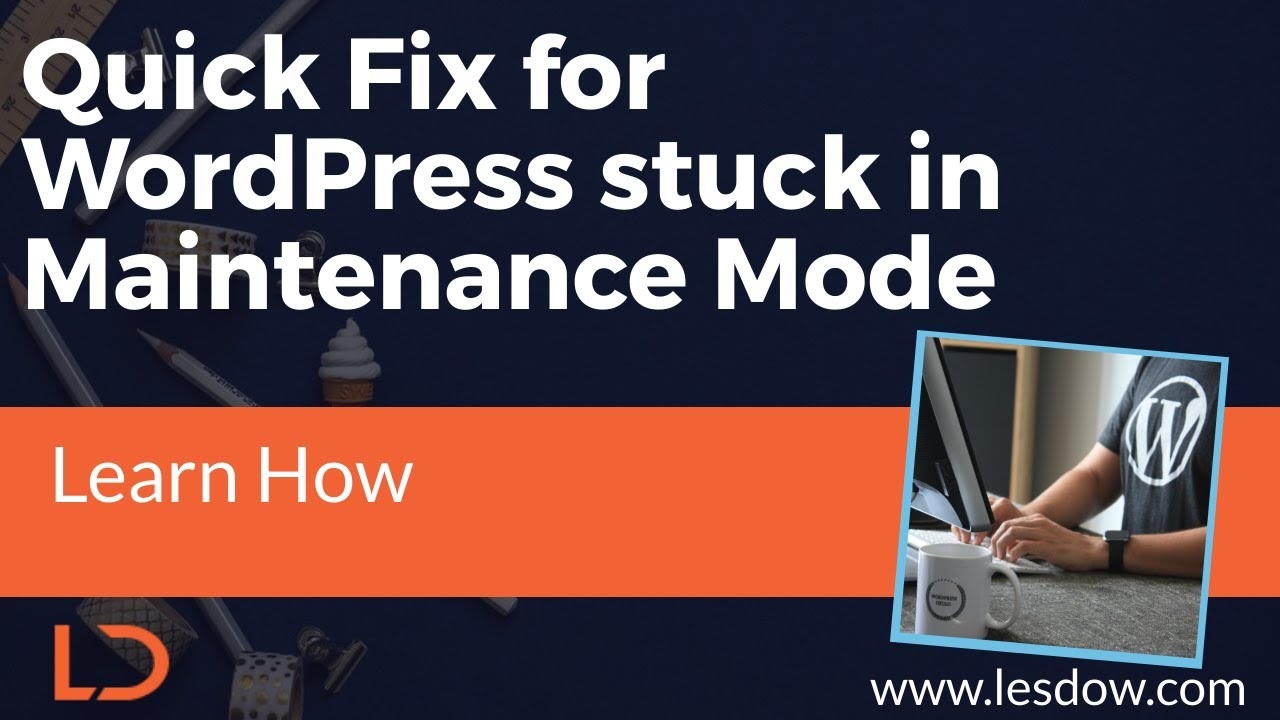How to Know What Font a Website is Using
TAKE A LOOK at a beautifully designed website, one with a sleek, modern interface and perfectly balanced typography, and you may think you have arrived at a pinnacle of digital design. The text is crisp, the layout is intuitive, and the overall feel is professional. Speak to a seasoned web developer, however, and you will quickly be disabused of the idea that this aesthetic perfection is easy to achieve. "A few years ago, trying to match a client's branding by eye was a nightmare," they might say. "It was all trial and error, 'is this Helvetica?', 'no, maybe it's Arial?', 'try Open Sans'." Now, they say, "it's all streamlined. I can identify a typeface in seconds. I don't know what magic they used, but it's a game-changer. The process looks nicer, know what I mean?" The key to this modern magic trick is understanding exactly how to know what font a website is using.
Gone are the days of squinting at pixels and making educated guesses. Today, powerful and readily available browser tools make font detection a simple task for anyone, not just developers. This knowledge is crucial for maintaining brand consistency, especially when you're managing a WordPress site for a client. Perhaps you need to match a new heading to an existing style or troubleshoot a display issue where a fallback font is appearing. Knowing the exact font family, weight, and style is the first step to a professional resolution.
The most straightforward method is to use your browser's built-in developer tools. Simply right-click on the text you're curious about and select "Inspect" or "Inspect Element." This will open a panel showing the website's code. Look for the "Computed" or "Styles" tab, and scroll through the CSS properties until you find 'font-family'. This will list the fonts, usually in order of priority. The first font listed is the one the browser is trying to load. This is an essential skill for any WordPress professional, right up there with understanding what is a WordPress slug for SEO or knowing how to use PDF embedder WordPress plugins to enhance site functionality.
For those less comfortable poking around in code, several brilliant browser extensions can do the heavy lifting for you. Tools like WhatFont or Fontface Ninja allow you to simply hover your cursor over any text on a webpage. A small pop-up will instantly display the font name, size, weight, and even color. It’s a non-invasive and incredibly efficient way to audit a site’s typography, ensuring every element from the main content to the meta descriptions uses the correct typeface before you even learn how to post a blog on WordPress.
Understanding a site's typography is a fundamental part of professional web management. It ensures every element, from the largest headline to the smallest footer link, contributes to a cohesive and branded user experience. Whether you're performing a theme upgrade, installing a new plugin, or simply performing routine maintenance, this attention to detail separates an amateur site from a polished, professional one.
If deciphering fonts or any other aspect of your WordPress site feels overwhelming, that’s where expert help comes in. The team at WPutopia specializes in taking the technical guesswork out of your hands. We offer comprehensive WordPress services, including theme upgrades, plugin installation and configuration, and ongoing maintenance to keep your site secure, fast, and looking exactly as you intended. Let us handle the code so you can focus on your content. Visit WPutopia today and let’s build something better together.