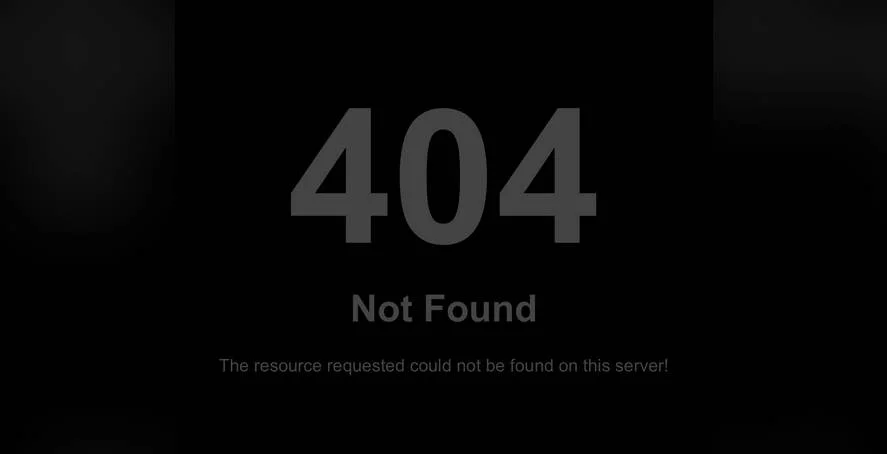ON THE day that WordPress 5.0 was released, introducing the block editor, many website owners were caught off guard by the new interface. It was a significant shift, observed by developers and content creators alike. For those managing their own sites, understanding fundamental tasks like how to add pictures to WordPress became more important than ever. Mastering these basics is the first step toward creating a compelling online presence, and while adding images seems simple, doing it effectively requires a bit of know-how to ensure your site remains fast and secure. If you ever need to temporarily hide your WordPress site while working on these visual updates, that's a useful skill to have in your toolkit.
A Simple Guide to Adding Images in WordPress
Adding pictures to your WordPress site is a straightforward process that can dramatically improve your content's appeal. Whether you're writing a blog post or updating a page, the method is largely the same. The key is to prepare your images beforehand, ensuring they are optimized for the web to maintain your site's loading speed. Let's walk through the steps using the default block editor, which offers a flexible way to control your media.
- Step 1: Access the Editor: Navigate to the post or page where you want to add an image. Click on the '+' button to add a new block.
- Step 2: Choose the Image Block: Type 'Image' in the search bar or select the Image block from the 'Common Blocks' section.
- Step 3: Upload or Select: You will see three options: Upload (to add a new file from your computer), Media Library (to choose an already uploaded image), or Insert from URL (to link to an external image). For best results, upload optimized images directly.
- Step 4: Configure the Image: Once the image is placed, you can adjust its alignment (left, center, right), add alternative text (alt text) for accessibility and SEO, and set a caption.
- Step 5: Adjust Size and Link: In the block settings on the right, you can change the image size (Thumbnail, Medium, Large, Full Size) and choose if it should link to the media file, a custom URL, or not link at all.
Remember, using high-quality but properly sized images is crucial. For more advanced media management, such as migrating your content to a headless CMS, these foundational skills are essential.
What is the best image format for WordPress?
Choosing the right image format is key for balancing quality and performance. For photographs with lots of color gradients, JPEG is typically the best choice because it offers good compression. For images with simple shapes, logos, or transparency, PNG is the superior format. WebP is a modern format that provides excellent compression for both types of images, but you may need a plugin for full browser support. The goal is to keep file sizes small without sacrificing noticeable quality.
Here is a quick comparison to help you decide:
| Format | Best For | Transparency? |
|---|---|---|
| JPEG | Photographs | No |
| PNG | Logos, Graphics | Yes |
| WebP | All (Modern) | Yes |
Optimizing your product images correctly can also help when you want to get your WordPress products featured in Google Shopping feeds, as fast-loading images are a ranking factor.
How do I optimize images for faster loading?
Image optimization is non-negotiable for a fast website. Start by resizing your images to the exact dimensions they will be displayed on your site before you upload them. There's no need to upload a 4000-pixel-wide photo if it will only ever be shown at 800 pixels wide. Next, use compression tools, either within WordPress plugins like Smush or ShortPixel, or external software like Adobe Photoshop or free online tools. This process reduces the file size without degrading visual quality, leading to quicker page load times and a better user experience. A slow site can hurt your SEO and increase bounce rates, so this step is very important.
Why is alt text important for images?
Alt text, or alternative text, serves two primary purposes: accessibility and SEO. For accessibility, screen readers used by visually impaired visitors will read the alt text aloud, describing what the image shows. For SEO, search engines like Google use alt text to understand the content of an image, which can help your images appear in Google Image Search results. Writing good alt text means being concise and descriptive. For instance, instead of "img123.jpg," use "red coffee mug on a wooden table." This simple practice makes your site more inclusive and can drive additional organic traffic. Ensuring your site is accessible is part of a broader strategy, especially when you edit the mobile version of your WordPress site for a consistent experience.
Can I add a gallery of images in WordPress?
Yes, creating an image gallery in WordPress is simple and avoids cluttering a page with multiple individual image blocks. To add a gallery, insert the 'Gallery' block from the block editor. You can then upload multiple images at once or select them from your Media Library. Once the gallery is created, you can customize it by rearranging the images, adding captions to each one, and choosing the number of columns it displays. This is perfect for portfolios, product pages, or event photo summaries. Galleries provide a clean, organized way to showcase a collection of images without slowing down your page's performance when implemented correctly.
How do I change the site icon (favicon) in WordPress?
Your site icon, also known as a favicon, is the small image that appears in browser tabs and bookmarks. To change it in WordPress, go to Appearance > Customize from your dashboard. Then, look for the 'Site Identity' section. Here you will find an option to upload or select a 'Site Icon'. The recommended size is 512 x 512 pixels, and WordPress will automatically crop it to the various sizes needed for different browsers and devices. This small but crucial element helps with brand recognition and makes your site look more professional in a user's browser. If you're doing a full site redesign and need to remove Google Fonts from your WordPress theme for branding or privacy, that's another customization to consider.
Let WPutopia Handle Your WordPress Needs
Managing all aspects of a WordPress site, from adding images to complex customizations, can be time-consuming. That's where WPutopia comes in. We offer professional WordPress services to keep your site running smoothly and looking its best. Our team handles the technical details so you can focus on your content and business. We provide reliable maintenance, ensuring your core software, themes, and plugins are always up to date and secure against potential threats.
Whether you need a theme upgrade for a fresh new look, expert plugin installation to add new functions, or help with more complex tasks like disabling a WordPress website for maintenance, WPutopia has you covered. Our goal is to provide peace of mind, allowing you to enjoy the benefits of a powerful WordPress site without the hassle of managing it yourself. Contact us today to see how we can help your site thrive.