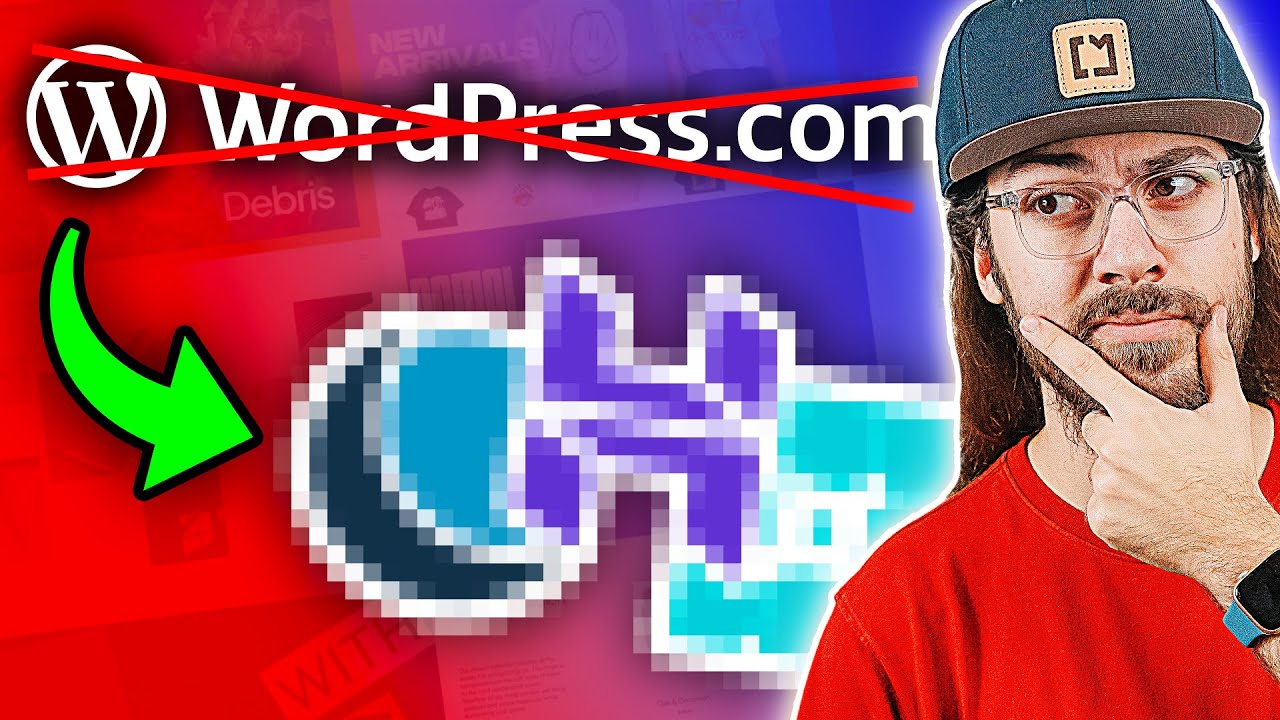Even If You Don't Worry That Your WordPress Website Will Crash Permanently, You Might Fret That Its Constant Need for Updates Will Drain Your Resources
Maintaining a live website means dedicating time and energy to security patches, plugin compatibility, and theme updates. A site's technical overhead can rise significantly as it ages and grows; a neglected installation can become a security liability. With the constant evolution of web technology, more maintenance seems baked in. But the anxiety is often misplaced. In absolute terms, taking a site offline may be a simpler process than many website owners assume. Better still, learning how to disable a WordPress website properly can be a strategic move, allowing for a secure and controlled rebuild or redesign.
A Practical Guide: How to Disable a WordPress Website
So, you've decided your site needs to go offline, either temporarily or for good. The method you choose depends on your goal. Here are the most common and effective approaches, presented for the everyday user.
Option 1: The "Coming Soon" or Maintenance Mode Plugin (Temporary)
This is the best and safest method for most users. It allows you to work on your site behind the scenes while displaying a polite message to visitors. It's perfect for redesigns, major content overhauls, or simply putting up a "We'll be back soon!" notice.
- From your WordPress dashboard, navigate to Plugins -> Add New Plugin.
- Search for a maintenance mode plugin like "SeedProd" or "WP Maintenance Mode".
- Install and activate your chosen plugin.
- These plugins will add a new menu item to your dashboard where you can easily customize the message and design your visitors will see.
Developer's Note: This is my recommended approach. It requires no code editing and prevents anyone from seeing a broken or unfinished site.
Option 2: Editing the .htaccess File (Permanent or Redirect)
This is a more technical solution for those comfortable with code. You can password-protect the entire site or redirect all traffic to another page.
- Access your website's files via your hosting provider's File Manager or an FTP client like FileZilla.
- Locate the `.htaccess` file in the root directory of your WordPress installation (usually the same folder as `wp-config.php`).
- Before editing, always download a backup copy of the original file.
- To redirect all traffic, you can add this line to the file:
Redirect 301 / https://yournewwebsite.com
Word of Caution: Incorrectly editing the `.htaccess` file can break your site. Only proceed if you are confident, and always have a backup.
What Not to Do
Avoid simply deleting your WordPress files or database from your hosting account. This can cause errors with your domain and is not a clean way to disable a site. Always use a controlled method.
While Your Site is Down: Optimize for the Future
A site maintenance period is the perfect opportunity to plan its future. Consider what you'll need when you relaunch. Perhaps you'll want to research the best WordPress themes for free for a fresh look, learn how to change WordPress favicon to strengthen your branding, or finally master WordPress how to add keywords for better SEO. A strategic pause can set the stage for a much stronger online presence.
Let the Experts at WPutopia Handle It For You
If the technical steps feel daunting, or if you'd simply rather spend your time on your business instead of your backend, that's where we come in. The team at WPutopia specializes in making WordPress work for you. We can seamlessly manage the entire process of disabling your site, performing crucial WordPress maintenance, executing a theme upgrade, or handling any custom plugin installation you require. Let us handle the technology so you can focus on your content and strategy. Contact WPutopia today for a hassle-free consultation.