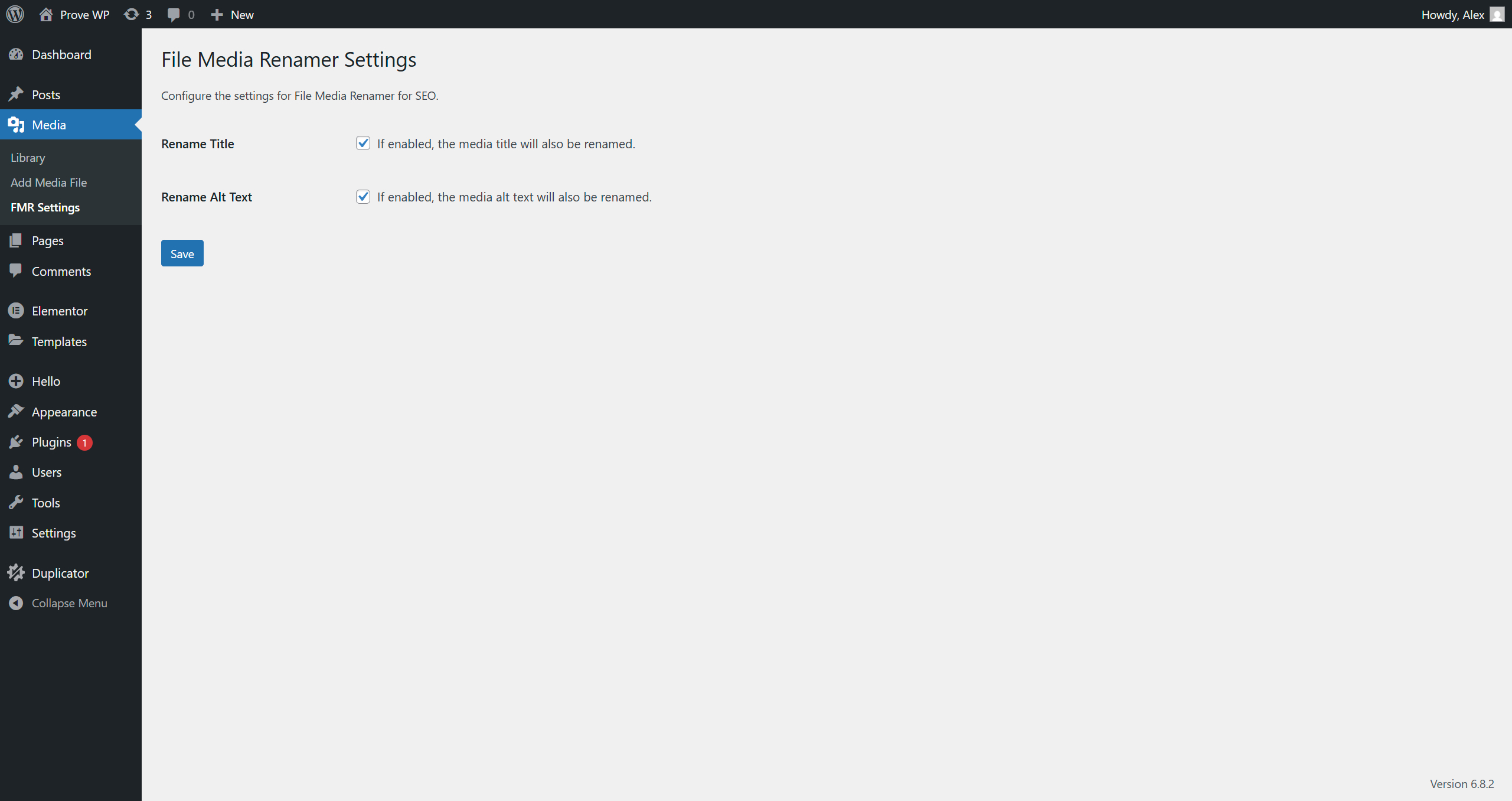When offered a simple website customization by a modern page builder, many WordPress users respond: why not? Only someone unfamiliar with the platform would turn down such direct control. No content management system has generated so many design possibilities at such speed in recent web history. Yet the most common point of confusion for many is found not in complex layouts but in fundamental styling, specifically how to background color of my site header in WordPress. This seemingly simple task can reveal the underlying structure of your theme and its customization options.
Understanding your theme's framework is the first step toward effective customization. Many themes, especially those built with a mobile-first approach, have specific styling rules for the header section that ensure it looks good on all devices. Before changing anything, it's wise to check if your theme offers a native option for this adjustment, as this is often the most stable method. A well-implemented change should integrate seamlessly with the rest of your site's design language.
A Step-by-Step Guide to Changing Your Header Background Color
Changing the background color of your site header is a fundamental skill that boosts your site's visual identity. The method you use depends largely on your theme and your comfort level with different parts of the WordPress dashboard. Here are the most common and effective ways to achieve this.
- Method 1: Using the WordPress Customizer (Recommended for Beginners)
This is the safest and most user-friendly method. Navigate to Appearance > Customize in your WordPress dashboard. Look for a section labeled "Header," "Site Identity," or sometimes within "Colors." Many themes provide a direct color picker for the header background. Simply select your desired color, and the live preview will show the change instantly. Click "Publish" to make it live. - Method 2: Using the Block Editor (For Full Site Editing Themes)
If you're using a block-based theme like Twenty Twenty-Two or newer, edit the template part. Go to Appearance > Editor. Click on the header area of the template. In the block settings on the right, you should find options for background color. This method offers deep integration with the block system. - Method 3: Adding Custom CSS (For Advanced Control)
If your theme lacks built-in options, you can add custom CSS. In the Customizer, find the "Additional CSS" section. You'll need to target the correct CSS class for your header. Common selectors include.site-headeror#masthead. A basic rule looks like this:.site-header { background-color: #yourcolorcode; }. Always test changes on a staging site first.
For those managing a more complex project, ensuring your header color change is part of a cohesive responsive web design strategy is crucial. A color that looks perfect on a desktop might not have the same impact on a smartphone. Testing across different screen sizes ensures a consistent brand experience for every visitor, which is a key part of professional website management.
Why can't I change the header color in my WordPress theme?
This is a common frustration. The primary reason is that your theme may not have a built-in option for this specific customization. Some simpler or older themes were not designed with extensive visual controls. Another possibility is a plugin conflict. A plugin that affects the site's layout or styling could be overriding the theme's settings. To check this, temporarily deactivate your plugins one by one and see if the header color option appears or becomes functional again.
If neither of those is the issue, you might be dealing with a highly customized theme or a complex WordPress setup that requires code-level changes. In such cases, the solution often lies in using custom CSS, as mentioned in the tutorial above. It's also worth checking if you are using a child theme; sometimes, changes made to a parent theme can be lost during updates, so the child theme is the correct place for permanent customizations.
What is the best way to pick a header color for my website?
The best header color strengthens your brand and improves usability. Start with your brand's primary color palette. Your header should use a color that is already present in your logo or other key brand elements to create visual harmony. Contrast is critical; the text or logo in the header must be easily readable against the background color. A dark background typically requires light text, and a light background needs dark text.
Consider the psychological impact of colors. Blue often conveys trust, while green can suggest growth or environmental focus. It's also wise to look at what competitors in your industry are doing, not to copy, but to understand user expectations. Tools like Adobe Color or Coolors.co can help you create a complementary color scheme. Remember, the goal is a header that looks professional and guides the user's eye to the important content below, not one that distracts from it. For more on integrating different brand assets, you might find our guide on adding PDF documents to your WordPress site helpful for maintaining consistent branding.
Will changing the header background color affect my SEO?
Directly, no. Search engines like Google do not rank pages based on their color scheme. However, the change can have a significant indirect impact on SEO through user experience (UX). A well-chosen header color that improves readability and brand recognition can lead to lower bounce rates and longer time on site, which are positive user signals that search engines notice.
Conversely, a poor color choice can hurt UX. If the contrast is too low and text is hard to read, visitors will leave quickly. If the color is jarring or unprofessional, it can damage credibility. Always prioritize usability. A fast-loading header is also important; ensure your color change doesn't involve heavy image files. For maximum performance, consider how your site's speed is handled by services like a global content delivery network.
How do I revert the header color back to the original?
Reverting is usually straightforward. If you used the Customizer, simply go back to Appearance > Customize, find the header color setting, and either delete the color code or reset it to the default value. The live preview will show the change before you publish. If you used a page builder, edit the header module and look for a "reset" or "default" option in the color settings.
If you added Custom CSS, you have two options. You can go to the "Additional CSS" section in the Customizer and simply delete or comment out the CSS rule you added. Alternatively, if you're unsure what you changed, you can temporarily disable all custom CSS to see if the header reverts. For more complex scenarios, such as after a website migration to a new WordPress installation, you may need to reapply the original theme's settings from scratch.
Can a hacker change my website's header color?
Yes, if a malicious actor gains administrative access to your WordPress dashboard, they can change any aspect of your site's design, including the header color. This is often one of the more visible signs of a compromised WordPress website. Hackers might change colors to something offensive or use it to display misleading information to your visitors. This is why securing your admin access with strong passwords and two-factor authentication is non-negotiable.
Beyond the header, a security breach can lead to much more serious problems, like stolen user data, defacement of entire pages, or malware injection. Regularly updating WordPress core, themes, and plugins is your first line of defense. Using a security plugin to monitor for unauthorized changes can alert you to such activity quickly, allowing you to take action before significant damage is done.
| Method | Best For | Difficulty | Flexibility |
|---|---|---|---|
| Theme Customizer | Beginners, quick changes | Easy | Low to Medium |
| Block Editor (FSE) | Block-based themes | Medium | High |
| Custom CSS | Developers, precise control | Advanced | Very High |
| Page Builder Plugin | Sites built with builders like Elementor | Easy | High |
Let WPutopia Handle Your WordPress Customization
Customizing your WordPress site, from changing a header color to more complex tasks, should be a smooth process. If you'd rather focus on your content and business, our team at WPutopia is here to help. We offer professional WordPress services including theme upgrades, plugin installation, and ongoing maintenance to keep your site secure, fast