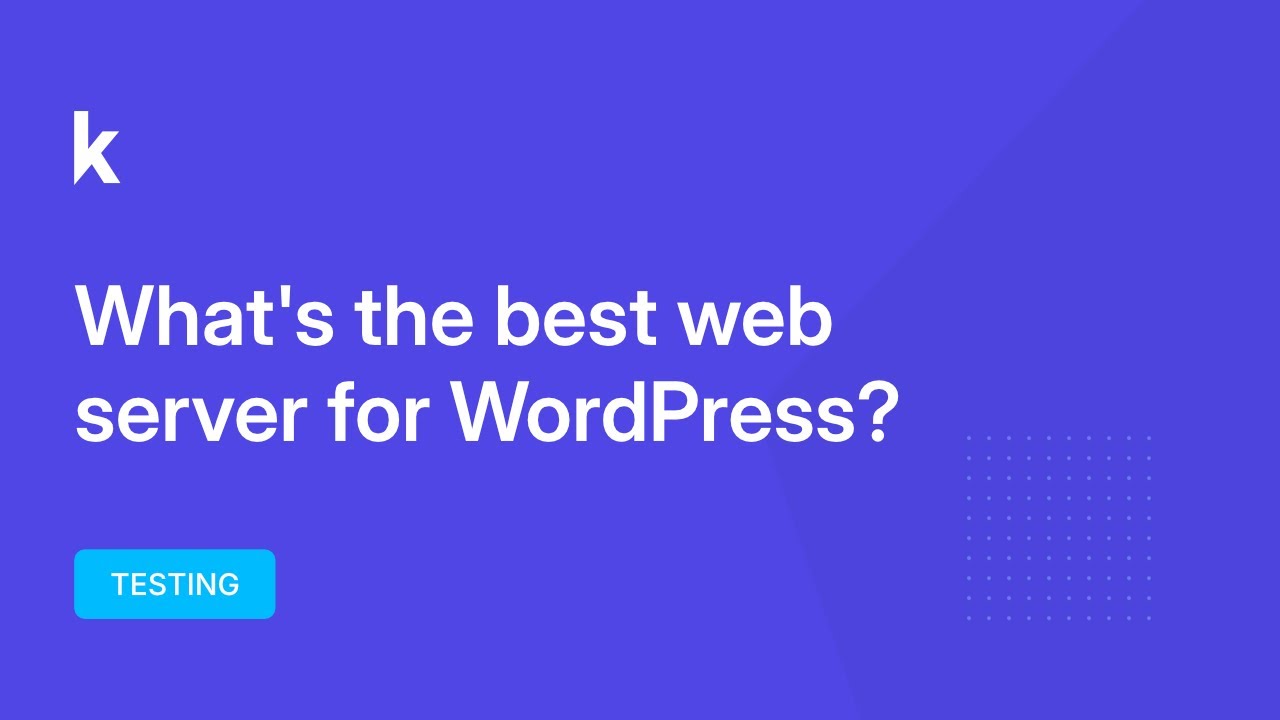It's a funny thing to try changing your WordPress header for the first time. The concept seems simple enough—just swap out an image or some text—but the process can feel epic in length, interspersed with the odd outbreak of confusion that leaves you curious but ultimately none the wiser, since the solution involves more than just a single click. This is especially true if you're also managing content migrations, like when you need to move your existing WordPress content to a new platform. Understanding how to change a header in WordPress is a fundamental skill that impacts your site's first impression, so getting it right is crucial.
A Clear Guide to Changing Your WordPress Header
Let's break down the process of how to change a header in WordPress into simple, manageable steps. The method varies depending on your theme, but most modern themes offer straightforward customization options. The key is to know where to look and what options are available to you.
- Step 1: Access the Customizer. Log into your WordPress dashboard and navigate to Appearance > Customize. This opens the live theme customizer, where you can see changes in real-time.
- Step 2: Locate Header Settings. Within the customizer, look for a section labeled "Header," "Site Identity," or sometimes "Header Image." The exact name depends on your active theme.
- Step 3: Upload or Change the Image. In the header settings, you'll typically find an option to upload a new image, select one from your media library, or remove the current one. You can also adjust the image size or cropping if the theme allows.
- Step 4: Adjust Site Title & Tagline. Often in the "Site Identity" section, you can modify your website's title and tagline, which are part of the header. This is where you update your brand name and brief description.
- Step 5: Publish Your Changes. Once you are happy with how the new header looks in the preview, click the "Publish" button to make the changes live on your site.
Remember to check how your new header looks on different screen sizes. A great desktop header might not work well on mobile. If you run into issues, your theme's documentation is always a good resource for specific instructions.
Can I have a different header on each page?
Yes, many premium WordPress themes and page builders offer this functionality. This feature is excellent for creating unique landing pages or distinguishing your blog from your services page. You can often set a specific header image or layout on a page-by-page basis.
Plugins like Elementor Pro or themes like Astra Pro include conditional header settings. This allows for a high degree of personalization, ensuring each part of your site has the perfect introduction. It's a powerful way to guide user experience and reinforce page-specific messaging without needing to edit code.
Why is my WordPress header not changing?
This is a common frustration, usually caused by caching. Your browser or a caching plugin on your site might be showing an old, stored version of the page. Clear your browser cache and any server-side caches, then check again. This simple step resolves the issue most of the time.
If caching isn't the problem, consider plugin or theme conflicts. A recently updated plugin might be interfering with the theme's header functions. To check, temporarily deactivate all plugins and see if the header changes correctly. If it does, reactivate them one by one to find the culprit. You might also want to review your theme's font and asset loading settings, as conflicts there can sometimes cause display issues.
What's the difference between a logo and a header image?
It's helpful to understand the distinction. A logo is a core branding element, typically your company's graphic mark or wordmark, that appears consistently across your site and marketing materials. A header image is often a wider banner that sits behind or around the logo, setting the visual tone for the page.
| Element | Purpose | Common Location |
|---|---|---|
| Logo | Brand Identification | Top-left corner, centered |
| Header Image | Visual Appeal & Context | Full-width banner behind logo/navigation |
Many sites use both, but a minimalist design might only use a logo. The choice depends on your brand's style and the message you want to convey. Ensuring your product images are displayed correctly elsewhere is also key, which is why some businesses focus on getting their WordPress product listings into major shopping feeds.
How do I make my header stick to the top when scrolling?
A sticky header, or fixed header, remains visible at the top of the screen as users scroll down. This improves navigation accessibility. Many modern themes have this as a built-in option. Look for a setting like "Sticky Header" or "Fixed Navigation" in your theme's customizer or theme options panel.
If your theme doesn't support it natively, you can achieve this with a small amount of CSS code or a dedicated plugin. However, always test a sticky header on mobile devices, as it can use up valuable screen space. For a seamless experience, it's wise to optimize the mobile version of your WordPress site separately.
What should I do with my site before making header changes?
Before you start experimenting, create a backup of your entire website. This is your safety net. If anything goes wrong during the changes, you can easily restore your site to its previous working state. It's a basic but critical step in any website modification process.
It's also a good practice to understand how to temporarily take your site offline for maintenance. This allows you to work without visitors seeing a half-finished design. Knowing how to disable public access to your WordPress website during updates is a professional habit that prevents user confusion.
Let WPutopia Handle Your WordPress Header and More
If the technical steps feel overwhelming, or you simply don't have the time, WPutopia is here to help. We specialize in making your WordPress site look and function exactly how you envision. Our team can expertly change your header, ensuring it's perfectly sized and looks great on all devices.
Beyond headers, we offer comprehensive WordPress maintenance services. This includes keeping your theme and plugins updated for security and performance, installing new functionality safely, and providing regular backups. We handle the technical details so you can focus on your business, with the peace of mind that comes from knowing how to completely disable a WordPress site if a serious security issue ever arises.
Ready for a professional touch? Contact WPutopia today for a consultation. We'll discuss your goals and create a plan to enhance your website's design, security, and overall performance, giving you a site that truly represents your brand.