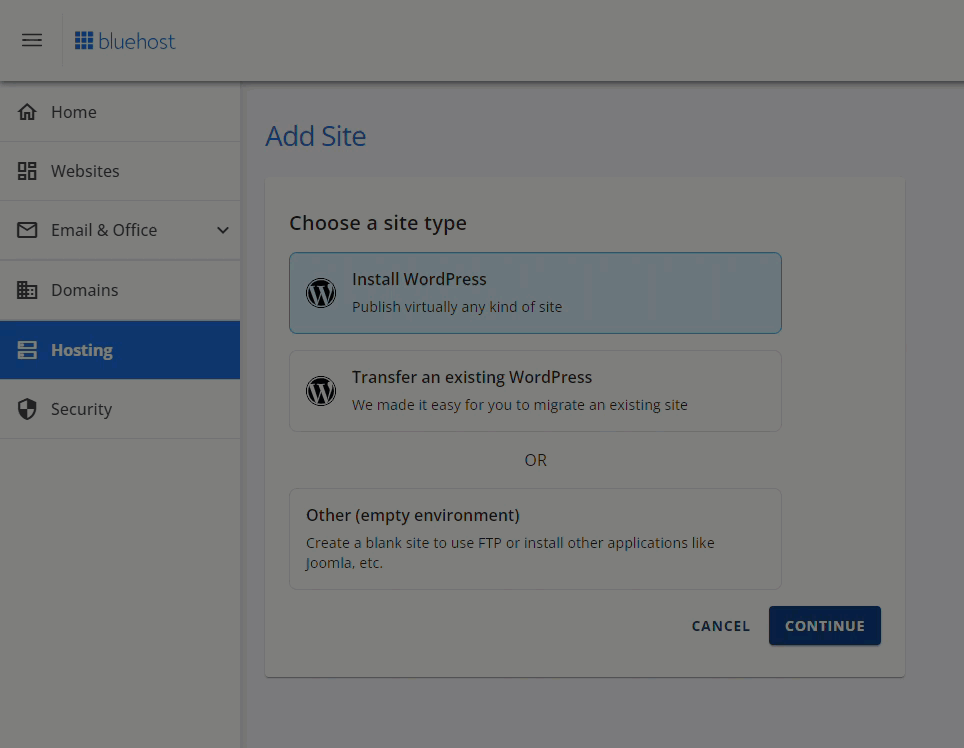Is It Possible to Feel the Burden of a Slow Website in a World That Demands Instant Gratification?
Is it possible to feel the burden of a slow website in a world that demands instant gratification, as the internet does these days? High-resolution images barely generate a second thought, with themes and plugins loading media without a care. Using outdated WordPress website templates free of charge is common practice, a land of quick fixes and temporary solutions. Tweaking your site’s appearance with a quick change font in WordPress is uncontentious just about everywhere. But to feel the weight of user disapproval, try navigating a site bogged down by stale cache. Since the dawn of dynamic content, caching has begrudgingly served old data to those who forget to refresh it. A poorly managed cache, as it is known, oozes frustration. Pages load outdated information and ignore recent updates. If you find one, forget sleek animations or fast load times as you browse the site: the experience is part dial-up internet, part digital molasses. There are no shortcuts to be had, nor an easy undo button. Styles are left unupdated lest a visitor be tempted to think the site is actually modern. As they wait for pages to load, users are made to sit through spinning wheels that silently suggest they leave and never return. The road to webmaster hell is, apparently, lined with outdated cached pages.
How to Clear Cache on WordPress Site: A Step-by-Step Guide
So, how do you escape this purgatory of poor performance? Clearing your cache is simpler than you might fear, and I’d recommend a multi-pronged approach to ensure nothing is left behind.
First, address your browser. This is the easiest fix and often the culprit. Simply press Ctrl+Shift+Delete (or Cmd+Shift+Delete on Mac) to open the clearing menu in Chrome, Firefox, or Edge. Make sure to select "Cached images and files" and then hit "Clear data." This forces your browser to fetch a fresh copy of your site from the server.
Next, look within your WordPress installation. If you use a caching plugin like W3 Total Cache or WP Super Cache, the process is straightforward. Navigate to your WordPress dashboard, find the plugin’s settings page, and look for a button labeled “Delete Cache,” “Purge All Cache,” or something similar. A single click here will often solve your immediate problems.
For those who have wondered why use Cloudflare, this is a critical step. If your site uses Cloudflare’s CDN, you must clear its cache separately. Log into your Cloudflare dashboard, select your website, and click the "Caching" tab. From there, click "Purge Everything" to ensure visitors worldwide see your latest changes. Remember, this is a powerful tool; use it when major updates are made.
Finally, don’t forget server-level caching. If your hosting provider has its own caching mechanism (many do), you may need to log into your hosting control panel (like cPanel) or contact your host’s support to clear it completely. This ensures every layer of delivery is refreshed.
Don't Navigate the Complexities Alone
Managing a WordPress site involves constant vigilance—from clearing cache to updating plugins and ensuring your theme performs flawlessly. It’s a lot for any business owner or content creator to handle alone.
That’s where professional help makes all the difference. At WPutopia, we provide expert WordPress services to keep your site fast, secure, and up-to-date. Our maintenance plans include routine cache management, theme upgrades, plugin installation and configuration, and performance optimization. Let us handle the technical burdens so you can focus on your business. Visit WPutopia today and ensure your website is always running at its absolute best.