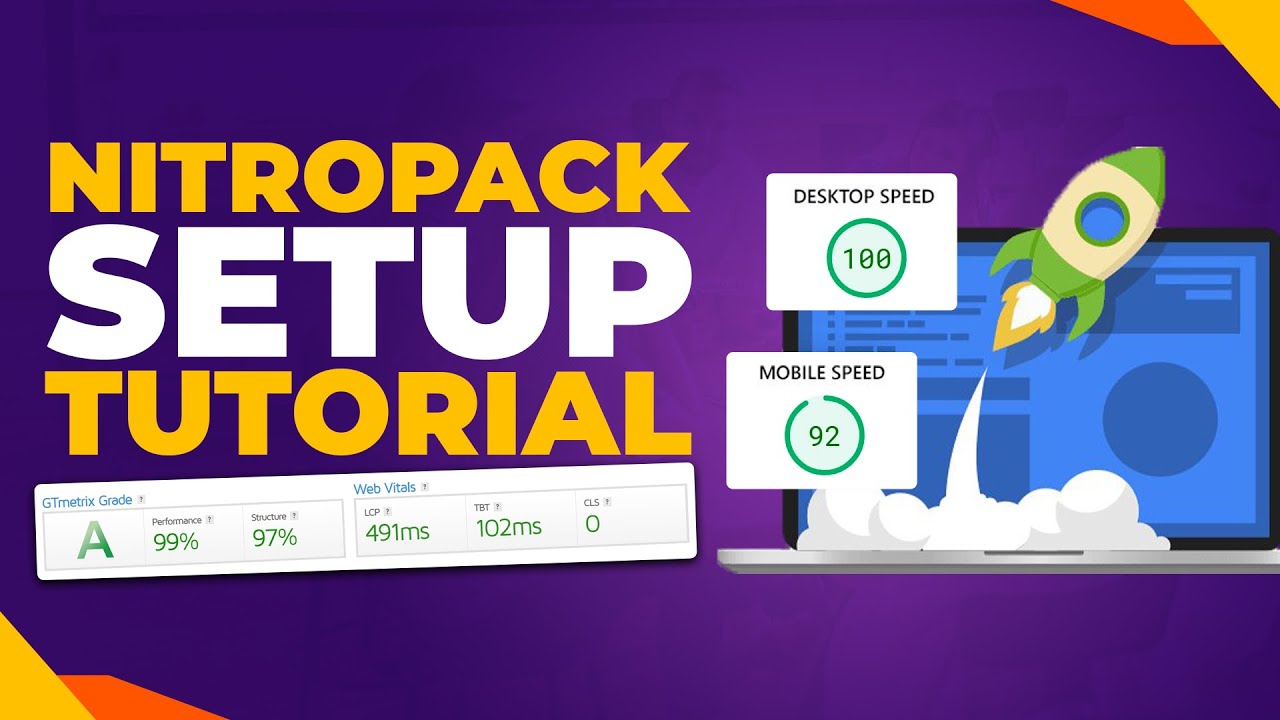PANIC IS NEVER far off. After a WordPress user accidentally deletes important content or makes unwanted changes to their website, that sinking feeling sets in immediately. Fears over losing hours of work had also struck last month, last week, and, most alarmingly, just yesterday when a client's homepage was accidentally modified. This week various WordPress support forums warned that, as websites become more complex with customizations, users will face "daunting" risks without proper backup and recovery strategies.
How to Undo Changes in WordPress: A Step-by-Step Guide
Whether you're editing posts, adjusting settings, or experimenting with design elements, knowing how to reverse changes is crucial for maintaining your WordPress site. The platform offers several built-in methods to undo actions, depending on where you're working and what you need to reverse. Understanding these different approaches can save you from potential disasters and give you the confidence to experiment with your site's design and content.
- Using the Post/Page Editor Undo: When editing posts or pages in the block editor, simply use Ctrl+Z (Cmd+Z on Mac) or click the undo button in the top toolbar to reverse recent changes. This works for text edits, block additions, and formatting adjustments made during your current editing session.
- Revision History Feature: WordPress automatically saves revisions as you work. To access them, click the three-dot menu in the top right corner of the editor and select "Revisions." Here you can browse through all saved versions and restore any previous state of your content.
- Theme Customizer Preview: When making design changes through the Appearance > Customize section, you can preview modifications before publishing. If you don't like the changes, simply exit without saving, or use the browser's back button to discard all customizations made during that session.
- Plugin Deactivation: If a newly installed plugin causes issues, deactivate it immediately through the Plugins menu. For more severe problems where you can't access the admin area, you can deactivate all plugins by renaming the plugins folder via FTP or your hosting file manager.
- Database Backup Restoration: For major mistakes or site-breaking changes, restoring from a recent backup is your safest option. Most quality hosting providers offer automatic backups, or you can use backup plugins to create regular snapshots of your entire site.
Does WordPress have an undo button?
Yes, WordPress includes multiple undo capabilities, though they vary by context. The Gutenberg block editor features a prominent undo button in the top toolbar alongside keyboard shortcuts for quick reversal of recent edits. This works seamlessly for content changes within the current editing session, allowing you to step backward through each action you've taken.
For more comprehensive undo functionality beyond the current session, WordPress maintains post revisions that automatically save as you work. You can access these through the editor's options menu to view and restore previous versions of your content. Additionally, many page builders and premium themes include their own history panels for tracking and reversing design changes made through their interfaces.
How do I revert my WordPress site to a previous version?
Reverting your entire WordPress site requires a systematic approach depending on what exactly needs restoration. For content changes, use the revision history feature available in posts and pages. For theme modifications, you might need to reload your WordPress theme files to their original state, which can resolve issues caused by accidental code changes or corrupted template files.
When dealing with more extensive changes or site-wide problems, your best option is restoring from a complete backup. Most managed WordPress hosts provide automatic daily backups with one-click restoration. For self-managed sites, backup plugins like UpdraftPlus or BackupBuddy create regular snapshots you can use to return your site to any previous working state, ensuring business continuity even after significant errors.
What happens if I accidentally delete something in WordPress?
Accidental deletions in WordPress can range from minor inconveniences to major emergencies, but most situations have straightforward solutions. When you delete posts, pages, or media files, they typically move to the Trash where they remain recoverable for 30 days. You can easily restore them by navigating to the respective Trash section and clicking the restore link.
For more critical deletions like theme files or database elements, the recovery process becomes more complex. This highlights the importance of implementing robust website security and protection measures that include regular backups. Having recent backups ensures you can recover from any deletion scenario, whether it's content, theme files, or even entire databases that have been accidentally removed.
Comparison of WordPress Undo Methods
| Method | Best For | Limitations | Access Level Required |
|---|---|---|---|
| Editor Undo Button | Recent content edits | Current session only | Editor |
| Revision History | Post/page content | 30-day retention typically | Author/Editor |
| Theme Restore | Design changes | Loses customizations | Administrator |
| Backup Restoration | Site-wide recovery | Requires backup system | Administrator |
Can I undo changes after updating WordPress?
After core WordPress updates, you cannot traditionally "undo" the update through standard methods. However, if an update causes compatibility issues, you can temporarily roll back to the previous version using specialized plugins or by manually replacing core files. This approach should be used cautiously and only as a temporary solution while you address the underlying compatibility problems.
The safer approach involves testing updates on a staging site first and maintaining recent backups. Many WordPress maintenance services include update management as part of their offering, handling the testing and implementation process professionally. When planning significant changes to your site, consider how these might affect your overall mobile-friendly WordPress design and user experience across different devices and screen sizes.
How do I recover a deleted WordPress page?
Recovering a deleted WordPress page is typically straightforward if acted upon promptly. First, check the Pages > Trash section in your WordPress dashboard, where deleted pages remain for 30 days before permanent deletion. If found, simply hover over the page title and click "Restore" to return it to its original published or draft status with all content intact.
If the page is no longer in Trash or was deleted beyond the retention period, your next option is checking your backup system. Most hosting providers and backup plugins maintain version history that allows you to restore specific pages. For situations where you need to completely remove a WordPress blog or specific content permanently, following proper deletion procedures ensures you don't accidentally lose important pages or create broken links throughout your site.
Professional WordPress Services at WPutopia
At WPutopia, we understand that managing WordPress undo operations and recovery processes can be challenging for busy website owners. Our comprehensive WordPress services include regular maintenance, theme upgrades, plugin installation, and backup management to ensure your site remains secure and functional. Whether you need help recovering from accidental changes or want to implement responsive navigation solutions for your WordPress site, our expert team provides reliable support. We also assist with more complex projects like transferring your WordPress site to a new domain and implementing custom header text configurations to enhance your site's appearance and functionality. Let us handle the technical details while you focus on your business objectives.