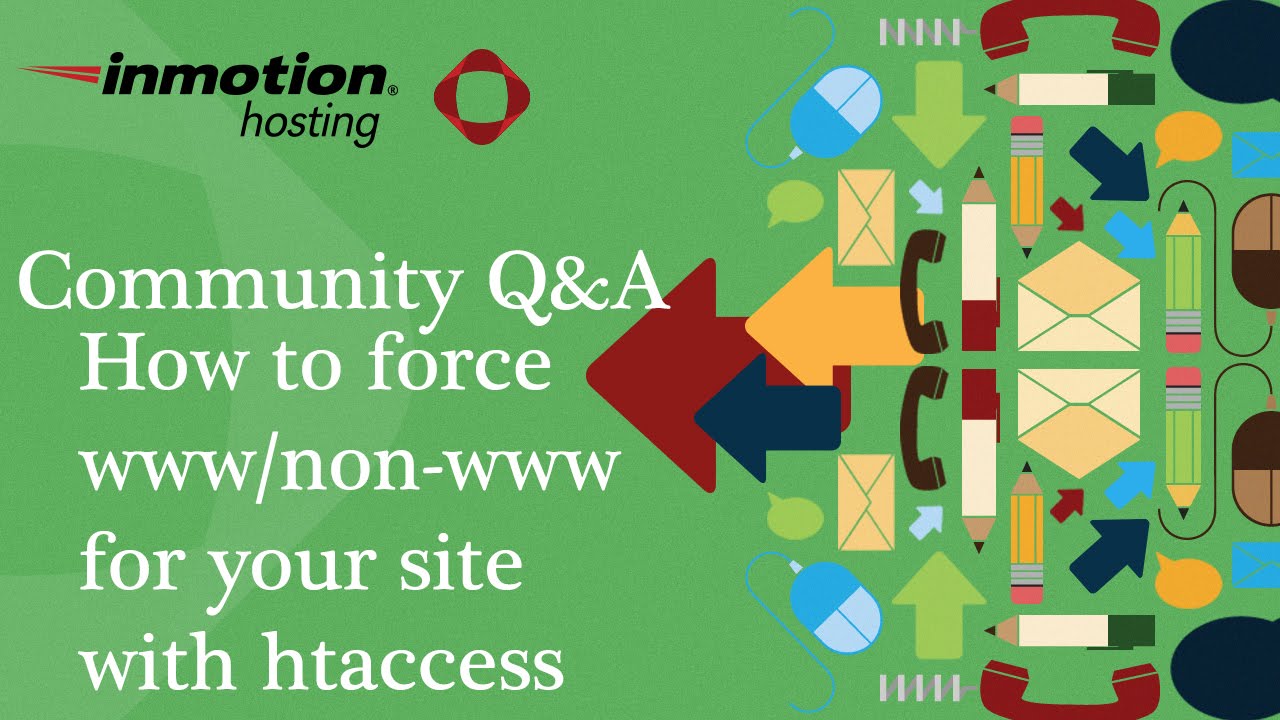For a platform with a remarkable capacity for customization, WordPress is surprisingly not always straightforward when it comes to design adjustments. Over 2500 new themes and plugins are added to the official WordPress repository in any given year, or roughly several new options every single day. A common realization that this overwhelming choice may have complicated simple tasks has resulted in many users seeking clear guides for fundamental changes—to the relief of website owners wanting to refresh their site's appearance without getting lost in technical details. Changing your font is one of those basic yet powerful customizations that can dramatically improve your site's look and feel.
A Step-by-Step Guide to Changing Your WordPress Font
Changing fonts in WordPress doesn't require you to be a coding expert. Whether you're using the block editor, a page builder, or your theme's built-in options, there are multiple approaches to achieve the typography you want. The method you choose will depend on your comfort level and how extensively you want to customize your site's appearance.
- Method 1: Using the WordPress Block Editor: If you're using the Gutenberg editor, simply edit the post or page where you want to change the font. Select the text block you want to modify, and look for the typography settings in the block toolbar or right-hand sidebar. Many modern themes offer font family and size controls directly within these settings.
- Method 2: Through Your Theme Customizer: Navigate to Appearance > Customize from your WordPress dashboard. Look for sections labeled "Typography," "Fonts," or "Additional CSS." Here, you can often change global font settings for headings, paragraphs, and other elements across your entire site.
- Method 3: Using a Page Builder Plugin: Popular page builders like Elementor, Beaver Builder, and WPBakery include detailed typography controls. Edit your page with the builder, select the element whose font you want to change, and find the style or typography tab to choose from available font options.
- Method 4: With a Dedicated Font Plugin: Install a font plugin like Easy Google Fonts or Use Any Font from the WordPress plugin directory. These plugins typically add new font controls to your Customizer, giving you access to hundreds of Google Fonts or custom font upload capabilities.
- Method 5: Adding Custom CSS: For advanced control, you can add custom CSS code. In the Customizer, find the "Additional CSS" section and add code like body { font-family: 'Your Font Name', sans-serif; } to change fonts sitewide.
What's the easiest way to change fonts in WordPress?
The simplest method for most users is through the WordPress Customizer. This approach allows you to see changes in real-time without affecting your live site until you're ready to publish. You can typically find font controls under the "Typography" or "Additional CSS" sections, depending on your active theme. This method is ideal for making global changes that apply consistently across your entire website.
Can I use any font I want on my WordPress site?
While you have significant flexibility, you're generally limited to fonts that are either installed on your theme, available through Google Fonts, or that you upload yourself. Most modern themes include a selection of popular Google Fonts, and many page builders expand this selection further. If you have a specific commercial font you want to use, you'll typically need to upload the font files to your server using a plugin or custom code.
Understanding how WordPress organizes and stores its core files can be helpful when uploading custom fonts, as you'll need to know where to place font files for proper implementation. This knowledge becomes particularly valuable when you're making more advanced customizations beyond what theme options typically provide.
Will changing fonts affect my website's loading speed?
Font choices can definitely impact your site's performance. Web-safe fonts that are pre-installed on most devices load instantly, while custom web fonts require downloading. Google Fonts are generally optimized for performance, but using multiple font weights and styles from different services can slow down your site. Always consider loading only the font weights and character sets you actually need.
If you notice performance issues after adding new fonts, you might need to clear your website's cached data to ensure visitors see the updated typography without delays. Caching plugins and hosting services often store font files, and clearing this cache helps display your new font choices correctly.
Comparison of WordPress Font Change Methods
| Method | Difficulty Level | Control Level | Best For |
|---|---|---|---|
| Theme Customizer | Beginner | Basic to Moderate | Global font changes |
| Block Editor | Beginner | Element-specific | Individual pages/posts |
| Page Builders | Intermediate | Advanced | Design-heavy sites |
| Font Plugins | Intermediate | Advanced | Google Fonts integration |
| Custom CSS | Advanced | Complete | Developers |
Why aren't my font changes showing up on the live site?
This common issue typically relates to caching, either at the browser level, through your caching plugin, or on your hosting server. Browser caching stores website data locally to load pages faster, which can sometimes display old versions of your site. Try clearing your browser cache or viewing the site in incognito mode to check if the font changes appear correctly.
If you're testing font changes during development, consider setting up a local development environment where you can experiment without affecting your live website. This approach lets you perfect your typography choices before implementing them on your production site, avoiding any temporary display issues for your visitors.
How do font choices impact user experience?
Typography plays a crucial role in how visitors perceive and interact with your content. Well-chosen fonts improve readability, establish visual hierarchy, and reinforce your brand identity. Poor font choices can significantly increase bounce rates as visitors may find your content difficult to read or visually unappealing. Legible fonts with appropriate sizing and spacing keep users engaged with your content.
This is one of the many advantages of using a content management system like WordPress, which gives you the flexibility to test different typography and instantly see how it affects your site's appearance and usability. The ability to quickly adjust and preview changes helps you create the optimal reading experience for your audience.
What should I do if font changes break my site layout?
If modifying fonts causes display issues, first revert to your previous settings immediately. Fonts with significantly different character widths or sizes can disrupt carefully designed layouts. Check if the new font files loaded properly and whether you're using the correct font family names in your CSS. Sometimes, missing font fallbacks in your CSS declaration cause unexpected behavior.
When you encounter persistent technical issues with your WordPress website after making design changes, having professional support available can quickly resolve what might otherwise become time-consuming problems. Sometimes what seems like a simple font change can reveal deeper compatibility issues with your theme or plugins.
Are there any accessibility considerations for font selection?
Absolutely. Accessibility should be a key factor in your font decisions. Choose fonts with clear character distinction and avoid script or highly decorative fonts for body text. Maintain sufficient contrast between text and background colors, and ensure font sizes can scale properly for users who need larger text. These considerations make your content available to a wider audience, including those with visual impairments.
For websites with sensitive content or private audiences, ensuring readability through proper font choices complements other privacy measures like making certain sections of your WordPress site private. Accessible typography helps ensure that authorized users can comfortably read your protected content.
Can custom fonts work with WordPress galleries and image displays?
Yes, custom fonts work independently of how you display images on your site. Your typography choices will apply to text elements throughout your website, including titles, captions, and descriptions associated with image galleries and displays. The font rendering happens separately from how images are processed and presented to visitors.
This separation means you can confidently implement your preferred typography whether you're using basic WordPress galleries or more advanced display methods like featured image presentations in WordPress. Your font choices will consistently apply to all text elements, creating a cohesive visual experience across different types of content.
Professional WordPress Services at WPutopia
If font