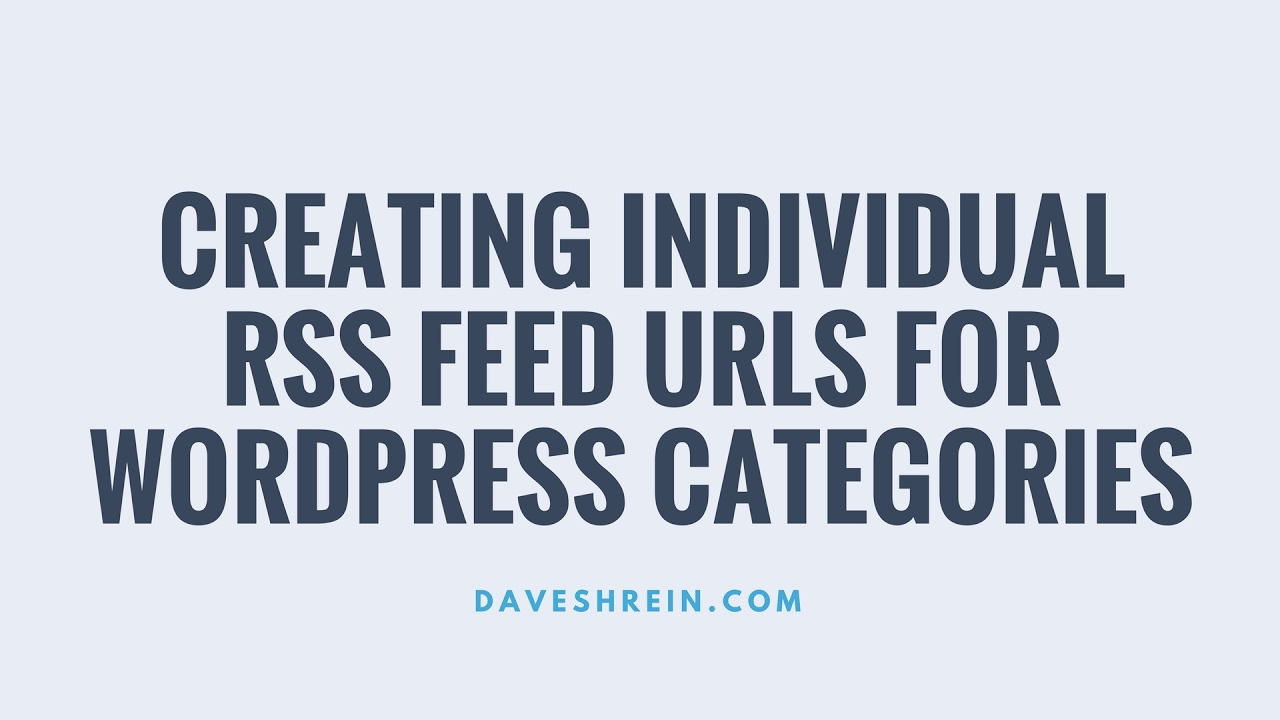Browsing the site seems to be fine, with the odd error, but when you try to login it brings up a Critical Error page and wont proceed. I was able to login after a lot of tried and when trying to access any backend stuff it throws up the same error.
-------
I updated wordpress and changed the php version in the cpanel and it got me into the dashboard of the site. I am now updating the plugins.
That sounds like a really frustrating WordPress situation to handle. When the front end of a site appears mostly functional but the login page throws a critical error, it points to a specific conflict in the backend. This kind of partial failure often relates to compatibility issues, where a core update or server change creates a conflict that only affects the administrative interface. It's a common scenario that many site owners face after making significant changes to their site's environment, and understanding the root cause is the first step toward a stable WordPress configuration.
Understanding the Critical Login Error
The issue described highlights a classic symptom of a plugin or theme conflict, often triggered by a PHP version change. When the public-facing part of the site works but the admin area fails, it typically means the code responsible for the dashboard is encountering a fatal PHP error. This can happen if a plugin hasn't been updated to be compatible with the newer PHP version running on the server. The fact that updating WordPress and adjusting the PHP version provided temporary access is a strong indicator that outdated components were the primary culprits. This is why regular plugin maintenance and security are crucial for preventing such disruptive errors.
Server environment changes, like a PHP update, can break functionality that was coded for an older version. Plugins and themes that rely on deprecated functions will cease to work correctly, causing white screens or critical errors precisely in the areas that use those functions, which is often the admin dashboard. This is different from a complete site failure and requires a methodical approach to identify the faulty component. Sometimes, the solution involves more than just updates; it requires evaluating if your current platform meets your needs, which is why some users compare WordPress with other CMS platforms like Joomla for specific features.
How to Fix WordPress Critical Error on Login
To resolve this, the immediate action is to update all plugins and themes from the dashboard, as the user successfully did. If you cannot access the dashboard, you would need to access the site via FTP or a file manager to manually rename the plugin folder, effectively deactivating all plugins to regain access. Once logged in, you can reactivate them one by one to identify which one causes the error. Changing to a default WordPress theme can also help rule out a theme-related issue. After stabilizing the site, it's a good practice to review all aspects of your site's setup, including fundamental elements like your WordPress SEO title settings, to ensure everything is configured correctly post-update.
Preventing a recurrence involves maintaining a consistent update schedule for the core WordPress software, all plugins, and the active theme. Before making any server-side changes, such as updating the PHP version, it is wise to check the compatibility of all your site's components. Using staging sites to test these changes before applying them to the live site can save a lot of trouble. Keeping your site's structure organized also helps; for instance, knowing how to properly modify page titles in WordPress without causing conflicts is part of good site management. For extreme cases where the site needs to be taken offline temporarily, understanding how to unpublish a WordPress website is a useful skill to have in your toolkit.
Why does my WordPress site show a critical error after a PHP update?
A PHP update can cause a critical error because newer PHP versions remove or deprecate older functions that plugins or themes might still be using. When the code tries to run a function that no longer exists, the PHP interpreter stops execution and returns a fatal error. This is most common when jumping between major PHP versions, like from PHP 7.4 to PHP 8.0 or higher.
To fix this, you need to identify and update the incompatible plugin or theme. The most reliable method is to deactivate all plugins and switch to a default theme via FTP. If the error disappears, reactivate your components one by one until the error returns, pinpointing the culprit. Ensuring your email system is robust is also key, as error notifications are vital; configuring a service like SMTP for SendGrid on WordPress can ensure you receive important alerts from your site.
How can I prevent plugin conflicts in WordPress?
Preventing plugin conflicts starts with a proactive approach to site management. Only install plugins from reputable sources that are regularly updated and compatible with your version of WordPress. Before adding a new plugin, check its update history and user reviews for any recent reports of issues. It's also wise to limit the number of active plugins to only those you truly need, as each addition increases the potential for code clashes.
Using a staging environment is one of the best strategies for prevention. Test all plugin, theme, and core updates on a copy of your live site before applying them publicly. This allows you to catch conflicts without affecting your visitors. Regularly reviewing and updating your plugins ensures they remain compatible with the latest WordPress and PHP standards, significantly reducing the risk of unexpected errors.
What's the difference between a WordPress fatal error and a warning?
Understanding the types of errors in WordPress is key to troubleshooting. A fatal error is a critical problem that halts the execution of a script completely. This results in a white screen or a "Critical Error" message, making a part of your site, like the login page, inaccessible. These require immediate attention to restore functionality.
In contrast, a warning is a non-critical notice. The script encounters a minor issue but continues to run, so your site remains functional, though you might see an error message logged or displayed. Warnings should still be investigated as they can indicate underlying problems that might become more serious in the future, but they do not cause the same level of site breakdown as a fatal error.
| Error Type | Impact on Site | Common Causes | Urgency Level |
|---|---|---|---|
| Fatal Error | Script stops, part of site breaks | Incompatible plugin/theme, syntax error | High - Fix immediately |
| Warning | Script continues, site works | Deprecated function, minor conflict | Medium - Investigate soon |
| Notice | Script continues, site works | Small code irregularities | Low - Address when convenient |
Promoting WPutopia WordPress Services
Dealing with critical errors and update conflicts can be time-consuming and stressful. At WPutopia, we offer comprehensive WordPress maintenance services designed to handle these technical challenges for you. Our team manages core updates, plugin compatibility checks, and theme upgrades, ensuring your site remains secure and functional without you having to worry about the technical details.
Our service package includes proactive monitoring, regular backups, and swift conflict resolution. We specialize in plugin installation and configuration, making sure new additions work harmoniously with your existing setup. By entrusting your site to WPutopia, you gain peace of mind knowing that experts are keeping your WordPress installation running smoothly and efficiently.
Let WPutopia handle the complexities of WordPress management. We free up your valuable time so you can focus on your content and business goals, confident that your website's health and performance are in professional hands. Contact us today to learn more about our tailored maintenance plans and how we can help your site thrive.