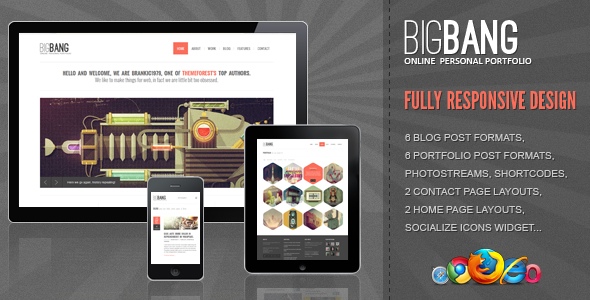The belief that WordPress security updates are essential is nothing new. The developers behind WordPress believe updates can not only protect websites but also improve their performance. They release regular security patches so that websites can maintain protection against emerging threats. The WordPress community shares similar practices and experienced webmasters believe staying updated has a direct connection to website stability.
How to Perform a WordPress Security Update
Keeping your WordPress site secure through updates is one of the most important maintenance tasks you can perform. When you see that notification in your dashboard, it's crucial to act promptly. Before starting any update, it's wise to create a complete backup of your WordPress site to ensure you can restore everything if anything goes wrong during the process.
Many website owners overlook their hosting environment when considering security. Using outdated web hosting platforms can create vulnerabilities that security updates alone cannot fix. Modern hosting solutions provide better security features and performance optimization that work hand-in-hand with WordPress updates.
Here's a straightforward process to safely update your WordPress installation:
- Step 1: Backup your entire website including files and database
- Step 2: Deactivate all plugins temporarily to prevent conflicts
- Step 3: Update WordPress core through your admin dashboard
- Step 4: Reactivate and update all plugins individually
- Step 5: Update your theme and check for compatibility issues
- Step 6: Test all website functionality thoroughly
Sometimes after updates, you might notice display issues with custom elements. If your custom font implementation stops working correctly after a security update, this often indicates compatibility issues that need addressing. The same careful approach applies to checking all customizations post-update.
What should I do if my WordPress site breaks after an update?
First, don't panic. Website issues after updates are common and usually fixable. Immediately check if you can access your WordPress admin dashboard. If you can, deactivate all plugins and switch to a default theme like Twenty Twenty-One. This helps identify if the problem comes from a plugin or theme conflict.
If you cannot access the admin area, you'll need to use FTP or your hosting file manager to rename the plugins folder. This will deactivate all plugins and often restore access. Once you're back in, reactivate plugins one by one to find the culprit. Sometimes fixing broken internal links becomes necessary after major updates that change permalink structures.
For persistent issues, restore from your backup and seek professional help. Many update problems stem from using outdated PHP versions. Checking your current PHP version in WordPress should be part of your regular maintenance routine, as newer PHP versions offer better security and performance.
How often should I update WordPress?
WordPress releases security updates as needed, sometimes multiple times per month for critical vulnerabilities. Major version updates typically occur every 3-4 months. You should apply security updates immediately and schedule major updates during low-traffic periods. Regular updates protect against known vulnerabilities and keep your site running smoothly. Setting up automatic updates for minor releases can save time while maintaining security.
Are WordPress security updates free?
Yes, all WordPress core security updates are completely free. The WordPress foundation provides these updates to protect the entire community. However, some premium plugins and themes may require active licenses to receive their security updates. The core WordPress software will always remain free and include all security patches regardless of your subscription status with third-party products.
What's the difference between major and minor WordPress updates?
| Update Type | Frequency | Risk Level | Action Required |
|---|---|---|---|
| Major Updates | Every 3-4 months | Medium-High | Test before applying |
| Minor Security Updates | As needed | Low | Apply immediately |
| Maintenance Releases | Occasionally | Very Low | Apply when convenient |
Can I automate WordPress security updates?
Yes, you can enable automatic updates for minor security releases through your wp-config.php file or using plugins. This is generally safe for security updates but riskier for major version updates. Many managed WordPress hosting providers handle security updates automatically. For critical business websites, always test major updates on a staging site before applying them to your live website to prevent unexpected issues.
Why choose WPutopia for your WordPress needs?
At WPutopia, we understand that maintaining WordPress security can feel overwhelming for business owners. Our managed WordPress services handle all the technical details so you can focus on your business. We monitor your site for available updates and apply them during optimal times to minimize disruption while maximizing protection.
Our comprehensive maintenance plans include regular security updates, performance optimization, and daily backups. We also help with adding interactive elements like popups to engage your visitors and ensure your site remains fully responsive across all devices after every update. Your website's security and performance become our responsibility, giving you peace of mind.
Whether you need help with a single security update or ongoing WordPress management, WPutopia provides reliable, professional service. We keep your WordPress installation, themes, and plugins current while maintaining compatibility with your custom features. Let us handle the technical work while you concentrate on growing your business with a secure, high-performing website.