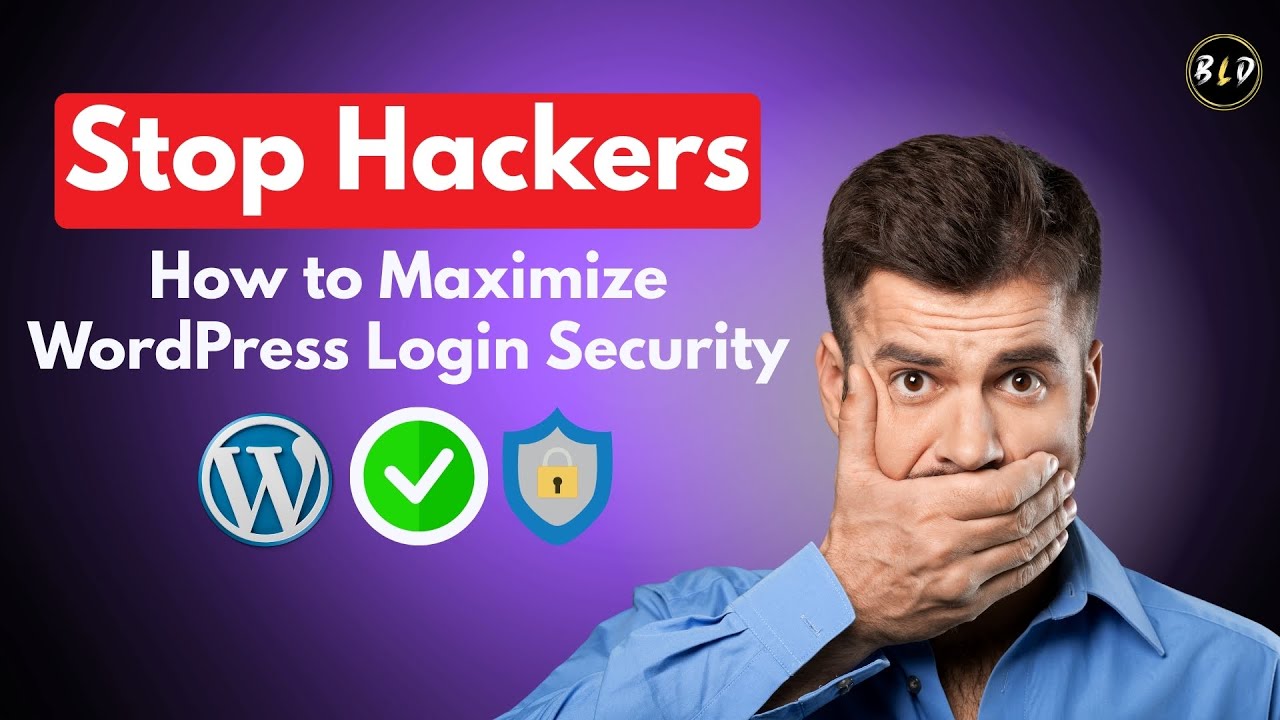"FOR THINGS to remain the same, everything must change." This principle from technology evolution perfectly describes the WordPress ecosystem's current challenge with PHP versions. A platform that powers over 40% of websites worldwide has watched uncomfortably as hosting environments and security requirements evolved dramatically. It knows full well that updating PHP is necessary for optimal performance and security. Yet many WordPress site owners can seem as comfortable with adapting to current PHP requirements as developers clinging to deprecated code from years past. Give me the will to update my PHP version, but can it be tomorrow? This resistance often leads to critical WP errors due to wrong version of PHP that can completely break websites.
How to Fix Critical WordPress PHP Version Errors
When your WordPress site encounters PHP version compatibility issues, the symptoms can range from minor plugin failures to complete white screens of death. The good news is that resolving these errors follows a systematic process that most website owners can handle with proper guidance.
- Step 1: Identify Your Current PHP Version - Log into your hosting control panel (cPanel, Plesk, or custom dashboard) and look for the PHP configuration section. Most hosts display the current PHP version prominently. Alternatively, install a plugin like "Display PHP Version" that shows this information directly in your WordPress dashboard.
- Step 2: Check WordPress and Plugin Requirements - Visit the official WordPress requirements page to see the recommended PHP version. Then review each active plugin's documentation to understand their specific PHP requirements. Make a list of any plugins that might not be compatible with newer PHP versions.
- Step 3: Create a Complete Backup - Before making any changes, create a full backup of your website files and database. Use your hosting provider's backup tools or a reliable WordPress backup plugin. Store this backup in a secure location separate from your hosting account.
- Step 4: Update PHP Version in Hosting Control Panel - Navigate to your hosting account's PHP configuration area. Select a newer PHP version from the available options (PHP 7.4 or higher is recommended). Most hosting providers allow you to change PHP versions with a simple dropdown selection.
- Step 5: Test Your Website Thoroughly - After updating PHP, carefully check all website functionality. Test forms, navigation, plugin features, and theme elements. If you encounter errors, note which specific functions are broken as this will help identify the problematic plugin or theme component.
- Step 6: Troubleshoot Compatibility Issues - If specific features break, temporarily switch to a default WordPress theme (like Twenty Twenty-One) and disable plugins one by one to identify the culprit. Contact the plugin or theme developer for updated versions compatible with newer PHP, or find alternative solutions.
What happens if my PHP version is too old for WordPress?
Using an outdated PHP version with WordPress creates multiple problems that extend beyond simple compatibility warnings. Your website becomes vulnerable to security exploits that have been patched in newer PHP releases, potentially exposing user data and admin access. Performance suffers significantly as older PHP versions can't utilize modern processing optimizations, resulting in slower page loads and poor user experience.
Plugin and theme functionality begins to fail unpredictably, with features breaking that previously worked correctly. You'll see increased error messages, white screens, or partial page rendering. Search engines may penalize slow, insecure sites in rankings, and your hosting provider might eventually force an upgrade that breaks your site if you don't proactively manage the transition. Regular database backups for WordPress become even more critical when running outdated software.
How do I check PHP version in WordPress?
You can check your current PHP version directly through your WordPress dashboard by navigating to Tools > Site Health > Info and expanding the "Server" section. This area displays your PHP version along with other server configuration details. Alternatively, many hosting control panels like cPanel display the PHP version in the main dashboard or within specific PHP configuration sections.
For a more technical approach, create a simple PHP info file by making a new text file with content, saving it as "phpinfo.php" and uploading it to your website root via FTP. Access this file through your browser to see detailed PHP configuration data, then remember to delete it for security. Understanding your current environment helps when managing document links in WordPress and other technical configurations.
What is the recommended PHP version for WordPress?
The WordPress development team officially recommends using PHP 7.4 or higher for optimal performance and security. However, PHP 8.0 and 8.1 offer even better performance improvements and are fully compatible with current WordPress versions. The table below shows the performance and security differences between PHP versions:
| PHP Version | Performance | Security Support | WordPress Compatibility |
|---|---|---|---|
| 7.4 | Good | Security fixes only | Excellent |
| 8.0 | Better | Active security support | Excellent |
| 8.1 | Best | Active security support | Excellent |
Newer PHP versions process requests faster while using less server memory, which directly improves website speed and handling of visitor traffic. The security enhancements in recent PHP releases protect against common web attacks that older versions might be vulnerable to. When choosing a PHP version, also consider that some audio enhancement tools for WordPress may have specific version requirements.
Can wrong PHP version break my WordPress site?
Yes, an incompatible PHP version can completely break your WordPress site, resulting in the infamous "white screen of death" where no content displays. Other common symptoms include specific plugin failures, theme display issues, database connection errors, and admin dashboard accessibility problems. The severity of breakage depends on how significantly the PHP version differs from what your WordPress core, themes, and plugins were designed to support.
Some breakages are immediate and obvious, while others manifest as intermittent issues that are harder to diagnose. Functions using deprecated PHP code will stop working, and security enhancements in newer PHP versions may block certain operations that older versions permitted. Before making significant changes to your live site, identifying a WordPress site's structure and testing PHP updates in a staging environment can prevent unexpected downtime.
How do I downgrade PHP version if update causes problems?
If updating PHP causes critical issues and you need to quickly restore functionality, you can temporarily downgrade through your hosting control panel. Most hosting providers maintain multiple PHP versions and allow switching between them with a simple dropdown selection. This gives you time to properly troubleshoot compatibility issues while keeping your site operational.
After downgrading as a temporary solution, create a staging site to test the PHP update properly. Methodically identify which plugins or theme functions are causing conflicts by enabling them one at a time. Contact plugin developers for updated versions or seek alternative plugins that support newer PHP. Remember that mobile-friendly WordPress design often relies on modern PHP features for optimal performance, so temporary downgrades should lead to permanent upgrades.
What WordPress features stop working with old PHP?
Older PHP versions gradually lose support for features that modern WordPress themes and plugins depend on. You may notice that newer block editor features malfunction, REST API connections fail, and certain ecommerce functions become unreliable. Security features like improved password hashing and data sanitization may not function correctly, putting user data at risk.
Performance-intensive features like real-time search, advanced image optimization, and complex form processing often degrade or stop working entirely. As plugin developers focus on current PHP standards, updates may introduce compatibility breaks with older versions. In extreme cases where sites become unusable, knowing how to temporarily disable a WordPress site for maintenance becomes essential while resolving PHP version issues.
Do WordPress themes require specific PHP versions?
Modern WordPress themes increasingly require newer PHP versions to support advanced features and maintain security standards. Themes built with contemporary frameworks often need PHP 7.4 or higher for proper functionality. Using an outdated PHP version with a modern theme can result in layout breaks, feature malfunctions, and security vulnerabilities.
Theme developers typically specify minimum PHP requirements in their documentation. Premium themes and those with WordPress templates featuring sliders or other dynamic elements often have stricter PHP requirements than basic themes. Before purchasing or installing a new theme, always verify that your PHP version meets or exceeds the theme's specified requirements to avoid functionality issues.
Professional WordPress Services at WPutopia
Struggling with PHP version compatibility or other technical WordPress challenges? WPutopia offers comprehensive WordPress services including PHP version optimization, theme upgrades, plugin installation, and ongoing maintenance.