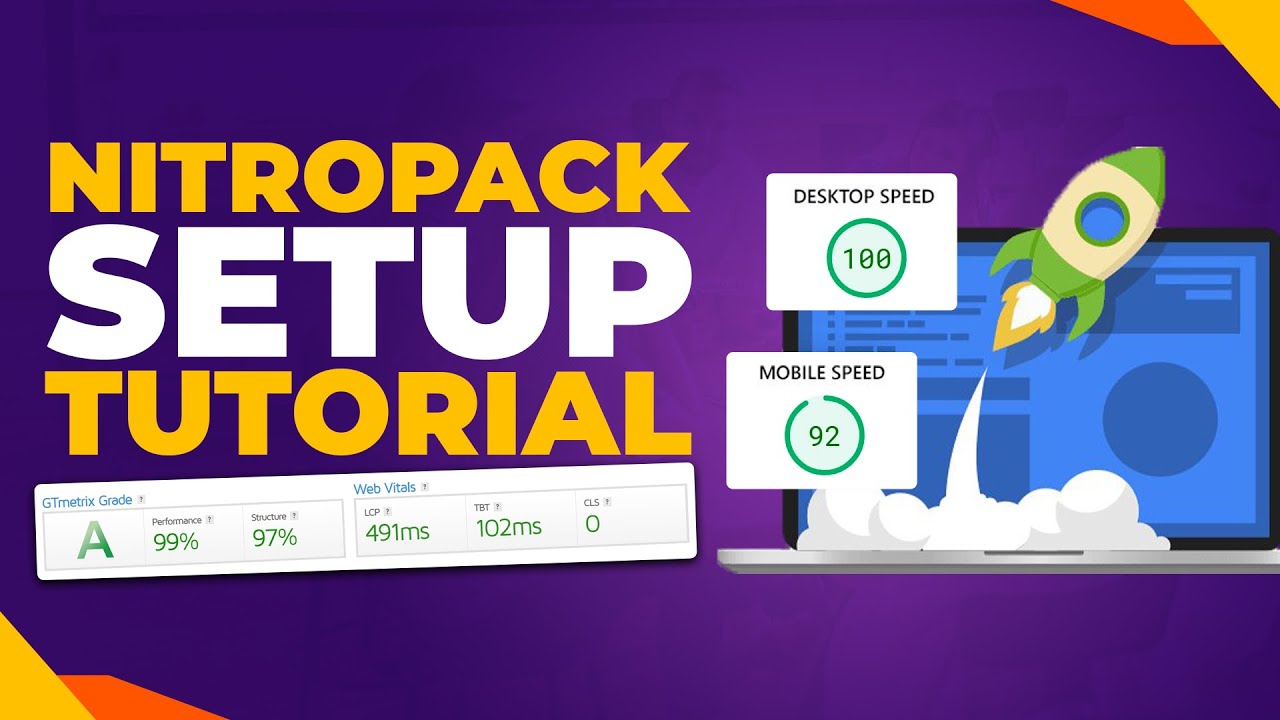WordPress websites need reliable backups, and website owners need WordPress. Yet hidden dangers in your hosting environment pose a threat to this crucial symbiosis. Under the obscure "inactivity timeout", your web host may automatically delete files for sites it defines as "inactive". The data loss could start with a few pages but could extend to your entire database. That could mean losing years of content, customer information, and design work. Businesses with contact forms on their sites would also be caught in the net when their forms stop functioning. A separate issue involves losing all your custom theme settings if you don't have them saved separately.
A Step-by-Step Guide to Backing Up Your WordPress Site
Creating a complete WordPress backup involves two main components: your files and your database. Your files include WordPress core, themes, plugins, and media uploads, while your database contains all your posts, pages, comments, and settings. Many beginners make the mistake of only backing up one part, which can lead to incomplete restorations. The good news is that several reliable methods exist, from simple plugin solutions to more advanced manual techniques.
- Choose Your Backup Method: Decide between using a backup plugin or manual methods via your hosting control panel.
- Install a Backup Plugin: For most users, plugins like UpdraftPlus or BackupBuddy offer the simplest solution with scheduling options.
- Configure Backup Settings: Set your plugin to automatically back up both files and database on a regular schedule.
- Select Storage Location: Choose remote storage options like Google Drive, Dropbox, or Amazon S3 for off-site protection.
- Perform Your First Backup: Run a complete manual backup to ensure everything works correctly.
- Verify Backup Integrity: Download a backup file and check that it contains all your important data.
- Document Your Process: Keep notes on your backup schedule and restoration steps for emergency situations.
Remember that testing your backups is just as important as creating them. A backup that can't be restored is essentially useless. Make it a habit to periodically practice restoring your site on a test environment, especially after major updates or changes to your content structure. This ensures you're familiar with the restoration process when you actually need it.
How often should I backup my WordPress site?
The frequency of your WordPress backups should match how often your content changes. For busy e-commerce sites with daily transactions, daily backups are essential to prevent data loss. Blogs with weekly updates might find weekly backups sufficient, while static brochure sites could use monthly backups. Consider implementing a tiered approach where your database backs up more frequently than your files, since database content changes more often.
Your backup schedule should also account for major site changes. Always create a manual backup before updating WordPress core, themes, or plugins. The same applies before making significant design changes or removing old content from your site. These precautionary backups can save you hours of work if something goes wrong during the update process.
What's the difference between manual and automatic backups?
| Manual Backups | Automatic Backups |
|---|---|
| Require user initiation each time | Run on predetermined schedules |
| Good for pre-update safety copies | Ideal for regular protection |
| Full user control over timing | Set-and-forget convenience |
| Risk of human forgetfulness | Consistent, reliable protection |
Where should I store my WordPress backups?
Always store backups in multiple locations, including at least one off-site destination. Your web hosting account should not be the only place you keep backup files. Popular remote storage options include cloud services like Google Drive, Dropbox, and Amazon S3. Many backup plugins can automatically send copies to these services. For additional security, consider keeping a recent backup on your local computer, especially if you've recently made significant changes to your site's design or adjusted your content formatting.
Do I need to backup if my host provides backups?
Yes, you absolutely need your own backups even if your hosting company provides them. Hosting backups often have limitations—they might not be frequent enough, may not be easily accessible, or could be stored on the same server. There's also the risk that if you cancel your hosting service, you might lose access to those backups. Taking control of your own backup strategy ensures you can restore your site regardless of what happens with your hosting provider, which is particularly important when comparing different website platforms and their requirements.
What should I do if my backup fails?
If your backup fails, first check your server's error logs for specific error messages. Common issues include insufficient server memory, file permission problems, or hitting hosting resource limits. Increase your PHP memory limit and execution time, then attempt the backup again. If problems persist, try backing up your files and database separately rather than simultaneously. For sites with performance issues on certain hosting platforms, consider breaking large backups into smaller chunks or performing backups during low-traffic hours.
How long should I keep old backups?
Maintain a rolling backup schedule that keeps recent backups more frequently than older ones. Keep daily backups for one week, weekly backups for one month, and monthly backups for one year. This approach balances storage space with the ability to restore from different points in time. Older backups can be valuable if you discover that a problem existed before your most recent backup, such as when you need to reference dynamic date information from previous years in your content.
Professional WordPress Services at WPutopia
At WPutopia, we understand that managing WordPress backups can feel overwhelming alongside your other responsibilities. Our comprehensive WordPress maintenance services include automated backup solutions tailored to your specific needs. We handle everything from initial setup to regular monitoring, ensuring your valuable website data remains protected against unexpected disasters. Whether you need help with plugin installation, theme upgrades, or adding interactive elements to engage visitors, our team has the expertise to keep your site running smoothly.
Beyond backup solutions, we offer complete WordPress management services that give you peace of mind. Our experts can help you export and import your theme customizations, perform security audits, and optimize your site's performance. We become your dedicated WordPress partner, handling the technical details while you focus on your business. Let us show you how professional WordPress management can save you time while providing enterprise-level protection for your online presence. Contact WPutopia today to discuss how we can help safeguard your WordPress investment.