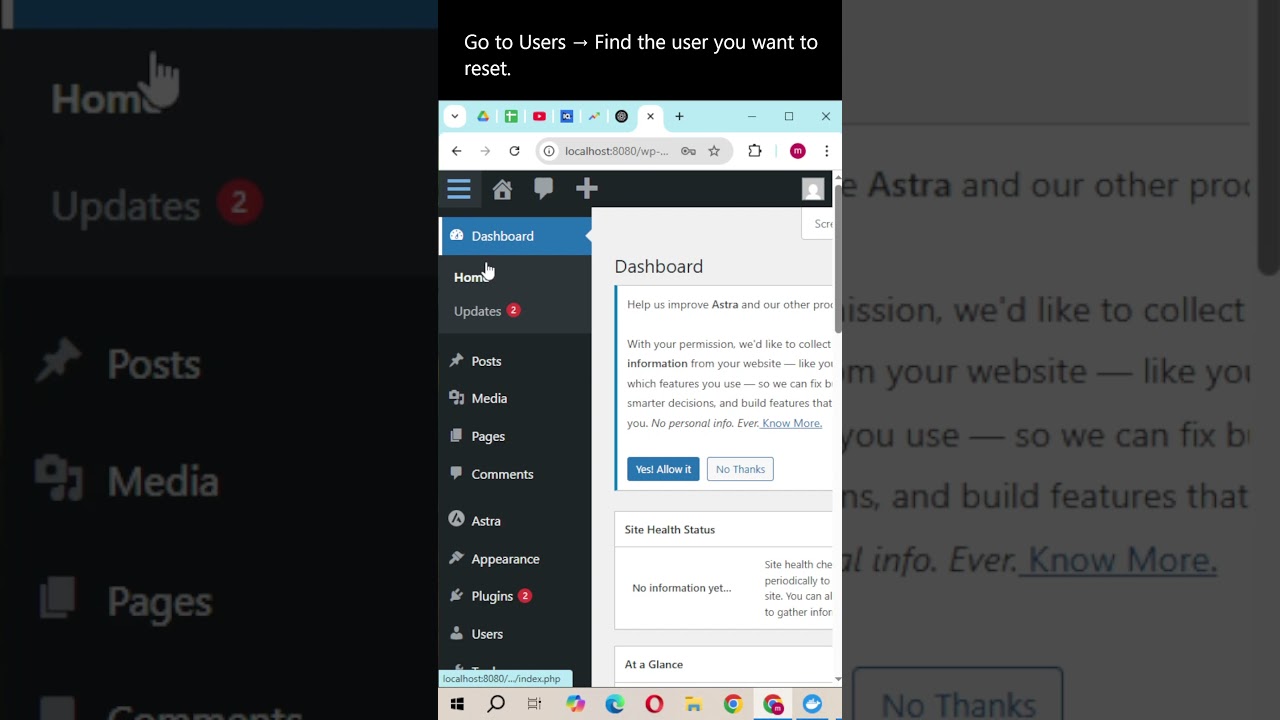WordPress has concerns about user data management when accounts become inactive. But the platform's account deletion process—which varies depending on your user role—is not just about privacy. Understanding the difference between deleting a user account and removing an entire website has been the most confusing aspect for many site owners, which leads to support requests. And it is over data control that many website administrators choose to take a stand. "We will never compromise on the clarity and security of our client's data," is a common sentiment, especially when considering how to turn off a WordPress site temporarily versus permanent deletion.
A Step-by-Step Guide to Deleting Your WordPress Account
Learning how to delete an account on WordPress is a straightforward process, but it's crucial to understand the implications before you proceed. The steps differ significantly depending on whether you are a user on a WordPress.com site or an administrator on a self-hosted WordPress.org installation. This guide will walk you through both scenarios with clear, actionable steps.
- For Users on a WordPress.com Site: Log into your WordPress.com account. Navigate to your profile by clicking on your avatar in the top-right corner and select "Account Settings." Scroll down to the bottom of the page where you will find the "Close your account permanently" option. You will be prompted to confirm your choice, and once done, your account and all associated data will be scheduled for deletion.
- For Administrators on a Self-Hosted Site (Removing a User): Log into your WordPress dashboard as an administrator. Go to Users > All Users. Find the user account you wish to remove and hover over it. Click on Delete. You will be asked what to do with content owned by that user; you can either attribute their posts to another user or delete all of their content. Confirm the action to complete the process.
- For Administrators Wanting to Delete the Entire Site: This is a more drastic measure. If you are using WordPress.com, you can find the option to delete your entire site in your site's settings. For self-hosted sites, deletion typically involves accessing your web hosting control panel (like cPanel) and either deleting the database and files or using a hosting-specific site management tool. Always, always back up your site before taking this step.
What happens to my content when I delete my WordPress account?
The fate of your content depends entirely on your role and the action taken. If you are a user on a site and an administrator deletes your account, the administrator chooses whether to delete your posts or reassign them to another author. This is a common practice when managing team changes and is similar to the considerations needed when you need to copy a page in WordPress for restructuring.
If you delete your own WordPress.com account, all sites where you are the sole owner will also be deleted. Content on multisite networks or sites where you are a contributor may remain, but your personal profile and association will be removed. It's a permanent action, so understanding the scope is critical.
Can I recover a deleted WordPress account?
Generally, no. Account deletion on WordPress is designed to be permanent. WordPress.com may offer a short grace period after account closure, but this is not guaranteed. For self-hosted sites, if an administrator deletes a user, the action is immediate and cannot be undone through the dashboard. Recovery would require a comprehensive fix WordPress procedure involving a database restore from a recent backup, which underscores the absolute necessity of maintaining regular backups before making any significant changes.
What's the difference between deleting and deactivating an account?
| Action | Effect | Reversibility |
|---|---|---|
| Deactivating | The user cannot log in, but their profile and content remain on the site. | Easily reversible by an administrator. |
| Deleting | The user profile is permanently removed from the database. | Permanent and irreversible without a backup. |
Should I delete unused user accounts?
Yes, it is a good security practice to delete unused user accounts. Inactive accounts can become targets for hackers attempting to gain access. Regularly auditing user accounts and removing those that are no longer needed helps minimize your site's attack surface. This is part of basic site hygiene, much like knowing how to fix broken links in WordPress to maintain a healthy site.
How do I manage user roles before deleting an account?
Before deleting any account, review the user's role and content. If the user has published posts you wish to keep, you must reassign them to another author during the deletion process. This prevents content from being accidentally erased. Proper role management ensures a smooth transition and avoids creating issues that might require you to hide a page title in WordPress or other corrective measures on orphaned content.
Streamline Your WordPress Management with WPutopia
Managing user accounts and site security can be time-consuming. At WPutopia, we offer expert WordPress maintenance services to handle these tasks for you. Our team ensures your user roles are correctly configured, inactive accounts are cleaned up, and your site's security is always a top priority, saving you the hassle and potential danger of manual errors.
Beyond user management, our full suite of services includes theme upgrades, plugin installation, performance optimization, and regular backups. We understand that different projects have different needs, which is why our approach is flexible, much like choosing the right tool for the job, whether it's WordPress or exploring alternatives like Drupal webforms for specific functionality. Let us help you keep your WordPress site running smoothly and securely so you can focus on your content and business.