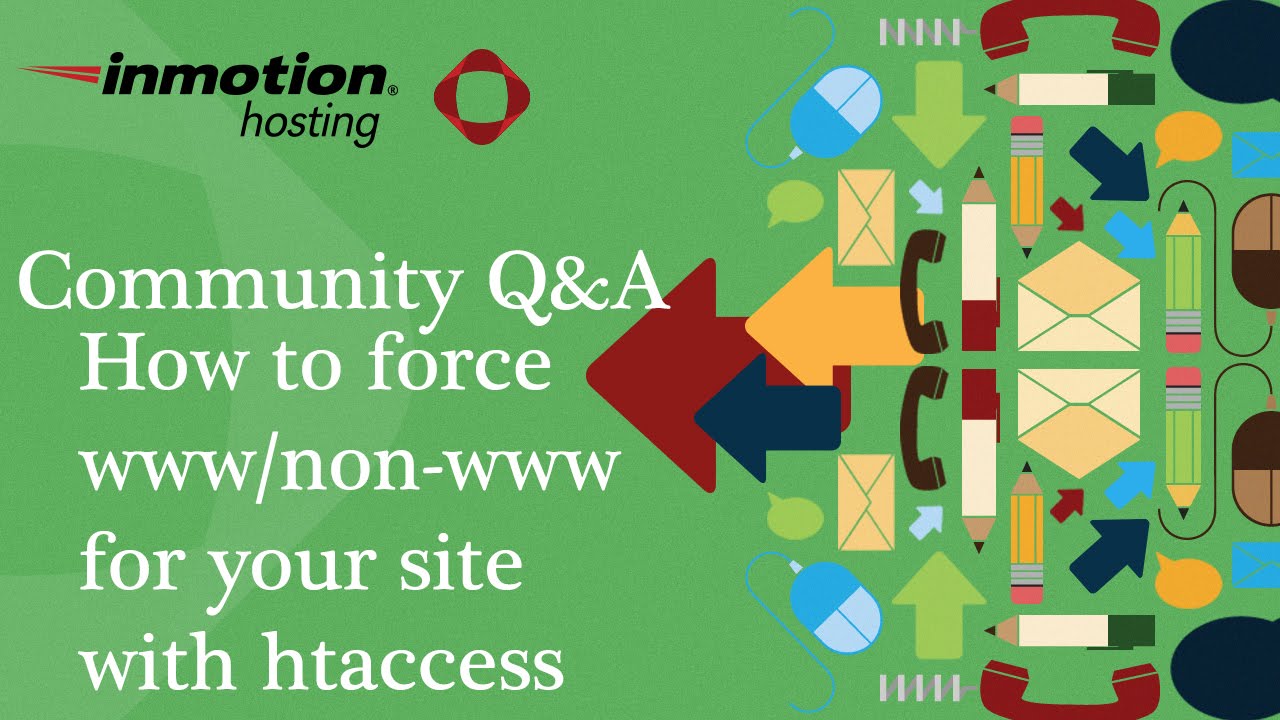WHO COULD have known that on an ordinary Monday morning, a simple task like updating your WordPress website could turn into a scene from digital chaos? You might be working on a new landing page, only to realize you need an exact replica for a different campaign. The thought of rebuilding everything from scratch can be daunting, leading to wasted hours and potential errors. Understanding how to copy a page in WordPress is a fundamental skill that can save you from this kind of frustration, ensuring your workflow remains smooth and efficient. It’s a simple process, but one that many users overlook until they’re faced with the need for it. This is similar to the importance of knowing how to remove unnecessary fonts to optimize your site's performance, as both actions contribute to a cleaner, faster website.
A Step-by-Step Guide to Duplicating Your WordPress Page
Learning how to copy a page in WordPress is straightforward, whether you're using the built-in Block Editor or a dedicated plugin. The method you choose depends on your comfort level and how often you need to duplicate content. Here’s a clear breakdown of the most effective ways to get it done.
- Using the Block Editor (Gutenberg): This is the native method available in recent WordPress versions. Open the page you want to copy. Click the three-dot menu in the top-right corner and select "Copy all blocks." Then, create a new page, click inside the editor, and paste. All your content, including text, images, and layout, will be duplicated. You'll need to set a new title and adjust any unique elements.
- Using a Duplicate Post Plugin: For a more robust solution, especially if you duplicate pages frequently, a plugin is the best choice. Install a plugin like "Duplicate Post" or "Yoast Duplicate Post." Once activated, you’ll see new "Clone" or "Duplicate" options when you hover over a page in your Pages list. A single click creates an exact copy saved as a draft, which you can then edit and publish.
- Manual Copy and Paste: If you prefer not to use plugins, you can manually copy the content. Switch the editor to the "Code Editor" view, select all the HTML code, and copy it. Create a new page, open the Code Editor, and paste the code. This method works but can sometimes carry over unwanted formatting, so it requires a careful review.
What is the difference between cloning a page and copying a page?
In everyday talk, "cloning" and "copying" are often used to mean the same thing in WordPress. However, there can be a subtle difference when using specific plugins. Copying a page typically refers to duplicating just the main content you see in the editor—the text, images, and blocks. Cloning, on the other hand, might refer to a more complete duplication process handled by a plugin that also copies the page's metadata, like its SEO settings, featured image, and custom fields. This is a powerful feature for creating complex pages where you want to preserve all the behind-the-scenes data without having to reconfigure everything manually.
For most users, the standard "copy" function within WordPress is perfectly sufficient. The key is to understand what elements are being duplicated. If your page uses advanced custom fields or has specific SEO title and meta descriptions set with a plugin like Yoast or RankMath, you should check if your duplication method carries that information over. If not, you might need to manually ensure your product data is correctly configured for platforms like Google Shopping after creating the new page. Using a dedicated duplication plugin is usually the safest bet for a true one-to-one copy.
Can I copy a page from one WordPress site to another?
Yes, you can copy a page from one WordPress site to another, but the process is more involved than copying within the same site. The built-in editor's "Copy all blocks" feature only works on the site you are currently logged into. To move a page to a completely different WordPress installation, you have a few options. One common method is to use the built-in WordPress export tool. You can export a specific page as an XML file from the original site and then import that file into the new site using the WordPress importer tool. This method is reliable for content but may not transfer images, which might need to be re-uploaded.
Another effective approach is to use a migration or duplication plugin designed for this purpose. Plugins like "All-in-One WP Migration" or "WPvivid Backup & Migration" can help you transfer individual pages or even your entire site. These tools often handle the transfer of media files more seamlessly. It's also a good idea to test the page on a staging site first to ensure everything looks correct. This process of moving content between sites shares some similarities with transferring data into a headless CMS platform, as both require careful handling of content structure and assets.
Why would I need to copy a WordPress page?
There are many practical reasons for needing to copy a page. Perhaps the most common is for creating page templates. If you have a beautifully designed "Services" page and want to create individual pages for each service (like "Web Design," "SEO," etc.), duplicating the original page saves an enormous amount of time. You can keep the consistent layout and simply change the text and images for each new service. This ensures brand consistency across your site without the repetitive work of rebuilding the same structure over and over.
Other reasons include A/B testing, where you create two versions of a page to see which one converts visitors better. You can also use page copying to create a backup before making major changes. If the new design doesn't work, you can easily revert to the original. Furthermore, if you are planning to temporarily take your site offline for maintenance, having key pages already duplicated and ready can speed up the process of getting everything back online smoothly once the work is complete.
What should I check after copying a WordPress page?
After you successfully copy a page, your job isn't quite finished. It's crucial to perform a thorough review to ensure the new page functions correctly. First, check all the internal links. If your original page had links pointing to other pages on your site, the copied page will have the same links. This is usually good, but you need to make sure they are still relevant. For example, a "Back to Services" link should not point to the original page you copied from but should be updated if necessary.
Next, review all the content carefully. Look for any instances where the original page's title might be hard-coded into the text. Check that all images have copied over correctly and are displaying properly. If you used a page builder, test the responsive design to make sure the layout looks good on mobile devices. You might need to make some adjustments to the mobile version if any elements don't stack correctly. Finally, don't forget to update the SEO elements. If you use an SEO plugin, the new page will likely have the same meta title and description as the original, which can confuse search engines. Always set a unique focus keyword and meta description for the new page.
Are there any risks involved in copying pages?
While copying pages is generally safe, there are a few potential risks to be aware of. The primary risk is creating duplicate content, which can negatively impact your search engine rankings. Search engines like Google aim to provide diverse results, and if they find multiple pages with identical or very similar content on your site, they may have trouble deciding which version to rank. This can dilute your SEO efforts. To avoid this, always significantly modify the content of the copied page to make it unique and valuable, or use a canonical tag to tell search engines which version is the primary one.
Another risk involves functionality. If the original page contains shortcodes from specific plugins, those shortcodes might not work on the new page if the required plugin is not active on the site (or section of the site) where the page is copied. Similarly, custom code snippets might have dependencies. It's also possible to accidentally copy a page that is set to a disabled or non-public status, so always check the page's visibility settings after duplication. A quick preview of the page before publishing is the best way to catch any issues.
Comparing Page Copying Methods
To help you choose the best method, here is a quick comparison of the main approaches to copying a page in WordPress.
| Method | Best For | Pros | Cons |
|---|---|---|---|
| Block Editor (Copy Blocks) | Quick, one-off copies | Built-in, no plugin needed | Does not copy metadata (SEO, etc.) |
| Duplicate Post Plugin | Frequent duplication |
Table of ContentsWordPress Maintenance ServicesKeep your WordPress site secure, updated, and running smoothly with our professional maintenance services. Get Started Today
|