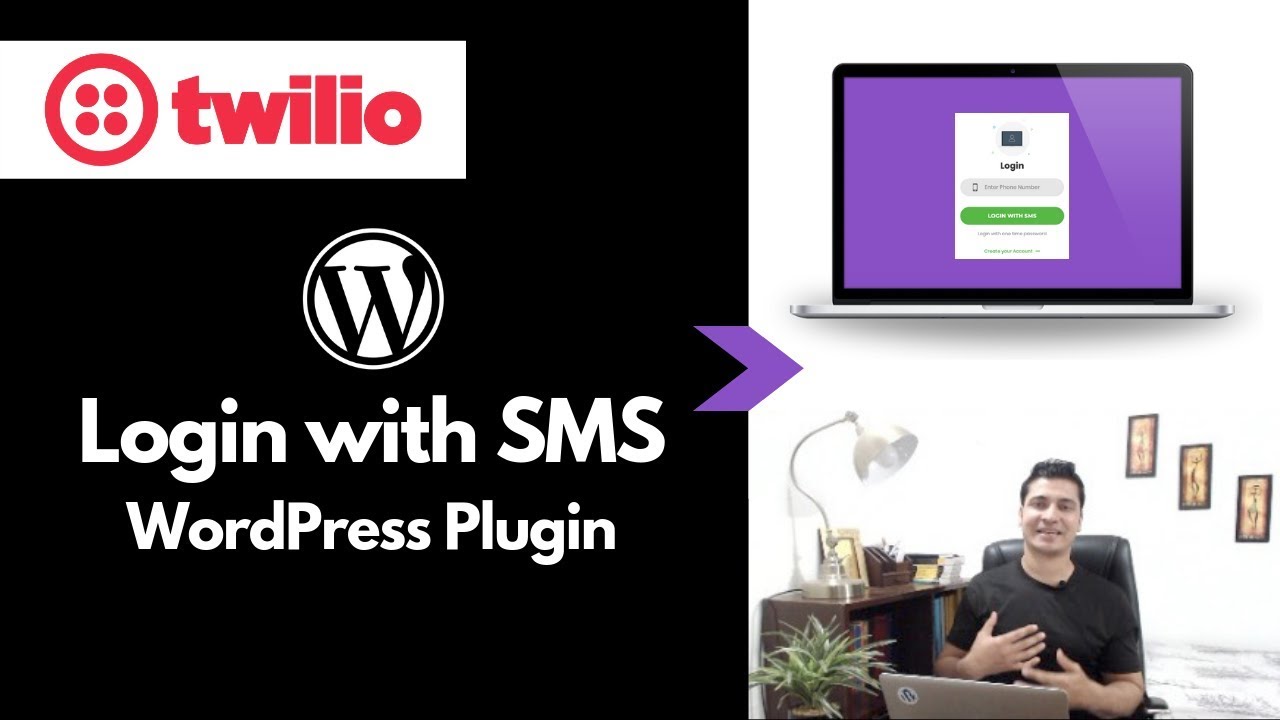THE BACKLASH against complex WordPress tasks when it finally hits is fierce. After a period of smooth sailing, where you might have been enjoying the advantages of a CMS, a simple need like finding a page ID can suddenly feel like a major roadblock. You log into your dashboard, ready to add some custom code or configure a specific function, and the question hits you: "Where is this simple piece of information hiding?" This frustration is a common experience, even for those who have successfully managed other aspects of their site, like learning how to migrate from a hosted platform to a self-hosted solution. Understanding how to find the page id in WordPress is a fundamental skill that saves time and prevents unnecessary stress.
A Simple Guide to Locating Your WordPress Page ID
Finding your page ID is much easier than it seems. WordPress doesn't display it prominently by default, but it's always there, just beneath the surface. Let's look into the most straightforward methods. This process is simple and doesn't require any technical expertise, making it accessible for all users.
- Method 1: From the Pages List
Navigate to your WordPress admin dashboard and go to Pages > All Pages. Hover your mouse over any page title in the list. Look at the status bar at the very bottom of your browser window. You will see a URL that ends with something like "post=123". The number after "post=" is your page ID. - Method 2: While Editing the Page
Edit the page you need the ID for. Look at the address bar in your web browser. The URL will contain a segment such as "post=456&action=edit". The number following "post=" is the page ID. This is often the quickest way if you're already working on the page. - Method 3: Using a Plugin (For Bulk Needs)
If you need to find IDs for many pages at once, consider a plugin that adds a column to your pages list. Search the plugin repository for "admin columns" or "show IDs". After installation, you can configure it to display the ID column, giving you a clear overview. This is especially helpful if you're using a plugin to duplicate WordPress pages and need to reference the originals quickly.
Why would I need to find a WordPress page ID?
You might need the page ID for various technical and customization tasks. For instance, if you want to add a custom function that only applies to a specific page, many code snippets require the page ID to target it correctly. It's also essential for certain WordPress lightbox implementations where you need to specify which page's images should be displayed in the pop-up effect. This unique identifier helps plugins and themes know exactly which content you want to modify.
Beyond specific features, page IDs are useful for conditional logic in themes, creating custom menus, or even for tracking purposes in analytics. While most everyday users won't need it constantly, it's a powerful piece of information to have when you're looking to move beyond basic site management and into more tailored functionality, such as setting up push notifications for specific content on your WordPress site.
Is the page ID the same as the post ID?
In the WordPress database, pages and posts are stored in the same table, called 'posts'. This means that technically, a page ID is a type of post ID. Every piece of content, whether it's a page, a post, or a custom post type, gets a unique numerical identifier in this table. So, while the function is the same—to provide a unique reference—the context is what differs.
The main difference lies in how WordPress treats the content. A 'page' is typically used for static, timeless content like an "About Us" or "Contact" page. A 'post' is for blog entries that are part of a chronological feed. However, when it comes to their ID, the system doesn't distinguish. This is why the methods for finding them are identical. Knowing this can simplify your understanding of the platform, especially if you're dealing with a tool for duplicating posts and pages.
What's the difference between finding a page ID and a post ID?
The process for finding a page ID and a post ID is exactly the same. The difference is not in the method but in where you start. To find a page ID, you go to the "Pages" section of your admin menu. To find a post ID, you go to the "Posts" section. Once you're in the correct list (All Pages or All Posts), the techniques—hovering over the title or checking the URL while editing—work identically for both.
| Content Type | Admin Location | ID Location |
|---|---|---|
| Page | Pages > All Pages | Browser status bar or address bar |
| Post | Posts > All Posts | Browser status bar or address bar |
| Custom Post Type | Its own menu item (e.g., Products) | Browser status bar or address bar |
This consistency is one of the strengths of WordPress. The uniform approach makes it easier to manage different content types without learning new procedures for each one. This reliability is crucial, particularly when you need to perform important maintenance tasks, like following a guide on how to clean malware from your WordPress site, where precise identification of affected content is key.
Can I change a WordPress page ID?
No, you cannot change a WordPress page ID once it is assigned. The ID is a unique, auto-incrementing number generated by the database when the page is first created. It is a permanent identifier for that specific piece of content. Changing it would break all internal links and references to that page within your database, causing significant errors on your site.
If you need a different identifier for organizational purposes, it's better to use the page's slug (the user-friendly part of the URL) or a custom field. These can be changed without affecting the site's functionality. The permanence of the page ID is why it's so reliable for developers and advanced functions; it's a fixed point of reference that won't shift, ensuring that your custom code and plugin settings continue to work correctly over time.
Let WPutopia Handle Your WordPress Needs
While finding a page ID is a simple task, managing a WordPress site involves a lot of moving parts. If you'd rather focus on your content and business instead of technical details, WPutopia is here to help. Our expert team offers comprehensive WordPress services, including routine maintenance, theme and plugin upgrades, custom plugin installation, and performance optimization. We handle the technical side so you can concentrate on what you do best.