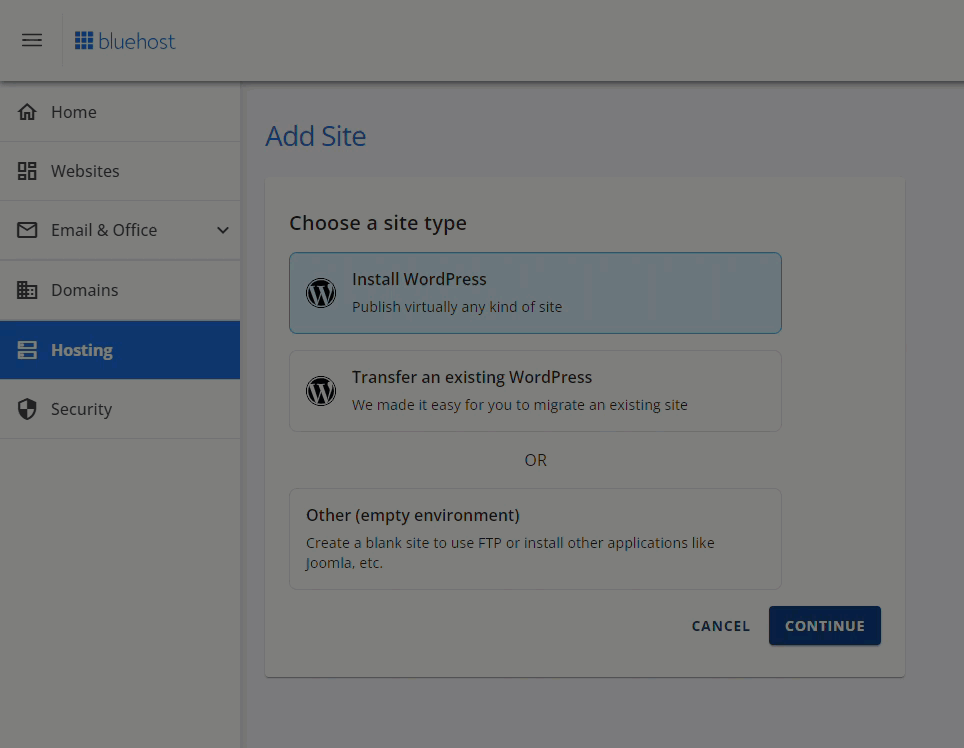WordPress troubleshooting is a one-of-a-kind service. Log into any WordPress website experiencing technical issues, and you will find a display of the platform's most common problems from the past decade. Some are simple configuration errors; others involve complex plugin conflicts. This is just a small sample of what we handle daily. Accidentally changed your permalink structure and now your pages aren't loading? We can fix that for you. Always wanted a perfectly functioning site but keep encountering broken links after a theme update? We can probably restore everything to working order, including helping you understand how to make your WordPress site responsive on any device.
A Step-by-Step Guide to Fixing 404 Errors in WordPress
Encountering a 404 error on your WordPress site can be frustrating, but it's usually a simple fix. This error simply means the server couldn't find the page you requested. Let's look into the most common solutions you can try right now.
- Step 1: Refresh Your Permalinks: This is the most common and easiest fix. Go to your WordPress dashboard, navigate to Settings > Permalinks, and simply click the "Save Changes" button without making any changes. This refreshes your site's rewrite rules and often resolves the issue immediately.
- Step 2: Check for Recent Changes: Think about what you changed right before the error appeared. Did you install a new plugin, update your theme, or modify your .htaccess file? Temporarily deactivate new plugins or revert to a default theme to see if the error goes away.
- Step 3: Verify the .htaccess File: The .htaccess file controls your site's permalink structure. Sometimes it can become corrupted. You can reset it by renaming the current file (e.g., to .htaccess_old) and then saving your permalinks again from the dashboard, which will generate a new, clean file.
- Step 4: Clear All Caches: Caching is great for speed, but a stale cache can serve old, incorrect page addresses. Clear your browser cache, your WordPress caching plugin's cache (if you use one), and your server or CDN cache if applicable.
- Step 5: Check Your File and Folder Permissions: Incorrect permissions on your WordPress files and folders can prevent the server from reading them, leading to 404s. Key directories like wp-content should typically have permissions set to 755, and files to 644.
What causes a 404 error in WordPress?
A 404 error in WordPress is primarily caused by a broken link between a URL and the actual content it's supposed to display. The most frequent trigger is a change to your site's permalink structure. When you save a new permalink format, WordPress writes specific rules to the .htaccess file; if this process is interrupted or the file becomes corrupted, the server won't know where to find your pages. Other common reasons include deleting a page or post without setting up a redirect, or a plugin conflict that interferes with how WordPress handles URLs.
Sometimes, the issue is more technical. A faulty theme or plugin can rewrite URLs incorrectly or block access to certain content. Problems with your web server configuration, like mod_rewrite not being enabled on an Apache server, will also cause 404s across your entire site. Even a simple typo in a custom menu link can lead a visitor to a 404 page. It's a good idea to check your site's links regularly to ensure they are pointing to the correct destinations.
How do I find 404 errors on my site?
You can find 404 errors using several methods. The most direct way is through your Google Search Console account. Under the "Experience" section, you'll find a "Page experience" report that details which URLs are returning 404 errors for real users. This is incredibly valuable data as it shows you exactly what's broken for people visiting your site from search results. Many SEO plugins also include link monitoring features that will scan your site and report any broken internal links.
For a more immediate, server-level view, you can check your website's error logs. These logs, accessible through your hosting control panel (like cPanel), record every 404 request. This helps you identify if a specific broken file (like a missing image or CSS file) is causing issues. You can also use online broken link checker tools by simply entering your website's URL. These tools will crawl your site and provide a full report, which is especially useful for fixing problems with your site's typography and font display that might be linked from old pages.
Can a 404 error affect my SEO?
Yes, 404 errors can negatively affect your SEO. When search engine crawlers encounter a 404 error, they learn that the page no longer exists. This means they will eventually stop trying to index that URL, and it will be removed from search results. If you have a lot of 404 errors, especially on pages that previously had good rankings, it can lead to a significant loss of organic traffic. It also creates a poor user experience, which is a known ranking factor.
However, not all 404s are bad. It's perfectly normal for a site to have some 404s, like from old spammy backlinks. The key is to handle important 404s correctly. For URLs that have moved or that you want to keep the value of, you should implement a 301 redirect to a relevant new page. This passes the link equity to the new URL and preserves your rankings. For truly dead ends, a custom 404 page that helps users find what they're looking for can mitigate the negative user experience. Understanding how to craft effective SEO titles for your redirected pages can also help recover traffic faster.
What is the difference between a 404 and a 500 error?
Understanding the difference between a 404 and a 500 error is key to effective troubleshooting. A 404 Not Found error is a client-side error. This means the problem is with the request—the URL is broken, or the resource simply doesn't exist on the server. It's like looking for a book in a library using an incorrect call number; the library is working fine, but it can't find that specific book.
In contrast, a 500 Internal Server Error is a server-side error. This indicates that the server encountered an unexpected condition that prevented it from fulfilling the request. It's a generic "something went wrong" message from the server itself. Common causes include plugin/theme conflicts, faulty code, or exhausted server memory. While a 404 means "I can't find that," a 500 error means "I found it, but I broke when trying to show it to you." Knowing this difference helps you know whether to look for missing content or a server configuration issue, which is a different process than, for example, learning how to add a video background to your site's design.
| Error Code | Meaning | Common Causes | Typical Fix |
|---|---|---|---|
| 404 Not Found | The server cannot find the requested resource. | Broken links, deleted content, wrong permalinks. | Refresh permalinks, create redirects, fix links. |
| 500 Internal Server Error | The server encountered an internal error. | Plugin conflicts, bad code in .htaccess, low memory. | Deactivate plugins, check error logs, increase memory limit. |
Should I redirect a 404 error?
You should redirect a 404 error only if the page has permanently moved to a new location. If you have deleted a page because the content is no longer relevant or useful, it's better to let it return a 404 or, even better, a 410 Gone status code. This tells search engines the content is intentionally removed so they can drop it from their index. Redirecting irrelevant content can confuse users and search engines, potentially harming your site's topical authority.
However, if you have a page that has gained backlinks or search traffic and you've simply moved or renamed it, a 301 redirect is essential. This permanently redirects both users and search engine equity to the new URL, preserving your hard-earned SEO value. Before making major structural changes to your site, it's wise to plan your redirect strategy. And if you ever need to hide your site temporarily during maintenance, you should use a proper coming soon page rather than letting it return errors, which is a separate process from managing redirects.
Let WPutopia Handle Your WordPress Troubles
Tired of dealing with 404 errors and other technical headaches? Let the experts at W