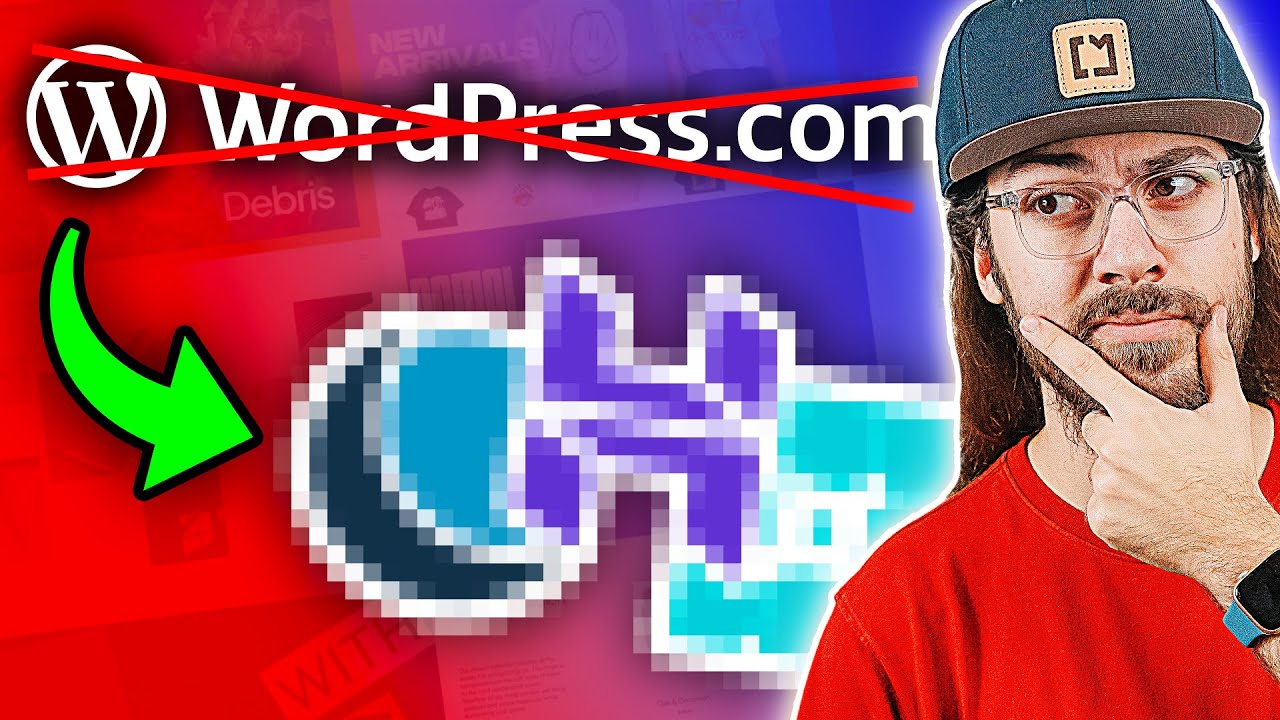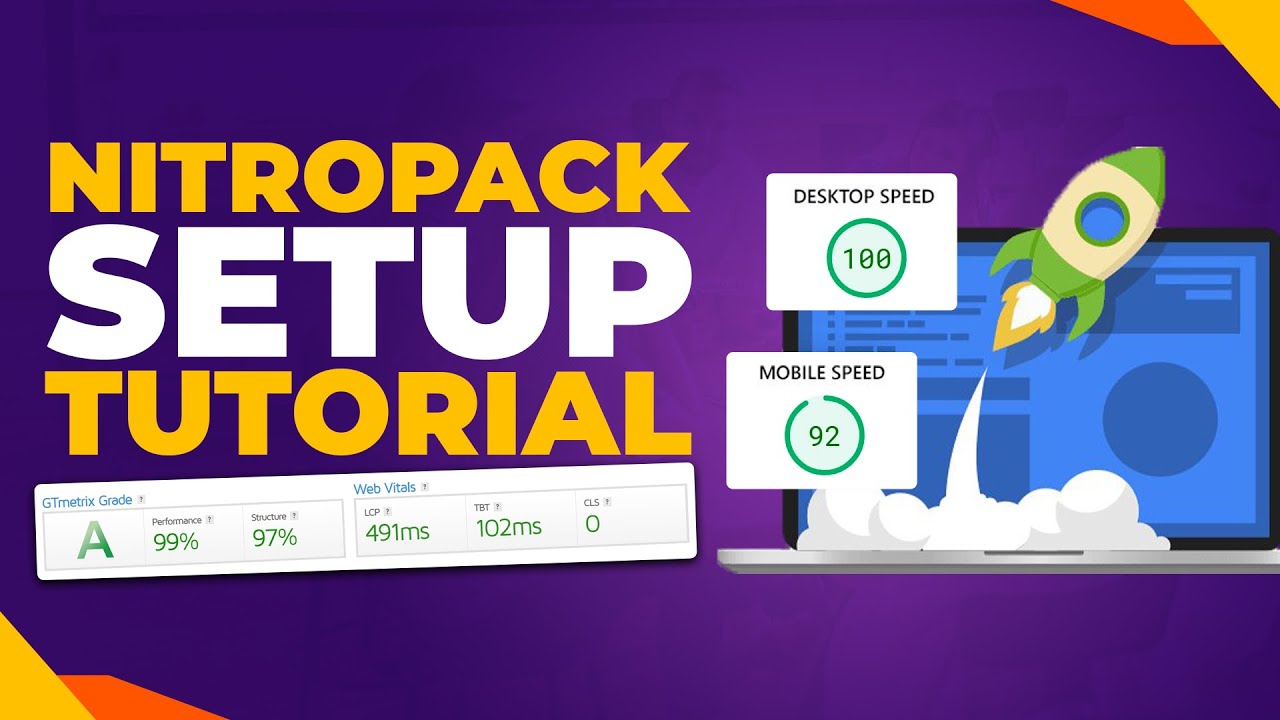If you wanted to disable the automatic excerpt feature on your WordPress site, you might reach for a plugin, and perhaps check your theme settings. You would probably not think of editing your theme's functions.php file directly. But that is what is often required to gain precise control over how your content is displayed. Even then, success is far from guaranteed: many users attempting to make this change can get stuck on the code syntax or worry about breaking their site. Now, armed with a clear guide and a better understanding of how WordPress templates work, you can expect to make more rapid headway toward achieving the exact look you want for your posts and pages.
A Step-by-Step Guide to Disabling Auto Excerpts
WordPress automatically generates excerpts from your post content to use in various areas like search results, archive pages, and RSS feeds. While convenient, this can sometimes lead to awkwardly truncated text or remove important formatting. Taking control of this feature allows you to present your content exactly as you intend. The process involves a few different methods, ranging from simple theme options to adding custom code. Let's look into the most effective ways to handle this.
- Method 1: Use the More Tag: The simplest way to control where an excerpt ends is by using the More tag. When writing a post, place your cursor where you want the excerpt to end and click the "Insert Read More tag" button from the editor toolbar. Content before this tag will be used as the manual excerpt.
- Method 2: Write a Custom Excerpt: In the WordPress post editor, scroll down to the "Excerpt" meta box. If you don't see it, enable it by clicking "Screen Options" at the top of the screen and checking the "Excerpt" box. You can then write a unique summary for that post, which will override any auto-generated text.
- Method 3: Edit Your Theme's functions.php File: For a site-wide solution that completely disables auto excerpts, you can add a small code snippet. Access your site's files via FTP or your hosting control panel's file manager. Navigate to /wp-content/themes/your-theme-name/ and open the functions.php file. Add the following line at the end: remove_filter('get_the_excerpt', 'wp_trim_excerpt'); Save the file. It's always a good idea to create a backup of your WordPress site before making direct code changes.
What's the difference between an excerpt and a full post?
An excerpt is a short, summarized version of your post content, typically ranging from 55 to 160 words. Its primary purpose is to give readers a quick preview, encouraging them to click through to read the full article. The full post contains the complete, unabridged content. Understanding this distinction is crucial for effective content presentation, as it influences user engagement and click-through rates from archive pages and search results.
When you don't manually set an excerpt, WordPress creates one automatically by stripping all HTML tags and trimming your content to a specific word count. This can sometimes cut off sentences mid-thought or remove crucial formatting like bold text or links. By manually controlling excerpts, you ensure the preview is compelling and accurately represents the full post's value, which is a fundamental part of a solid website navigation strategy.
Will disabling excerpts affect my SEO?
Disabling or customizing excerpts generally does not have a direct negative impact on your SEO. Search engines like Google are primarily concerned with the quality and relevance of the full content on the page. However, well-written excerpts can improve your SEO indirectly. A compelling excerpt on an archive or category page can increase the click-through rate from users who see your site in search results, sending positive engagement signals to search engines.
The key is to ensure that any excerpt you use, whether auto-generated or manual, is relevant and enticing. A poor or misleading excerpt can harm user experience, leading to higher bounce rates. If you choose to disable auto excerpts, consider writing custom ones for important posts. This gives you the best of both worlds: control over the preview text and the opportunity to include primary keywords naturally, which can be especially important if you are considering a major change like a complete website redesign.
How do I change the excerpt length in WordPress?
If you prefer to keep auto excerpts but just want them to be a different length, you can easily change the default word count. This requires adding a small piece of code to your theme's functions.php file. The default length is 55 words, but you can set it to any number you find suitable for your site's design and content strategy. This method is less drastic than completely disabling the feature and offers a good balance of automation and control.
Here is a comparison of the default behavior versus the customized approach:
| Setting | Excerpt Length | Best For |
|---|---|---|
| Default (55 words) | Short, concise previews | News sites, blogs with short posts |
| Custom Length (e.g., 100 words) | More detailed previews | Long-form content, in-depth tutorials |
| Manual Excerpts | Complete control | Marketing pages, featured content |
This customization is part of tailoring your WordPress theme's functionality to meet specific needs. Remember that changing the length does not change the fact that HTML tags are stripped, so formatting is still lost in auto-generated excerpts.
Why is my custom excerpt not showing up?
If you've written a custom excerpt but it's not displaying on your site, the most common reason is that your WordPress theme is not coded to use it. Some themes are built to only display the auto-generated excerpt or the full post content. The excerpt function must be explicitly called in the theme's template files (like archive.php or index.php) for your manual entry to appear. Checking your theme's documentation or support forums can clarify this.
Another possibility is a plugin conflict. A plugin related to SEO, caching, or content display might be overriding the standard excerpt output. To test for this, temporarily deactivate your plugins one by one and check if the custom excerpt appears. If it does, you've identified the conflicting plugin and can look for an alternative or adjust its settings. Understanding these technical dependencies is similar to knowing which design tool is right for your project; using the right tool correctly is essential for the desired outcome.
Get Professional Help with Your WordPress Site
Managing these technical aspects of WordPress can be challenging, especially if you're focused on running your business. If you're unsure about editing code or troubleshooting theme issues, it's wise to seek professional help. Our team at WPutopia specializes in comprehensive WordPress assistance, from simple tasks like disabling excerpts and optimizing excerpt length to more complex customizations and ongoing maintenance. We handle the technical details so you can focus on creating great content.
At WPutopia, we provide a full suite of WordPress services designed to keep your site running smoothly and looking its best. Whether you need routine WordPress maintenance, a theme upgrade, custom plugin installation, or help with a specific issue like excerpt control, our experts are here to help. We ensure your site is secure, fast, and perfectly tailored to your goals. Contact us today to discuss how we can support your online presence and free up your valuable time.