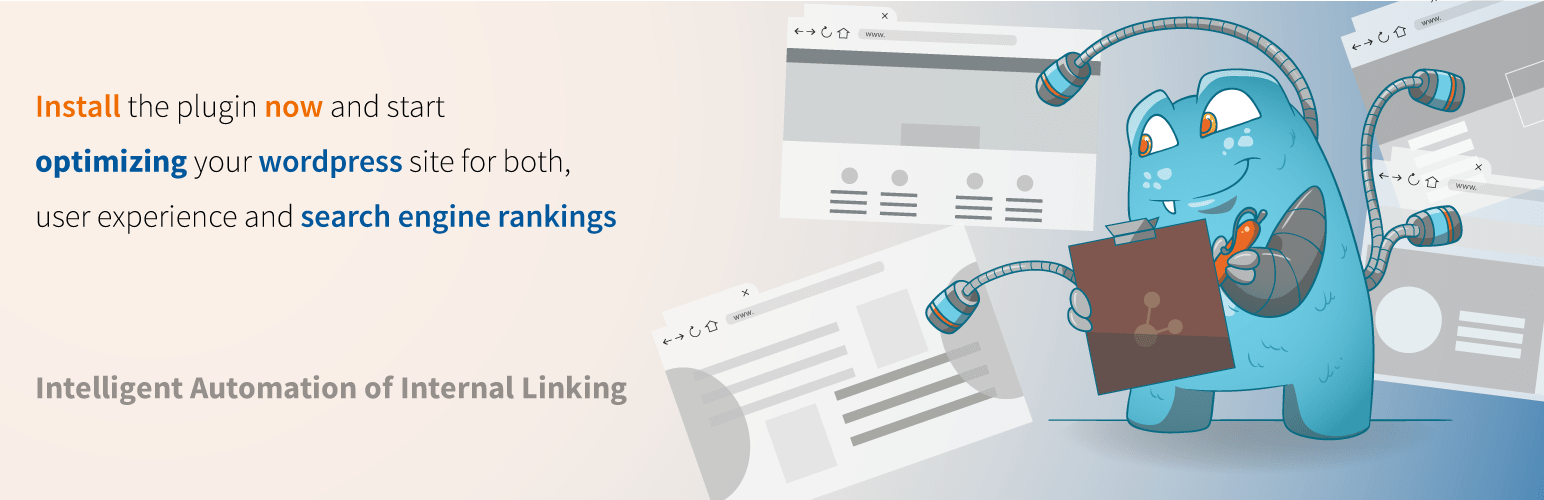The Digital Storm: When Your WordPress Site Faces a Theme Crisis
Last month, a popular e-commerce site had its annus horribilis. Within ten miserable days this otherwise stable platform earned the unenviable distinction of four critical errors. First came a faulty theme update, a change so vicious that it broke the site layout as if it were made of glass. Pages swayed under broken code and plugins meant to measure performance broke. Next came a plugin conflict; then a security warning; then a bad bout of slow loading. After the admin stepped in, developers with debug logs and FTP access arrived with solutions. A site built on quality content and design was rebuilt by understanding core procedures, including knowing precisely how to deactivate themes in WordPress to regain control.
Your Step-by-Step Guide to Regaining Control
When your site's design breaks or a theme update fails, your first move should be to deactivate the problematic theme. Here’s my developer-recommended method, presented for common WordPress users. I suggest you always have a default theme like Twenty Twenty-Four installed as a fallback.
Step 1: Log into your WordPress dashboard. This is your mission control.
Step 2: Navigate to Appearance > Themes. Here you'll see all your installed themes.
Step 3: Identify the currently active theme. You cannot deactivate the one you're using directly.
Step 4: Find a different, stable theme (like a default WordPress theme). Hover over it and click "Activate". Activating a new theme automatically deactivates the old one.
Pro Tip: If you cannot access your dashboard at all—perhaps because the error presents a white screen of death—you will need to use your hosting provider's file manager or an FTP client (like FileZilla) to access your site's files. Navigate to /wp-content/themes/ and rename the folder of the active theme. This forces WordPress to fall back to a default theme. Remember, if an error message says updating failed you are probably offline, first check your internet connection and hosting server status before proceeding. This is where reliable WordPress maintenance services can be a lifesaver, handling these technicalities for you.
What Happens When I Deactivate a WordPress Theme?
Deactivating a theme does not delete your content, but it does remove its functionality and design from your site. Your posts, pages, and media are safe. However, any theme-specific settings, customizations made through the theme's options panel, and widgets that are exclusive to that theme might be lost or reset. This is why it is critical to use a child theme for major customizations and to have recent backups before making significant changes. It’s a temporary shutdown of the design layer, not a demolition of your site's core structure.
Can a WordPress Theme Slow Down My Website?
Absolutely. A poorly coded, bloated theme is one of the primary culprits behind slow website performance. It can load excessive scripts, unoptimized assets, and redundant code that bogs down your server and increases page load times. This is not just an inconvenience; it directly impacts user experience and search engine rankings. Investing in a well-coded, lightweight theme and pairing it with the best WordPress VPS hosting can create a powerful combination for speed and reliability. A VPS provides dedicated resources that shared hosting cannot, ensuring your optimized theme has the power it needs to perform.
Why Can't I Delete a WordPress Theme?
You cannot delete a theme that is currently active. WordPress prevents this to avoid causing a catastrophic site failure with no theme to display content. To delete a theme, you must first deactivate it by activating a different theme, as outlined in the guide above. Once it is no longer active, you can hover over it in the Themes menu and click "Theme Details" followed by the "Delete" button in the bottom right corner. Always ensure you have a working theme activated before deletion.
Secure and Maintain Your Site with WPutopia
Managing themes is just one aspect of keeping a WordPress site healthy, secure, and fast. If the thought of navigating file managers or troubleshooting a broken theme feels daunting, you are not alone. This is the exact reason WPutopia exists. Our expert team provides comprehensive WordPress maintenance services to handle everything for you—from routine theme upgrades and plugin installation to security monitoring and performance optimization. Let us handle the technical storms so you can focus on your business. Visit WPutopia today and ensure your website is in professional hands.