Is it normal you can't uninstall the standard themes I didn't use? And do I have still to update them or can I leave them?
-----
You can delete them, just click the theme and you'll see a popup with a delete button on the bottom left.
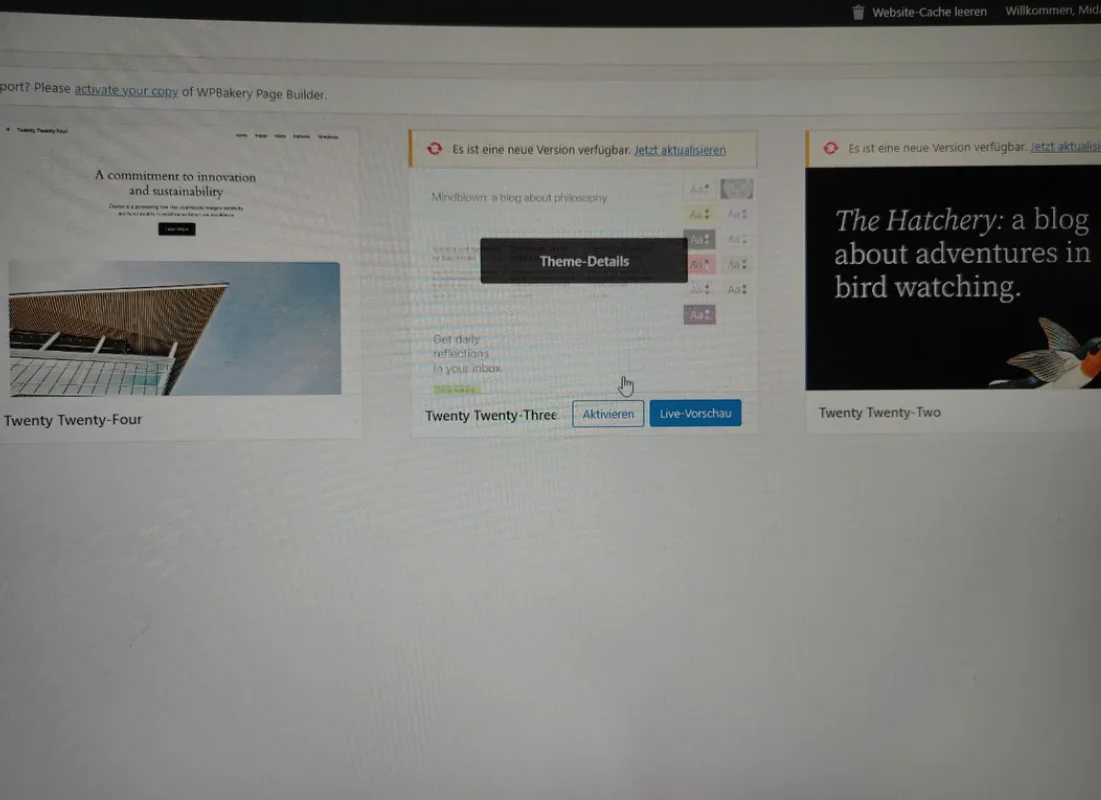
Many WordPress users notice they can't immediately uninstall the standard themes that come pre-installed and wonder if this is normal behavior. The situation described—where someone has unused default themes and questions whether they must be updated or can simply remain inactive—is quite common among WordPress site owners. These default themes serve as important fallback options and are intentionally difficult to accidentally remove, which explains why the delete option isn't always immediately visible in the admin interface. Understanding WordPress theme management is part of maintaining an efficient website, similar to how optimizing your WordPress writing environment can improve your workflow.
Understanding Default WordPress Themes
WordPress includes several default themes like Twenty Twenty-Three, Twenty Twenty-Two, and other yearly themes for important reasons. These themes act as reliable fallbacks if your active theme encounters problems, ensuring your site remains functional even during technical issues. The system is designed to always have at least one functional theme available, which is why WordPress makes it slightly more difficult to delete these default options compared to themes you've installed yourself. This safety mechanism prevents situations where a site could be left without any functioning theme, which would cause display problems for visitors. When working with WordPress themes, many users also explore adding visual elements to their content to enhance their site's appearance.
The concern about whether unused default themes still require updates is valid from a maintenance perspective. While inactive themes don't affect your site's frontend appearance, they do occupy server space and represent potential security risks if not kept current. Theme developers regularly release updates that address security vulnerabilities, compatibility issues, and sometimes add new features. Even when themes aren't active, outdated code within them could potentially be exploited if vulnerabilities exist. This is similar to how ensuring your contact forms function properly requires regular attention to maintain optimal performance.
How to Properly Remove Unused Themes
For those who prefer a clean WordPress installation with only necessary components, removing unused default themes is straightforward. Navigate to Appearance > Themes in your WordPress dashboard to view all installed themes. Identify the default themes you're not using—these are typically named with year-based titles like Twenty Twenty-Three or Twenty Twenty-Four. Click on the theme thumbnail of the one you want to remove, and a theme details popup will appear. At the bottom left corner of this popup, you'll find the Delete button which allows you to permanently remove the theme from your installation.
Before deleting any theme, ensure you have at least one functioning theme remaining and that it's not the one you're currently using for your live site. WordPress requires at least one theme to be installed at all times, so you cannot delete your active theme or the last remaining theme. The process is irreversible, so double-check that you're selecting the correct theme for deletion. Many website owners who streamline their themes also consider comparing different design tools to create custom graphics that work well with their chosen theme.
Should You Keep or Remove Default Themes?
The decision to keep or remove default WordPress themes depends on your specific situation and comfort level with website management. Keeping one default theme as a fallback option is generally recommended, particularly for those less experienced with troubleshooting theme conflicts. If you're confident in your ability to quickly resolve any theme-related issues and prefer to minimize potential security vectors, removing unused default themes can help streamline your installation. Consider your technical expertise, available backup solutions, and how quickly you could restore functionality if your active theme fails. Those focused on improving website accessibility through proper image tagging often prefer cleaner installations with fewer components.
For website owners concerned about storage space, default themes typically use between 5-10MB each, which is relatively minimal on modern hosting plans. The security consideration often carries more weight than the storage aspect, as any software component represents a potential vulnerability if not maintained. If you choose to keep default themes, commit to updating them regularly along with your active theme and plugins. Establishing a consistent maintenance routine helps ensure all components remain secure and compatible. This approach aligns with effective web design business practices that prioritize client site security and performance.
What happens if I delete all WordPress themes?
WordPress has built-in protections that prevent complete theme removal. The system will not allow deletion of your currently active theme, ensuring your site always has at least one functioning theme. If you somehow managed to delete all themes through unconventional methods, your site would display a white screen or error message to visitors while the WordPress dashboard would remain accessible, allowing you to install a new theme. This safeguard is part of WordPress's robust architecture that maintains core functionality even when components are missing. Website developers familiar with open-source web development tools appreciate these built-in safety measures.
In the unlikely event that all themes are removed, regaining site functionality requires accessing your WordPress dashboard to install a new theme. If the dashboard is inaccessible, you would need to use FTP or your hosting control panel's file manager to upload a new theme directly to the wp-content/themes directory. Once a theme is added through either method, you can activate it through the Appearance section of your dashboard. This restoration process typically resolves any display issues caused by missing themes.
Do unused WordPress themes affect website speed?
Unused WordPress themes have minimal impact on website loading speed since they're not processing page requests or generating output for visitors. The primary considerations are disk space usage and potential security implications rather than performance degradation. Each inactive theme typically occupies 5-15MB of server storage, which is negligible for most hosting environments. However, keeping numerous unused themes can slightly increase backup sizes and restoration times. The more significant concern involves security, as outdated theme files could potentially be exploited if vulnerabilities exist.
| Situation | Impact on Speed | Recommended Action |
|---|---|---|
| 1-2 unused themes | Negligible | Update regularly or remove |
| 5+ unused themes | Minor backup impact | Remove excess themes |
| Outdated unused themes | Security risk | Update immediately or remove |
| Heavily modified unused themes | Potential conflicts | Remove unnecessary modifications |
How often should I update inactive WordPress themes?
Inactive WordPress themes should be updated as frequently as your active theme—typically whenever new versions become available. Theme updates often include crucial security patches that protect against known vulnerabilities, regardless of whether the theme is active. While inactive themes don't process visitor requests, their files remain accessible on your server and could be exploited if security flaws exist. Establishing a consistent update schedule for all themes, both active and inactive, represents best practice for WordPress maintenance. Many website owners incorporate theme updates into their regular monthly maintenance routines alongside plugin and core updates.
Professional WordPress Services at WPutopia
WPutopia offers comprehensive WordPress maintenance services that handle theme management, updates, and security optimization. Our experienced team ensures your WordPress installation remains clean, secure, and performs optimally by regularly reviewing and updating all themes and plugins. We help clients determine which themes to keep as fallbacks and which to remove, implementing best practices for WordPress security and performance. With WPutopia's maintenance plans, you can focus on your content and business while we handle the technical aspects of WordPress management.
Beyond theme management, WPutopia provides complete WordPress solutions including custom theme development, plugin installation and configuration, performance optimization, and security hardening. Our services are designed to keep WordPress sites running smoothly while preventing potential issues before they affect your visitors. Whether you need ongoing maintenance or specific WordPress improvements, our team has the expertise to enhance your website's functionality and reliability. Contact WPutopia today to discuss how our WordPress services can benefit your online presence.













