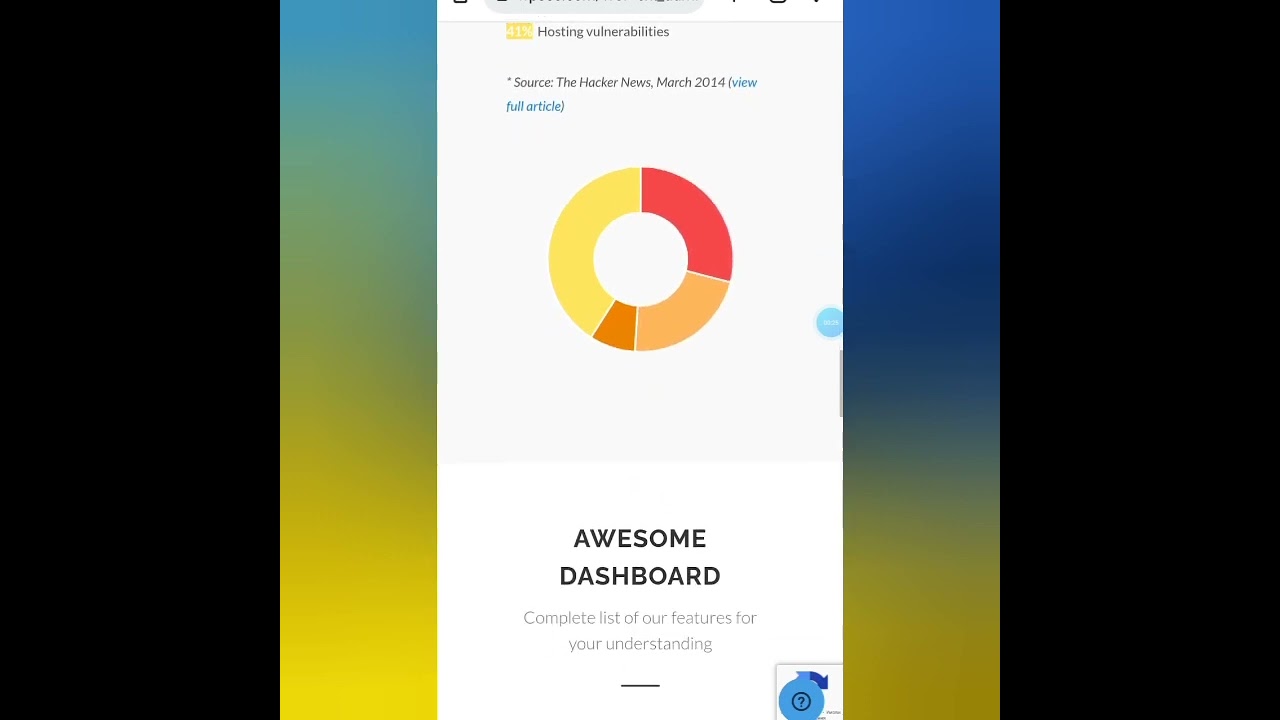ARE YOU struggling to get your WordPress theme to look exactly how you want it to? You might need to view the HTML code. Walk into your WordPress dashboard and you will find yourself in the powerful backend, a control panel decked out with menus, settings, and a well-stocked array of tools. A quick check of your theme files can show you the underlying structure. If you are indeed trying to customize the Saasland theme or if you're technically not but you're experiencing issues with layout, styling, or adding custom elements—you can access and inspect the raw HTML code within minutes. Understanding your theme's code is a fundamental skill for any serious site owner looking to make precise changes.
A Step-by-Step Guide to Viewing Saasland Theme HTML
Viewing the HTML code of your Saasland theme is a straightforward process that doesn't require advanced technical skills. Whether you're troubleshooting a display issue or planning to add custom content, accessing the source code is your first step. This guide will walk you through the most common and effective methods.
- Method 1: Using the WordPress Theme Editor: Navigate to Appearance > Theme File Editor in your WordPress dashboard. From the list on the right, select the Saasland theme if it's not already active. You can then browse and click on various template files (like header.php, footer.php) to view their HTML/PHP code directly in the built-in editor.
- Method 2: Via Your Web Hosting File Manager: Log into your web hosting control panel (like cPanel) and find the File Manager. Navigate to /wp-content/themes/saasland/ to see all the theme files. You can open any .php file in the built-in editor to examine the HTML structure within the PHP code.
- Method 3: Using Browser Developer Tools (Recommended for Live Viewing): This is the best method for seeing the final, rendered HTML. Simply go to your website, right-click on the element you want to inspect, and select "Inspect" or "Inspect Element". This opens your browser's developer tools, showing you the exact HTML and CSS for that part of the page.
Remember, when using the Theme Editor, it's a good practice to create a child theme first. This prevents your customizations from being lost during a theme update. For quick checks, browser tools are instant and safe, while the file manager gives you access to the raw source files.
What's the difference between viewing theme code and a page's source?
Viewing a theme's code means looking at the template files (PHP/HTML) that control the structure and layout of your entire site. These files generate the pages. When you need to manage your site's content effectively, understanding this distinction is key. Viewing a page's source, however, shows you the final, rendered HTML that a visitor's browser receives for that specific page, which is a combination of the theme templates and your dynamic content.
Is it safe to edit my theme's HTML code directly?
Editing your theme's HTML directly in the parent theme is generally not recommended. Any changes you make will be completely overwritten the next time the theme is updated, which can break your site. This is a core reason why consistent WordPress maintenance is so critical. The safe and professional approach is to use a child theme. A child theme inherits all the functionality and styling of the parent theme (like Saasland) but allows you to make modifications in its own files, protecting your work from updates.
What tools do I need to work with WordPress theme code?
You don't need complex software to start. Your browser's built-in developer tools are the most important tool for inspecting live HTML. For actually editing theme files, a good code editor like VS Code or Sublime Text is helpful. If you're also working on design assets, knowing the difference between various graphic design applications can streamline your workflow from design to code implementation. A basic understanding of HTML, CSS, and a little PHP will take you a long way in customizing your theme effectively.
Can I break my website by changing the theme code?
Yes, making incorrect changes to your theme's code can definitely break your website, causing anything from minor layout issues to a complete "white screen of death." This is why you should always ensure you have a way to regain admin access if something goes wrong. A single missing semicolon or bracket in a PHP file can cause a fatal error. Always back up your entire site, including the database, before making any code changes. Using a staging site to test your changes is the safest practice for any non-trivial customization.
Why isn't my custom HTML showing up on the live site?
If your custom HTML isn't appearing, there are a few common culprits. You might have made a syntax error, cached the page (so you're seeing an old version), or placed the code in the wrong template file. For changes to be visible to all visitors, it's also essential that your site is properly secured and accessible, which includes resolving any SSL certificate configuration problems that might interfere with content loading. Double-check your code for errors, clear your site and browser cache, and ensure you're editing the correct file in a child theme.
How do I make my custom HTML changes look good on all devices?
After adding custom HTML, you need to style it with CSS to ensure it is properly responsive on mobile devices and desktops. This involves using techniques like CSS media queries to adjust layouts, flexible units (like percentages instead of fixed pixels), and testing on different screen sizes. Simply adding raw HTML without responsive CSS will often result in a poor user experience on phones and tablets. Your browser's developer tools have features to simulate different screen sizes for testing.
| File Name | Primary Purpose |
|---|---|
| header.php | Contains the code for the top section of your site (logo, menu). |
| footer.php | Controls the bottom section (copyright, widgets). |
| index.php | The main template file, often used for the blog listing. |
| page.php | The default template for individual pages. |
| single.php | The template for individual blog posts. |
| functions.php | Used to add features and functionality to your theme. |
| style.css | The main stylesheet that controls the visual design. |
Why should I choose WPutopia for my WordPress needs?
At WPutopia, we understand that managing a WordPress site involves more than just occasional updates. We provide comprehensive care, handling everything from routine maintenance and security monitoring to complex customizations. Our goal is to give you peace of mind, knowing that your site is in expert hands, allowing you to focus on your business and content creation. We act as your dedicated partner, ensuring your site remains fast, secure, and fully functional.
Our service offerings are designed to cover all aspects of your WordPress site. Whether you need a professional to build your website from the ground up, perform essential theme upgrades to maintain compatibility, or install and configure specialized plugins to add new features, our team has the expertise. We go beyond basic fixes to provide strategic improvements that enhance your site's performance, user experience, and search engine visibility.
Don't let technical challenges or the fear of breaking your site hold you back. Partnering with WPutopia means you have a reliable team ready to implement custom HTML, manage updates, and optimize your site's performance. Let us handle the technical details so you can concentrate on what you do best. Get in touch with us today for a free consultation and see how we can help your WordPress site achieve its full potential.