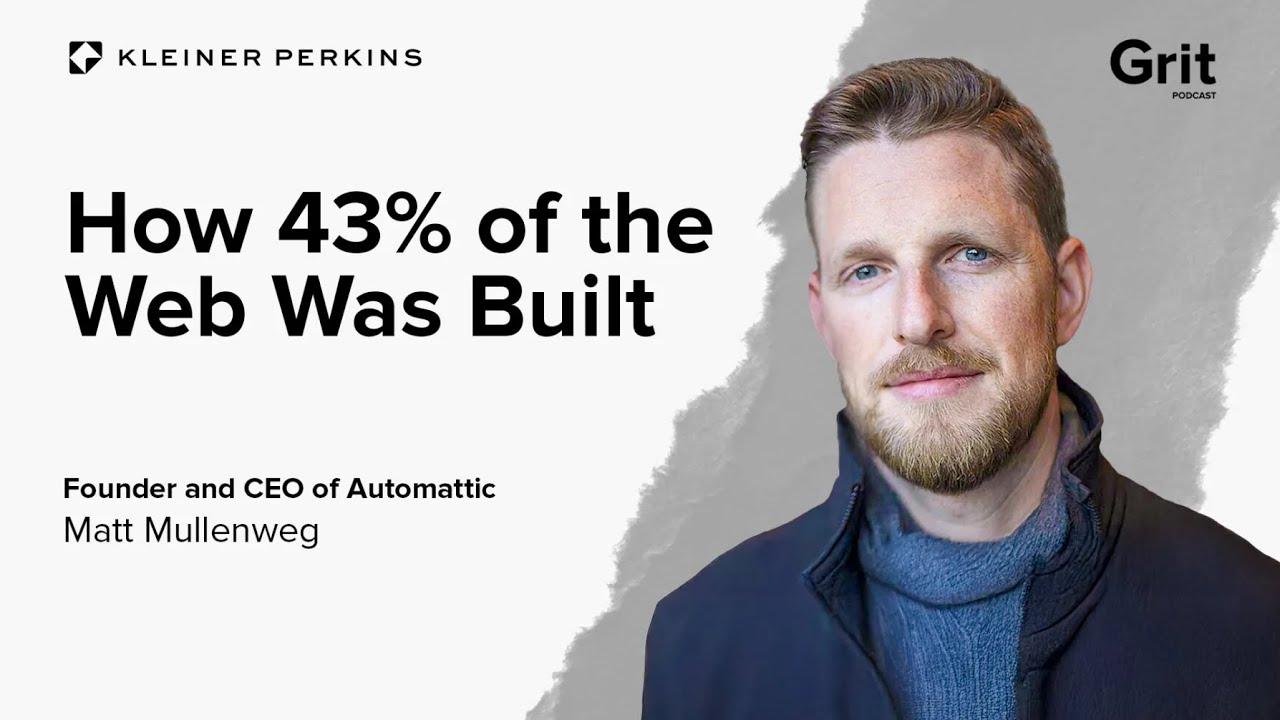To duplicate a WordPress page is to save valuable time. A busy web developer can expect to recreate layouts, a growing business may face content restructuring, an e-commerce site can bid farewell to consistent design elements, a meticulous content creator can count on repetitive tasks, and an independent website owner, however experienced with WordPress or new to the platform, invites workflow inefficiencies. Those managing multiple similar pages should also brace for manual copying, a lesson in tedium to potential productivity seekers.
Whether you're building a new landing page based on an existing design or creating multiple service pages with identical layouts, knowing how to duplicate pages efficiently can transform your WordPress workflow. This process eliminates the need to rebuild pages from scratch, ensuring design consistency while saving you hours of development time. Many website owners find this technique particularly useful when working with page builders or complex layouts that would otherwise require significant effort to recreate. For those looking to expand their toolkit, exploring essential WordPress productivity plugins can further streamline your content creation process.
How to Duplicate a Page in WordPress: Step-by-Step Guide
Duplicating pages in WordPress is surprisingly straightforward, whether you prefer using plugins or manual methods. Here are the most effective approaches that work for users of all skill levels.
- Using a Duplicate Post Plugin: Install and activate a duplication plugin like Duplicate Post or Duplicate Page. Navigate to your Pages dashboard, hover over the page you want to copy, and click the "Clone" or "Duplicate" option that appears. The plugin will create an identical copy saved as a draft, which you can then edit and publish.
- Manual Method via WordPress Dashboard: Go to Pages and click to edit the page you want to duplicate. Select all content using Ctrl+A (or Cmd+A on Mac) and copy it. Create a new page, paste the content, and replicate the same title format with "Copy of" prefix. Remember to set the same page attributes and featured image manually.
- Using Page Builder Features: If you're using popular page builders like Elementor or Beaver Builder, these tools often include built-in duplication features. Simply access your template library or saved sections to reuse existing designs across multiple pages without additional plugins.
- Export and Import Method: WordPress includes built-in import/export tools under Tools in your dashboard. Export your specific page, then import it back while maintaining the same content structure. This method works well when you need to transfer pages between different WordPress installations.
When working with visual content for your duplicated pages, understanding the right tools for image editing workflows becomes crucial for maintaining quality across your site. The right approach to handling images can make your duplicated pages look professional and cohesive.
What's the difference between cloning and copying a page?
While cloning and copying might seem identical, they serve different purposes in WordPress. Cloning creates an exact replica including all metadata, custom fields, and post settings, while copying typically refers to duplicating only the visible content. True cloning preserves everything from the original page, including SEO settings, discussion options, and advanced custom fields, making it ideal for pages with complex configurations.
Understanding this distinction helps you choose the right method for your specific needs. For simple content replication, copying suffices, but for maintaining intricate page structures and settings, cloning proves more efficient. This knowledge becomes particularly valuable when you need to recover access to your WordPress dashboard and manage your duplicated content effectively after restoration.
Can I duplicate multiple pages at once?
Yes, you can duplicate multiple pages simultaneously using bulk actions with specific duplication plugins. While WordPress doesn't include native bulk duplication, several reliable plugins offer this functionality. After installing a duplication plugin, navigate to your Pages screen, select multiple pages using the checkboxes, choose "Clone" from the Bulk Actions dropdown, and apply the action.
This bulk approach saves significant time when creating multiple similar pages or when migrating content during website domain migration procedures. However, be cautious when duplicating numerous pages at once, as it may temporarily affect your site's performance. Always test the process on a staging environment first before applying it to your live site.
Will duplicating pages affect my SEO?
Duplicating pages can impact your SEO if not handled properly. Search engines may penalize sites for duplicate content, considering it low-quality or spammy. However, when you're using duplicated pages as templates for unique content, the impact is minimal. The key is to significantly modify the duplicated content before publishing to ensure each page offers distinct value to visitors.
To avoid SEO issues, always customize duplicated pages thoroughly—rewrite text, update images, and modify meta descriptions. If you encounter troubleshooting missing page errors after duplication, address them promptly to maintain your site's search engine visibility. Proper handling of duplicated content ensures your SEO efforts remain effective while benefiting from workflow efficiencies.
| Method | Best For | Difficulty Level | Time Required |
|---|---|---|---|
| Duplicate Post Plugin | Beginners, frequent use | Easy | 1-2 minutes |
| Manual Copy/Paste | Simple pages, occasional use | Medium | 5-10 minutes |
| Page Builder Tools | Design-heavy pages | Easy | 2-3 minutes |
| Export/Import | Moving between sites | Medium | 5-15 minutes |
What should I check after duplicating a page?
After duplicating any page, conduct thorough checks to ensure everything functions correctly. Verify that all internal links point to the appropriate pages and that images display properly. Check that the page slug is unique and descriptive, and review the meta title and description for SEO purposes. Test any forms, buttons, or interactive elements to confirm they work as intended.
Pay special attention to security aspects, particularly if you're managing WordPress site security monitoring systems. Ensure that duplicated pages don't inadvertently expose sensitive information or create security vulnerabilities. Regular security checks become even more important when working with duplicated content across multiple pages.
Why is my duplicated page not displaying correctly?
Several factors can cause display issues with duplicated pages. The most common problems include missing CSS styles, broken shortcodes, or incompatible plugins. When pages don't display correctly after duplication, first check if all required plugins are active and properly configured. Sometimes, theme-specific elements may not transfer completely during the duplication process.
Display issues can also stem from cached content or browser-related problems. Clear your cache and test the page in different browsers to isolate the issue. If you're experiencing problems with user profiles after page duplication, our guide on adjusting WordPress profile pictures might help resolve related display issues. Most display problems can be fixed by systematically checking these common trouble spots.
Professional WordPress Services at WPutopia
If you need professional assistance with WordPress page management or any other aspect of your website, WPutopia offers comprehensive WordPress services. Our team handles everything from routine maintenance and theme upgrades to plugin installation and custom development. We understand that managing duplicated content, maintaining site security, and ensuring optimal performance requires expertise and attention to detail. Let us handle the technical aspects while you focus on creating amazing content for your audience.