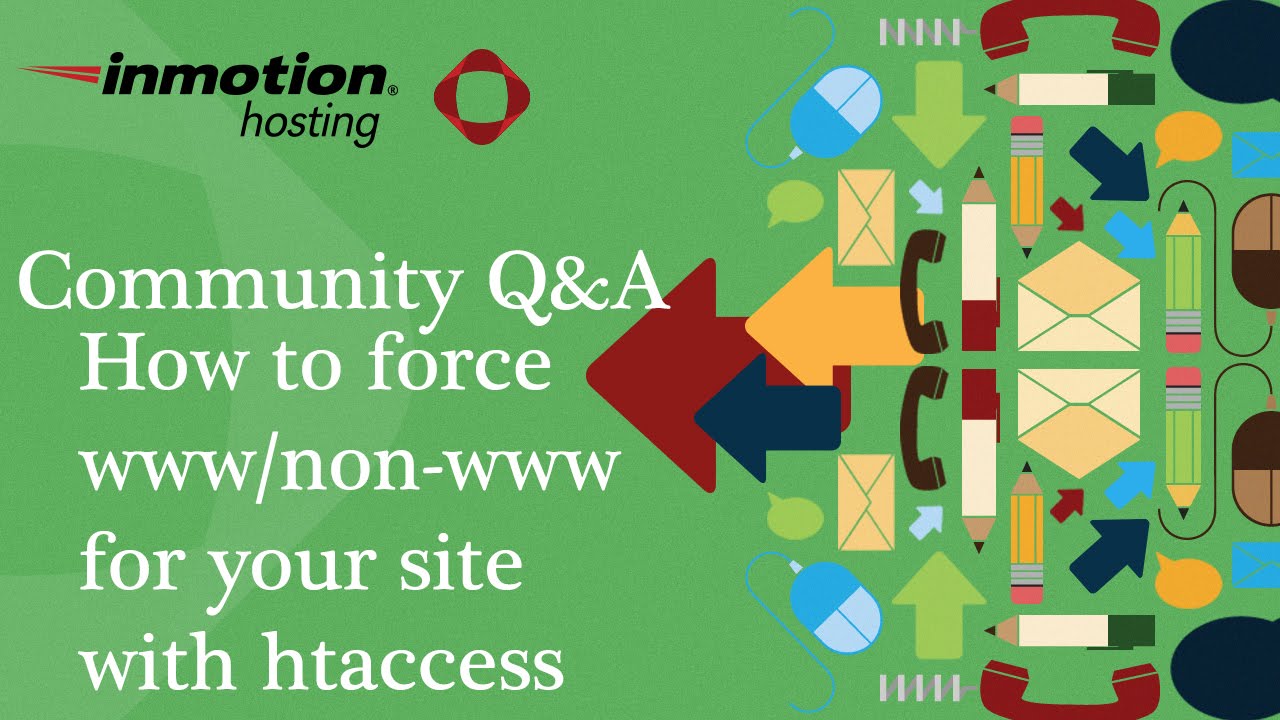WordPress beginners and experts agree: there is something incomplete about a website without essential plugins. But the reasoning behind their choices is quite different. To developers and agency owners, installing only a handful of plugins means essentially leaving performance and security on the table. Imagine what functionality and protection will be missed by skipping crucial additions. To bloggers and small business owners in various industries, a long list of complex plugins seems equally overwhelming. Only a few plugins? That would be acceptable only for the most basic of sites. Ideally, a site should be equipped with a curated selection of tools. How else to ensure a site is fast, secure, and fully functional? Some website checklists focus only on the most popular plugins, hoping a few big names will cover all bases. A more thorough approach involves a strategic selection of plugins for specific tasks, ensuring every aspect of the site is handled properly.
Essential WordPress Plugins You Should Install
Building a powerful WordPress site requires more than just a good theme; it needs the right plugins to handle everything from security to performance. Think of plugins as specialized tools that add specific functions to your website. You don't need hundreds, but you do need a solid foundation. Here is a straightforward guide to the must-have plugins that will transform your WordPress site from basic to brilliant.
- Steps for Security: Start by installing a security plugin like Wordfence or Sucuri. Activate its firewall and malware scanning features. Set up strong password enforcement and limit login attempts to protect against brute force attacks.
- Steps for Performance: Install a caching plugin such as WP Rocket or W3 Total Cache. Enable page caching and browser caching. Minify your CSS and JavaScript files to reduce load times and improve your site's speed significantly.
- Steps for Backups: Choose a reliable backup solution like UpdraftPlus or BlogVault. Configure it to perform automatic daily or weekly backups of your entire site, including the database and files. Store these backups in a remote location like Google Drive or Dropbox.
- Steps for SEO: Add an SEO plugin like Yoast SEO or Rank Math. Fill out the global settings for your site's title and meta description. Use the plugin's analysis tool on each post and page to optimize your content for search engines.
- Steps for Spam Protection: Install Akismet Anti-Spam to handle comment spam. Activate it with an API key from WordPress.com. The plugin will automatically filter out spam comments, keeping your site clean and your moderation queue manageable.
What are the most important types of WordPress plugins?
The most critical plugin categories form the foundation of any well-maintained site. Security plugins are non-negotiable, acting as a shield against hackers and malware. Backup plugins provide a safety net, allowing you to restore your site if anything goes wrong. Performance plugins, like caching tools, ensure your site loads quickly for visitors, which is vital for user experience and search engine rankings. A good SEO plugin helps you optimize your content to be found more easily online. Finally, a spam protection plugin is essential for any site that allows comments, preventing your database from being filled with junk.
Beyond these core types, consider plugins that extend functionality based on your specific needs. For an online store, you'll need an e-commerce plugin like WooCommerce. If you want to create custom page layouts without coding, a powerful page builder plugin is indispensable. For membership sites, a plugin that restricts content is key. The goal is to cover your site's essential operations first, then add specialized tools that support your unique goals, avoiding plugin overload by only installing what you truly need.
How do I choose a good WordPress plugin?
Selecting a reliable WordPress plugin requires a bit of research. First, check the plugin's rating and the number of active installations in the WordPress repository. A high number of installs and a good rating are strong indicators of reliability. Read the reviews and support threads to see how responsive the developers are to issues. Ensure the plugin is compatible with your version of WordPress and is updated regularly. It's also wise to look into how other content management systems handle extensions to appreciate the simplicity of the WordPress ecosystem. Avoid plugins with a history of security vulnerabilities or poor support.
Can too many plugins slow down my website?
Yes, having too many plugins can significantly slow down your website. Each plugin adds PHP code that must be executed and can load additional CSS, JavaScript, and database queries. Poorly coded plugins are a common culprit for performance issues. However, it's not just the quantity but the quality that matters. A few well-coded, essential plugins will have a much smaller impact than many bloated, inefficient ones. Regularly audit your plugins and deactivate or delete any that are not necessary. Using a caching plugin can also help mitigate some of the speed issues caused by active plugins.
What is the difference between free and premium plugins?
The main differences between free and premium plugins lie in support, features, and updates. Free plugins from the official directory are a great starting point, but they often come with limited features and basic support through community forums. Premium plugins typically offer dedicated customer support, more advanced features, and regular, guaranteed updates for security and compatibility. The table below outlines the key distinctions:
| Feature | Free Plugin | Premium Plugin |
|---|---|---|
| Cost | Free | One-time or recurring fee |
| Support | Community forums | Priority/Dedicated support |
| Features | Basic functionality | Advanced and pro features |
| Updates | Varies by developer | Regular and guaranteed |
How do I keep my WordPress plugins updated?
Keeping your plugins updated is crucial for security and performance. The easiest way is to enable automatic updates for your plugins directly from your WordPress dashboard. You can do this by going to Plugins > Installed Plugins and clicking "Enable auto-updates" for each plugin. For more control, you can manually update plugins when notifications appear in your admin area. Always create a full backup of your site before performing updates in case a new version causes a conflict with your theme or other plugins. Staying current is one of the most effective ways to protect your site from vulnerabilities.
Why is mobile responsiveness important for my site?
Mobile responsiveness is critical because a large portion of web traffic comes from smartphones and tablets. If your site isn't easy to use on a mobile device, visitors will likely leave quickly, increasing your bounce rate. Search engines like Google also prioritize mobile-friendly sites in their rankings. Ensuring your site is responsive means it automatically adjusts its layout to fit any screen size, providing a positive experience for all users. Using a responsive theme and testing your site on various devices is a good start, but sometimes you need specific techniques for optimizing a website for mobile users to achieve the best results.
How can I display a history of events on my site?
Displaying a history of events, such as company milestones or project timelines, can be effectively done with a dedicated plugin. These tools allow you to create visually appealing, chronological displays that are easy for visitors to understand. You can add dates, descriptions, and images to each event point. For a straightforward way to create a chronological list of important milestones, a timeline plugin is the perfect solution. It organizes your content in a linear fashion, making it simple for users to follow the sequence of events, which is great for storytelling or showing your business's growth over time.
How can I protect my website forms from spam?
Protecting your website forms from spam is essential to maintain a clean database and ensure legitimate inquiries are received. Using a plugin that incorporates CAPTCHA or reCAPTCHA is a highly effective method. These tools distinguish between human users and automated bots by presenting a challenge. While many security plugins offer this feature, it's also a common consideration for developers working with form security in different website platforms. Adding this simple layer of protection can dramatically reduce the amount of spam submissions you receive through contact forms, registration forms, and comments.
Where can I find old posts on my WordPress site?
Finding old posts on your WordPress site is simple thanks to the built-in archive system. You can typically find a list of your previous articles by going to the "Posts" section in your admin dashboard. For site visitors, most themes include archive pages that organize posts by date, category, or tag. These pages are often accessible through a sidebar widget or your site's main navigation menu. If you need to access and manage your site's historical content pages
Table of Contents
WordPress Maintenance Services
Keep your WordPress site secure, updated, and running smoothly with our professional maintenance services.
Get Started Today