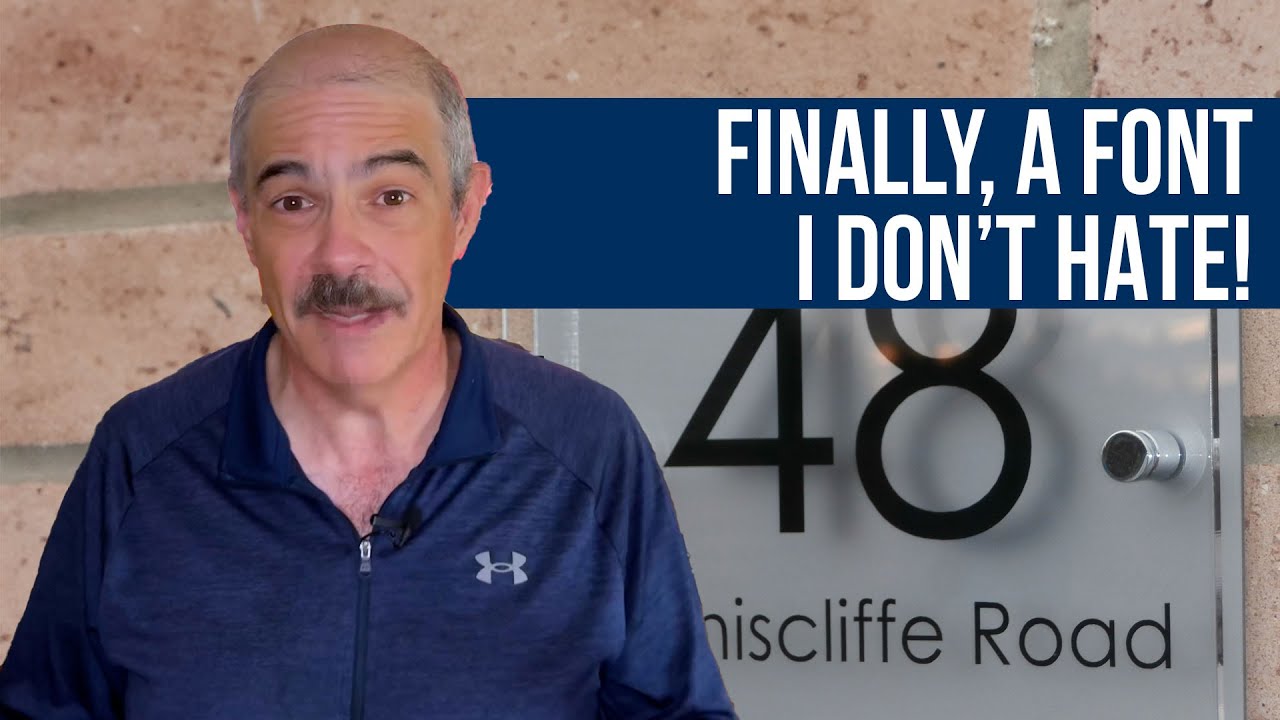When You Can't Login to WordPress: A Webmaster's Cautionary Tale
YOUR WORDPRESS SITE needs a secure and functional login, and you need access to your dashboard. Yet common errors buried in your site's configuration are a threat to this crucial symbiosis. Under the obscure "white screen of death", a website owner can lose the power to update content, manage plugins, and control their own platform. The issue might start as a simple inconvenience but could escalate into a complete lockout. That could mean lost revenue, security vulnerabilities, and immense frustration for bloggers, small businesses, and individual site owners. E-commerce stores with active operations would also be caught in the net when they can't process orders or update inventory. A separate plugin conflict can crash the entire admin area, preventing any administrative action.
Regaining Access: A Step-by-Step Guide
So, you find yourself staring at a login error or a blank screen. Don't panic. This is a common hurdle, and the solution is often simpler than you think. As a developer who's seen this countless times, my first suggestion is always to start with the basics. Clear your browser's cache and cookies. It sounds trivial, but outdated data stored by your browser can often cause login loops or incorrect credential errors. If that doesn't work, try accessing your login page using your site's IP address instead of the domain name; this can sometimes bypass DNS-related issues. If the problem is a forgotten password, use the "Lost your password?" link. If that email isn't arriving, you might need to check if your site can send emails properly, which is a common issue we can help diagnose. For more persistent problems, you might need to dive a little deeper, which brings us to the most frequent questions users have.
Why am I being redirected to my homepage when I try to log in?
This frustrating issue, known as a login redirect loop, is frequently caused by a corrupted .htaccess file or a misconfiguration in your site's URL settings. The .htaccess file controls important redirects and security rules for your site.
- Rename your .htaccess file: Access your site's files via FTP or your hosting control panel's File Manager. Find the .htaccess file in your root WordPress directory and temporarily rename it to something like ".htaccess_old". Then try to log in again. WordPress will generate a new, clean .htaccess file. If this works, you can then review your old file for any custom rules that may have caused the conflict.
- Check your Site Address URLs: From your hosting database management tool (like phpMyAdmin), check the `wp_options` table. Ensure the `siteurl` and `home` values are correct and identical to your actual domain name, using https:// if you have an SSL certificate installed. An inconsistency here is a primary culprit for redirects.
What should I do if I see a "Critical Error" or a blank white screen?
The "White Screen of Death" (WSOD) is typically a PHP error that is being suppressed from displaying. This is almost always related to a theme or plugin conflict.
- Enable WordPress Debugging: Edit your `wp-config.php` file and set `WP_DEBUG` to `true`. This will often reveal the specific error message causing the crash, giving you a direct clue.
- Deactivate all plugins via FTP: If you can't access the admin area, use FTP to navigate to `/wp-content/plugins/`. Rename the "plugins" folder to "plugins.old". This will deactivate all plugins. If you can now log in, the problem was a plugin. Change the folder name back and reactivate your plugins one by one to identify the culprit. If you're planning a major platform change, like migrating your content to a headless CMS, resolving these conflicts is a critical first step.
- Switch to a default theme: Similarly, via FTP, navigate to `/wp-content/themes/` and rename your active theme's folder. WordPress will automatically fall back to a default theme like Twenty Twenty-Four, which can confirm a theme-specific issue. This is also a key step if you need to adjust your site's mobile responsiveness, as theme errors often manifest differently on various devices.
How can I fix the "Sorry, you are not allowed to access this page" error?
This permission-based error suggests your user account lacks the necessary capabilities, which can happen if your user role was changed or if there's database corruption.
| Method | Description | Risk Level |
|---|---|---|
| Check User Role | Ask another administrator on the site to check and confirm your user role is still an Administrator. | Low |
| Create a New Admin User via Database | Using phpMyAdmin, you can directly insert a new administrator user into the `wp_users` and `wp_usermeta` tables. This is a reliable way to regain control. | Medium |
| Verify File Permissions | Ensure your core WordPress files have the correct permissions (typically 644 for files, 755 for folders). Incorrect permissions can block access. | Medium |
In some cases, this error can appear if you've recently implemented security measures to temporarily take your site offline for maintenance and the configuration wasn't completed correctly.
My login page looks broken or is missing styles. What's wrong?
A broken-looking login page usually indicates that the CSS stylesheets aren't loading. This can be due to a few reasons, but one increasingly common cause is the loading of external resources, like Google Fonts, that are blocked or timing out. If your site's performance is suffering from external dependencies, you might consider removing external font requests from your theme to speed up the login process and other pages. Other causes include a faulty theme or a security plugin that has overly aggressive settings, minifying or blocking the login page's core CSS file.
Why can't I log in even with the correct username and password?
If you're certain your credentials are correct but access is denied, the issue often lies with your browser or site security.
- Browser Extensions: Disable all browser extensions, especially password managers, ad blockers, and security extensions, then try again.
- Security Plugins: A security plugin may have locked you out for too many failed attempts or because your IP address was flagged. You may need to access your site via FTP to temporarily rename the security plugin's folder to regain access and adjust its settings. This is also important to check if you're trying to sync your product data with external shopping feeds, as security settings can sometimes block the necessary API connections.
Let WPutopia Handle Your WordPress Troubles
While these solutions can resolve most login issues, dealing with FTP and databases can be intimidating. If you'd rather focus on your business than on technical troubleshooting, our team at WPutopia is here to help. We provide comprehensive WordPress maintenance services that include proactive monitoring to prevent these issues from occurring in the first place. Our services extend to theme upgrades, plugin installation and configuration, and full-site management. Don't let a login problem keep you from managing your website. Contact WPutopia today for reliable and professional WordPress support.