Most WordPress users, even experienced developers, choose not to risk losing their theme customizations or starting from scratch when migrating sites. But we shouldn't underestimate the importance of preserving your WordPress theme settings. Customization losses don't just cause frustration but can lead to significant time and effort to recreate your carefully crafted design. This is where having a reliable WordPress backup strategy becomes essential for protecting your hard work.
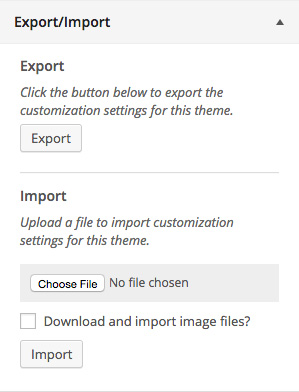
How to Use the Customizer Export/Import Plugin
The Customizer Export/Import plugin provides a straightforward solution for transferring your theme customizations between WordPress installations. Whether you're moving from a development site to production or simply want to duplicate your settings across multiple sites, this tool saves countless hours of manual work.
- Step 1: Install and activate the Customizer Export/Import plugin from the WordPress repository
- Step 2: Navigate to Appearance > Customize in your WordPress dashboard
- Step 3: Look for the Export/Import section in the Customizer interface
- Step 4: Click the Export button to download a .dat file containing all your current theme customizations
- Step 5: On your target site, go to the same Export/Import section and upload the .dat file
- Step 6: Preview the changes and click the Save & Publish button to apply all customizations
The plugin handles everything from color scheme adjustments to layout settings, ensuring your theme appears exactly as intended on the new installation. This process maintains consistency across your WordPress projects without manual configuration.
What file format does the Customizer Export/Import plugin use?
The plugin exports your theme customizations in a proprietary .dat file format. This file contains all your Customizer settings in a serialized format that WordPress can easily interpret. The .dat file includes everything from site identity and custom URL structures to widget positions and background images, creating a complete snapshot of your theme configuration.
When you import this file to another WordPress site, the plugin reads the serialized data and applies each setting to the corresponding Customizer option. This method ensures that even complex customizations transfer correctly between installations, maintaining your design integrity across different environments.
Can I export customizer settings between different themes?
Exporting Customizer settings between completely different themes has limitations. The plugin works best when transferring settings between identical themes or child themes of the same parent. Many Customizer options are theme-specific, so settings for navigation menu configurations or layout options may not translate properly between unrelated themes. However, basic settings like site title, tagline, and some color options might transfer successfully.
Is the Customizer Export/Import plugin compatible with all WordPress themes?
| Theme Type | Compatibility Level | Notes |
|---|---|---|
| WordPress Default Themes | Excellent | Full support for Twenty series themes |
| Popular Framework Themes | Good | Works well with Astra, GeneratePress, OceanWP |
| Custom-Built Themes | Variable | Depends on how Customizer API is implemented |
| Page Builder Themes | Limited | May not export builder-specific settings |
The plugin works with any theme that properly uses the WordPress Customizer API. Most well-coded commercial and free themes support it, but themes with extensive custom options outside the standard Customizer might have partial compatibility. Always test the export/import process before relying on it for critical migrations.
What happens to widget settings during export?
Widget settings and positions are included in the Customizer export file, which is particularly helpful for WordPress beginners who want to maintain their sidebar configurations. The plugin captures all widgets active in your widget areas and their current settings. During import, it recreates these widgets in the corresponding widget areas on the new site, though this depends on the target theme having matching widget areas.
Does the plugin work with multilingual sites?
The Customizer Export/Import plugin handles basic multilingual site transfers, but you may need to reconfigure some language-specific elements. Translation plugin settings and responsive design elements typically transfer well, though you should verify that all text strings appear correctly in the target language after import. For complex multilingual setups, additional configuration might be necessary post-import.
Can I use this plugin for bulk site management?
While the Customizer Export/Import plugin wasn't specifically designed for bulk site management, it can be used to apply consistent theme customizations across multiple WordPress installations. This approach helps maintain brand consistency when managing multiple client websites or a network of related sites. You would export your master theme settings once, then import them to each site individually.
WordPress Services at WPutopia
At WPutopia, we understand that managing WordPress customizations can be time-consuming. Our professional WordPress services include theme customization exports and imports as part of our comprehensive maintenance packages. We handle the technical details so you can focus on your content and business goals.
Beyond customization management, we offer complete WordPress solutions including regular maintenance, security updates, plugin installation, and performance optimization. Whether you need help with a one-time theme migration or ongoing WordPress management, our team has the expertise to ensure your site runs smoothly and looks exactly how you envision it.













