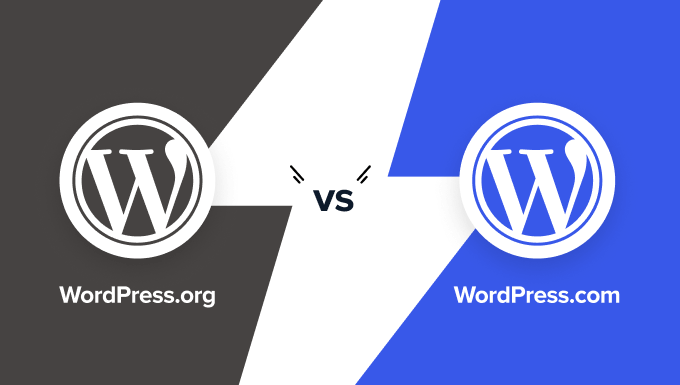How much can we trust our website's default settings? We know that WordPress provides a standard blog layout that might not fit every business need. We can overlook or misunderstand key configuration options, with frustrating results for our site's presentation. Our attention can be diverted by design elements, making it all too easy to miss the simple steps for setting a custom homepage. This is a common scenario for many users who want a more professional front page than a reverse-chronological blog.
How to Set a Custom Homepage in WordPress
The process of making a specific page your site's homepage is straightforward and doesn't require any coding knowledge. Before you start, you'll need to have two pages already created: one that will serve as your new homepage, and another that will act as your posts page (if you want to keep a blog section). If you haven't created these pages yet, simply go to Pages > Add New in your WordPress dashboard to create them. Once your pages are ready, follow these steps.
- Step 1: Log in to your WordPress dashboard.
- Step 2: Navigate to Settings > Reading from the left-hand menu.
- Step 3: Look for the section titled "Your homepage displays."
- Step 4: Select the option "A static page."
- Step 5: From the "Homepage" dropdown menu, select the page you want to be your new front page.
- Step 6: If you want a separate page for your blog posts, select it from the "Posts page" dropdown.
- Step 7: Don't forget to click the "Save Changes" button at the bottom of the screen.
That's it! Your site will now display the selected page as its homepage. The speed and reliability of your WordPress hosting provider can influence how quickly these changes take effect across your site.
What is the difference between a page and a post in WordPress?
Understanding the distinction between pages and posts is fundamental to managing your WordPress site effectively. Pages are meant for timeless, hierarchical content like "About Us," "Contact," or "Services." They are not included in your site's RSS feed by default and are typically organized in a parent-child relationship. This makes them ideal for creating a traditional website structure.
Posts, on the other hand, are for time-sensitive, blog-style content. They are displayed in reverse chronological order on your blog page and are included in RSS feeds. Posts also use categories and tags for organization, encouraging discovery and engagement. This core difference is similar to understanding when to use different creative software tools for specific design tasks; each has a dedicated purpose.
Choosing whether to use a page or a post depends entirely on your content's goal. For your homepage, you will almost always select a page because it provides a stable, welcoming entry point to your site, unlike the constantly updating stream of posts. If you encounter a common WordPress issue where your changes aren't showing, it's often a caching problem that can be easily resolved.
Can I set a custom homepage without a theme?
No, you cannot set a custom homepage without a theme. The theme is responsible for controlling the visual presentation and layout of your entire site, including the homepage. When you go to Settings > Reading to choose a static page, you are instructing the active theme to display that page's content using its designated homepage template. If you were to deactivate all themes, your site would simply show an error. Some advanced users might explore other website development platforms for specific use cases, but for WordPress, the theme is essential for this functionality.
Why is my WordPress homepage not updating?
If your WordPress homepage is not updating after you've made changes, the most common culprit is caching. Caching stores a static version of your page to make it load faster for visitors, but it can also show an old version. First, clear your browser cache and check again. Then, clear any caching mechanisms within your WordPress site, such as those from your caching plugin, your hosting provider's control panel, or your WordPress maintenance and optimization tools. If the problem persists, try temporarily deactivating your plugins to rule out a conflict.
How do I create a custom homepage design?
Creating a custom homepage design typically involves using a page builder plugin or a theme with built-in customization options. Many modern themes come with a drag-and-drop interface or a customizer that allows you to arrange elements like text, images, and buttons without coding. For more control, page builder plugins like Elementor or Beaver Builder offer extensive design flexibility. For those with coding skills, creating a custom WooCommerce theme or template allows for completely bespoke designs tailored to specific e-commerce needs. The method you choose depends on your technical comfort level and design requirements.
| Method | Best For | Difficulty |
|---|---|---|
| Default Reading Settings | Basic static homepage | Beginner |
| Theme Customizer/Builder | Visual design control | Intermediate |
| Page Builder Plugin | Advanced layouts without code | Intermediate |
| Custom Template (Coding) | Complete design freedom | Expert |
Promote Your Business with WPutopia WordPress Services
Setting up your homepage is just the beginning of managing a successful WordPress site. To keep it running smoothly, secure, and up-to-date, consider the professional WordPress maintenance services we offer at WPutopia. We handle the technical details so you can focus on your business. Our team ensures your core software, themes, and plugins are always current, protecting your site from security vulnerabilities.
Beyond maintenance, we provide expert theme upgrades and customizations to reflect your brand perfectly. Whether you need a simple layout adjustment or a complex redesign, we can help. We also manage plugin installation and configuration, ensuring that new features are added correctly and work harmoniously with your existing setup. It's also wise to check your PHP version regularly for compatibility and performance, which is part of our comprehensive service.
Partnering with WPutopia means having a reliable team dedicated to your website's health and performance. From initial setup to ongoing optimization, our services are designed to give you peace of mind and a powerful online presence. Let us help you make the most of your WordPress site.