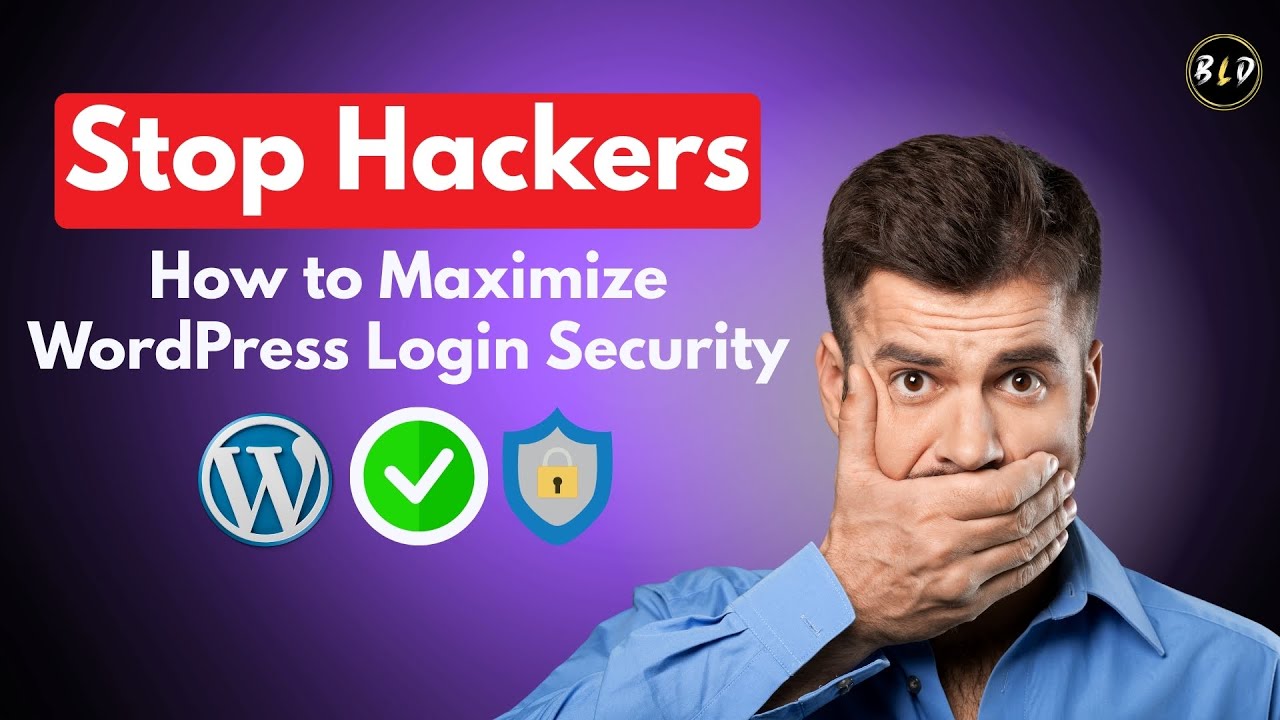ON THE EVENING of January 7th, a web designer named Sarah and her client Mark noticed an outdated footer on their new WordPress site. "We opened the dashboard and the theme customizer was ready, but there were conflicting settings everywhere," she recalls. The footer editing challenge was becoming apparent for their small business website in a competitive market. Their initial design felt cluttered, along with more than a dozen other elements needing attention across the page that week. The six hours since discovering the issue had been a confusing whirl of plugin checks, theme documentation, and questions about how to properly rebuild that section. Mark wanted a quick solution, so Sarah turned to the WordPress Customizer, a built-in tool that handles footer modifications, accessible from any WordPress admin panel.
A Step-by-Step Guide to Editing Your WordPress Footer
Editing your WordPress footer might seem technical at first, but modern WordPress makes this process surprisingly straightforward. Whether you want to change copyright text, add social media icons, or completely redesign this section, you have several reliable methods available. The approach you choose depends on your technical comfort level and how extensive your changes need to be. Many beginners start with the theme customizer, while more advanced users might prefer editing theme files directly. Remember to always create a backup before making significant changes to your website's structure or code.
- Method 1: Using the WordPress Customizer: Navigate to Appearance > Customize in your WordPress dashboard. Look for Footer or Widgets sections where you can typically edit footer content through a visual interface without touching code.
- Method 2: Through Widgets Area: Go to Appearance > Widgets and find the footer widget areas. You can drag and drop various widgets like text, navigation menus, or custom HTML to build your desired footer layout.
- Method 3: Editing Theme Files: For advanced changes, access Appearance > Theme Editor and locate the footer.php file. This method requires HTML/PHP knowledge and should only be attempted if you're comfortable with code editing.
- Method 4: Using Page Builders: Many modern themes and page builders like Elementor or Beaver Builder include dedicated footer builders that let you design footers visually with drag-and-drop functionality.
- Method 5: Footer-Specific Plugins: Install dedicated footer plugins that provide simplified interfaces for managing footer content, often with pre-designed templates and easy customization options.
When working with visual elements in your footer, you might want to incorporate images into different parts of your WordPress site to enhance visual appeal. This could include adding your company logo, social media badges, or trust seals that reinforce your brand identity and credibility.
Can I edit the footer without coding knowledge?
Absolutely! Most WordPress users edit their footers without any coding experience. The majority of modern themes include built-in footer customization options through the WordPress Customizer. Here you'll typically find settings to modify copyright text, adjust layout columns, and change background colors. Many themes also provide footer widget areas where you can drag and drop pre-built elements like text boxes, menus, and social media icons.
If your theme's built-in options are limited, numerous plugins can extend footer customization capabilities. These tools provide visual interfaces where you can design your footer similar to how page builders work. Some popular options include dedicated footer builders that integrate with your theme and allow you to create sophisticated footer layouts with columns, buttons, and styling options—all without writing a single line of code.
There may be situations where you need to temporarily hide your WordPress website from public view while you're working on footer modifications or other significant changes. This ensures visitors don't see your site in an unfinished state during the editing process.
What should I include in my WordPress footer?
Your footer presents valuable real estate that shouldn't be wasted. Essential elements typically include copyright information, contact details, important links, and social media connections. Copyright notices establish legal protection, while contact information makes it easy for visitors to reach you. Consider including a condensed navigation menu with key pages like About Us, Contact, Privacy Policy, and Terms of Service to improve site usability.
Additional valuable footer content might include trust signals like security badges, payment method icons, or industry certifications. Newsletter signup forms can help grow your email list, while social media icons encourage cross-platform engagement. For e-commerce sites, featuring best-selling products or special offers in the footer can boost conversions. Remember to keep the design clean and organized—a cluttered footer can overwhelm visitors and detract from your professional image.
When designing your footer, pay attention to identifying the typography used throughout your website to maintain visual consistency. Using the same font families in your footer that appear elsewhere on your site creates a cohesive brand experience.
Why is my WordPress footer not changing?
If your footer edits aren't appearing, several common issues could be responsible. Caching is the most frequent culprit—both browser cache and server-side cache can display old versions of your site. Clear your browser cache and check if your hosting provider or plugins have caching enabled that needs purging. Theme and plugin conflicts represent another common issue, where multiple elements are trying to control the footer simultaneously.
Other potential causes include incorrect user permissions that prevent changes from saving properly, or edits made to the wrong theme files. If you're using a child theme, ensure you're modifying the correct footer.php file. Sometimes, specific plugins override theme footer settings, particularly those designed for header/footer functionality. Methodically disabling plugins can help identify conflicts. If all else fails, reverting to a default WordPress theme can determine whether the issue is theme-specific.
Persistent footer issues might require you to check your database configuration and version compatibility, as some footer content is stored in and served from your WordPress database.
How do different methods compare for footer editing?
| Method | Difficulty | Flexibility | Risk Level |
|---|---|---|---|
| Theme Customizer | Beginner | Limited | Low |
| Widget Areas | Beginner | Moderate | Low |
| Page Builders | Intermediate | High | Low |
| Theme File Editing | Advanced | Maximum | High |
| Footer Plugins | Beginner | Moderate-High | Low |
This comparison shows that beginners have several low-risk options available, while advanced users can achieve more customized results through direct file editing. The method you choose should align with your technical comfort level and how much control you need over the final design.
In extreme cases where a website has become unmanageable, some site owners consider removing a WordPress installation completely and starting fresh with a new footer design as part of a comprehensive site overhaul.
How can I make my footer look good on mobile devices?
Mobile-responsive footer design is crucial since over half of web traffic comes from mobile devices. Start by ensuring your theme is mobile-responsive by default—most modern themes include this functionality. Test your footer on various screen sizes using WordPress's built-in responsive preview mode or browser developer tools. Simplify complex multi-column layouts for mobile by stacking elements vertically rather than horizontally.
Optimize touch targets by making buttons and links large enough for finger navigation—Apple recommends a minimum size of 44x44 pixels. Consider using accordion menus or hide/show toggles for lengthy footer content to conserve screen space. Reduce font sizes slightly for mobile while maintaining readability, and ensure adequate spacing between elements to prevent accidental taps. Most importantly, keep mobile footers concise with only the most essential information to avoid excessive scrolling on smaller screens.
For comprehensive mobile optimization, explore solutions that ensure all elements of your WordPress site display properly on different devices, creating a seamless experience regardless of how visitors access your content.
Can I add multimedia content to my footer?
While technically possible, adding multimedia like videos to footers requires careful consideration. Video content can significantly increase page loading times, particularly when placed in the footer which loads last. This might negatively impact your site's performance metrics and user experience. If you decide to include video, use lightweight players and consider lazy loading techniques that only load the video when users scroll to the footer area.
For audio elements, similar considerations apply regarding performance impact. Interactive elements like sliders or animations can enhance visual appeal but may conflict with other site functionality. Always test multimedia footers extensively across different devices and browsers. A better approach might be linking to multimedia content rather than embedding it directly, which