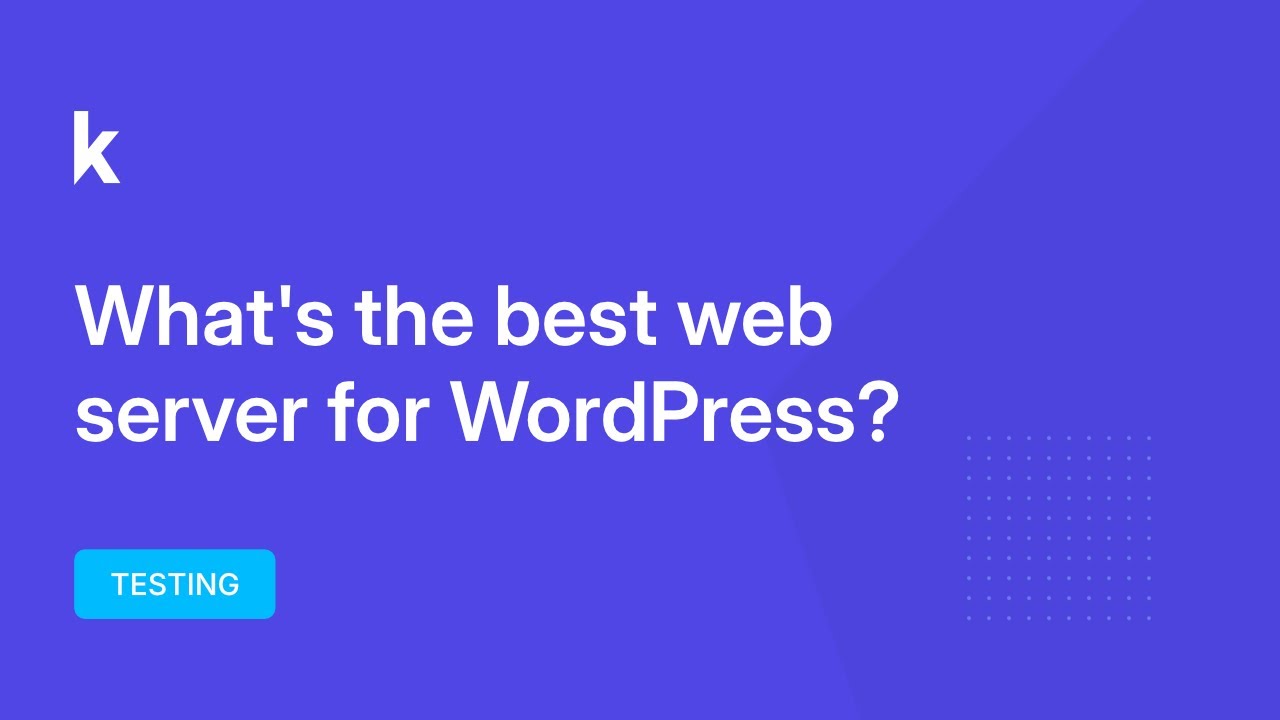Tick, tick, tick. The sound as you log into your WordPress dashboard can feel overwhelming. There are simple themes and premium themes, multipurpose themes and—this being WordPress after all—highly specialized themes. A visual cacophony of design options. But many site owners aren't interested in keeping unused themes. Their attention is drawn to the inactive themes cluttering their admin area. Experienced developers use theme management to maintain clean installations: identify unused themes—tick, tick, tick—and when you delete them, your WordPress performance improves. You might wonder how to handle this cleanup process. The WordPress world might seem complex. In time, you'll see that a streamlined website works better for everyone.
How to Properly Delete WordPress Themes
Managing your WordPress themes is an essential maintenance task that keeps your site secure and running smoothly. When you have multiple inactive themes taking up space, it's not just about organization—it's about security and performance. Unused themes can become vulnerable to security exploits if they're not updated, and they take up valuable server space that could be used for more important things. Before you begin deleting themes, always ensure you have a current backup of your website and that you're not deleting your currently active theme. Many hosting providers offer automated backup solutions, or you can use reliable WordPress backup plugins to protect your content.
Here's the straightforward process for removing unwanted themes from your WordPress installation:
- Step 1: Log into your WordPress admin dashboard and navigate to Appearance > Themes
- Step 2: Identify all inactive themes (your active theme will be clearly marked)
- Step 3: Hover over any inactive theme you want to remove and click Theme Details
- Step 4: In the bottom right corner of the theme details popup, click the red Delete button
- Step 5: Confirm deletion when prompted—the theme will be permanently removed
- Step 6: Repeat this process for any additional inactive themes you want to delete
Remember that you cannot delete your currently active theme, so you'll need to switch to a different theme first if you want to remove your current one. Many website owners find it helpful to test theme changes on a local WordPress development environment before making them live.
What happens if I delete the active WordPress theme?
You cannot accidentally delete your active WordPress theme—the system prevents this action entirely. When you visit the Themes section in your dashboard, the currently active theme is clearly labeled, and the delete option simply doesn't appear when you hover over it. This built-in protection ensures your website always has a functioning theme. If you need to remove your current theme, you must first activate a different theme, then return to delete the previous one.
This safety feature is part of WordPress's core design philosophy—preventing users from making catastrophic mistakes that could take their site offline. If you're planning significant changes to your site's design, understanding how to properly edit your WordPress site can help you make transitions smoothly without risking your site's functionality.
Should I delete unused WordPress themes?
Yes, deleting unused WordPress themes is strongly recommended for several important reasons. First, security—every additional theme represents a potential vulnerability if not regularly updated. Second, performance—fewer themes mean less disk space usage and cleaner file structure. Third, organization—removing clutter from your dashboard makes it easier to manage your actual active theme and reduces confusion when working with your site.
Many website owners don't realize that even inactive themes can be exploited if they contain security flaws. Regular theme maintenance should be part of your overall WordPress configuration and optimization strategy. By keeping only the themes you actually use or plan to use soon, you create a more secure and efficient WordPress installation that's easier to manage long-term.
How many themes should I keep in WordPress?
For most websites, keeping 2-3 themes is the ideal balance between flexibility and efficiency. You should maintain your current active theme plus one reliable backup theme that you know works well with your content and plugins. Some professionals also keep a default WordPress theme (like Twenty Twenty-Four) as a troubleshooting option since these are well-coded and regularly updated.
| Theme Type | Recommended Quantity | Purpose |
|---|---|---|
| Active Theme | 1 | Current site design |
| Backup Theme | 1 | Emergency fallback option |
| Default Theme | 1 | Troubleshooting and testing |
| Unused Themes | 0 | Delete to improve security |
This minimalist approach to theme management ensures you have options when needed without the security risks and clutter of maintaining numerous unused themes. If you're working with a professional web design specialist, they can help you determine the optimal theme strategy for your specific website needs.
Can deleting themes affect my website content?
No, deleting unused WordPress themes will not affect your website content, pages, posts, or media library. WordPress content is stored separately from theme files in your database. Themes only control the presentation and layout of your content—the actual articles, images, and other data remain completely safe when you remove unused themes. This separation of content and design is one of WordPress's fundamental architecture principles.
However, it's worth noting that if you've made customizations directly to a theme you're planning to delete, those changes will be lost. This is why many developers recommend using child themes for customizations or creating duplicate pages with plugins rather than modifying theme files directly. Always backup your site before major changes, and consider testing theme deletions on a staging environment first if you're uncertain.
Is there a way to temporarily disable a theme instead of deleting it?
WordPress doesn't have a built-in "disable" feature for themes—they're either active or available for activation. However, you can effectively disable a theme by simply keeping it installed but not activated. Many site owners use this approach with their backup theme, keeping one alternative theme available in case they need to quickly switch away from their current theme due to compatibility issues or design problems.
If you're concerned about privacy during theme testing or development, remember that WordPress provides options to hide content while you're working on changes. For visual elements like logos that you might be updating while testing themes, you could explore digital design tools for creating website graphics to prepare assets in advance. The key is maintaining a balance between having necessary themes available and avoiding theme clutter that can slow down your site.
Professional WordPress Services at WPutopia
If theme management, security updates, or overall WordPress maintenance feels overwhelming, our team at WPutopia is here to help. We provide comprehensive WordPress services including regular maintenance, theme upgrades, plugin installation, performance optimization, and security monitoring. Let us handle the technical details while you focus on your content and business goals—contact us today to discuss how we can keep your WordPress site running smoothly and securely.