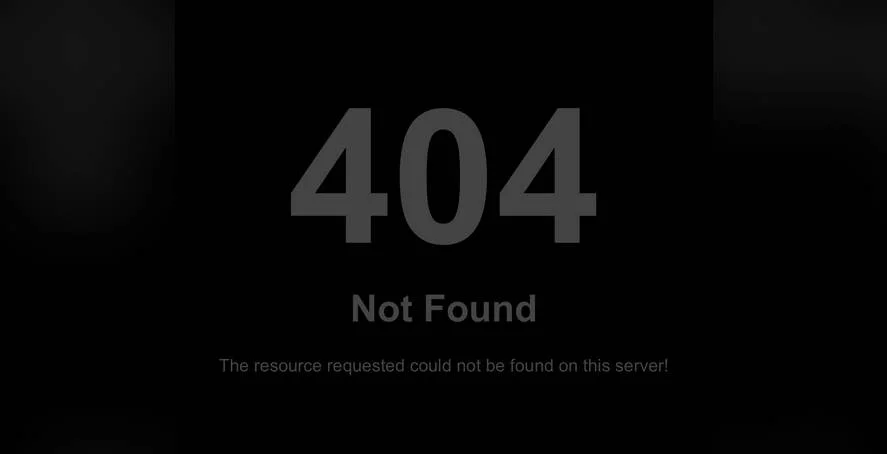When a WordPress website is launched and running, it is supposed to stay that way. Yet when a site owner begins to prepare their established site for a rebrand, they might notice that their old domain name is deeply embedded throughout the site's database and configuration. Equally challenging are the hardcoded links and absolute paths pointing to the original address, as if the site has developed a stubborn resistance to change. Other sections might show mixed content warnings; some assets fail to load properly "like a puzzle with missing pieces", experienced developers say. This is the complex reality of changing a WordPress domain name, a process that requires careful planning and execution to avoid breaking your site.
How to Change Your WordPress Domain Name Successfully
Changing your WordPress domain might seem intimidating, but with proper preparation, you can handle this transition smoothly. Before beginning, create a complete backup of your website files and database. This safety net ensures you can restore your site if anything goes wrong during the domain change process. You'll also want to inform your visitors about the upcoming change and consider the timing to minimize disruption to your audience.
- Step 1: Access your WordPress database through phpMyAdmin or your hosting control panel
- Step 2: Locate the wp_options table and find the siteurl and home rows
- Step 3: Update both values to your new domain name
- Step 4: Use a search and replace tool to update all instances of your old domain in the database
- Step 5: Update your .htaccess file if you're changing from HTTP to HTTPS
- Step 6: Clear your cache and test all website functionality thoroughly
After completing these steps, check your site's appearance and functionality across different pages. Verify that images load correctly, links work properly, and forms submit without issues. You might need to update your DNS settings and propagate changes, which can take up to 48 hours to complete globally. During this transition period, some visitors might still reach your old domain, so consider setting up proper redirects to guide them to your new address.
What should I do if my website looks broken after changing the domain?
If your website appears broken after a domain change, the most common cause is incorrect URL references in your database or configuration files. First, check your WordPress address and site address in the general settings to ensure they match your new domain. If the issue persists, you may need to manually update URLs in your database using a reliable search and replace method.
Another solution involves reviewing your theme and plugin settings, as some store absolute URLs that need updating. Temporarily disabling plugins can help identify conflicts, while regenerating your theme's asset cache often resolves styling issues. For those working with custom typography, our guide on modifying WordPress typography settings provides additional context for maintaining visual consistency during domain transitions.
How long does it take for a domain change to fully propagate?
Domain propagation typically takes between 24-48 hours to complete globally, though some users might see changes within hours. This variation occurs because DNS changes need time to spread across all servers worldwide. During this period, you might experience inconsistent access to your site from different locations or networks.
While waiting for full propagation, you can work on other aspects of your site's presentation. If you're considering a complete visual overhaul to match your new domain, explore our resources on customizing WordPress theme branding to create a cohesive identity that aligns with your updated web address.
Will changing my domain affect my search engine rankings?
Yes, changing your domain can temporarily affect your search engine rankings as search engines need to recognize and index your new URLs. To minimize impact, implement 301 redirects from your old domain to the new one, signaling to search engines that your content has permanently moved. Submit your new sitemap to Google Search Console and monitor your rankings closely during the transition period.
| Factor | Impact Level | Duration |
|---|---|---|
| 301 Redirects | High (Positive) | Permanent |
| Backlink Preservation | High (Positive) | Ongoing |
| Indexing Delay | Medium (Temporary) | 2-4 weeks |
| Traffic Fluctuation | Medium (Temporary) | 1-3 months |
Do I need to update my SSL certificate when changing domains?
Yes, you absolutely need to update your SSL certificate when changing domains. Your existing SSL certificate is tied to your old domain name and won't work for your new address. Contact your hosting provider to install a new SSL certificate for your updated domain, which is essential for maintaining security and user trust. Without a valid SSL certificate, visitors will see security warnings that could deter them from accessing your site.
Proper SSL configuration is just one aspect of maintaining a secure WordPress environment. For comprehensive performance optimization that complements your security measures, learn about optimizing WordPress loading speed through various techniques including file compression and caching strategies.
Can I test my new domain before making it live?
Yes, you can test your new domain before going live by modifying your local hosts file or using a staging environment. This approach lets you verify that everything works correctly without affecting your live site. Many hosting providers offer staging sites where you can safely test the domain change and fix any issues before implementing the switch for all visitors.
For those managing multiple platforms, understanding different content management systems can provide valuable insights. If you've ever worked with blog functionality in Joomla, you'll appreciate WordPress's flexibility in handling domain changes while maintaining content structure and functionality across your entire site.
What about email accounts associated with my old domain?
Email accounts associated with your old domain will continue to function if you maintain both domains or set up proper email forwarding. However, if you're completely abandoning the old domain, you'll need to migrate your email services to the new domain or inform contacts about your updated email address. Coordinate with your email service provider to ensure a smooth transition that doesn't interrupt your business communications.
During domain transitions, many site owners explore ways to enhance their web presence. Consider how progressive web app technology for WordPress can improve user experience on your newly branded site, offering app-like functionality that keeps visitors engaged with your content.
How do I handle media files and links during the transition?
Media files and internal links require special attention during domain changes because many contain absolute URLs pointing to your old domain. Use reliable database search and replace tools to update these references systematically. Pay particular attention to serialized data in your database, as improper handling can corrupt your site's functionality. Always backup your database before making these changes.
Identifying and updating all references extends beyond just URLs. Sometimes you might need to identify web font implementations on your site to ensure typography remains consistent after your domain migration, particularly if you're using font services that rely on specific domain authorization.
Professional WordPress Services at WPutopia
At WPutopia, we understand that managing domain changes and other WordPress technical tasks can be overwhelming for business owners. Our expert team handles all aspects of WordPress maintenance, including seamless domain migrations, theme upgrades, plugin installation, and performance optimization. We ensure your site transitions smoothly to its new address without downtime or lost functionality, preserving your search engine rankings and user experience throughout the process.
Whether you're rebranding your business or simply need reliable WordPress management, our comprehensive services cover everything from security monitoring to migrating WordPress to new hosting environments. Let us handle the technical details while you focus on growing your business. Contact WPutopia today for professional WordPress solutions tailored to your specific needs and goals.