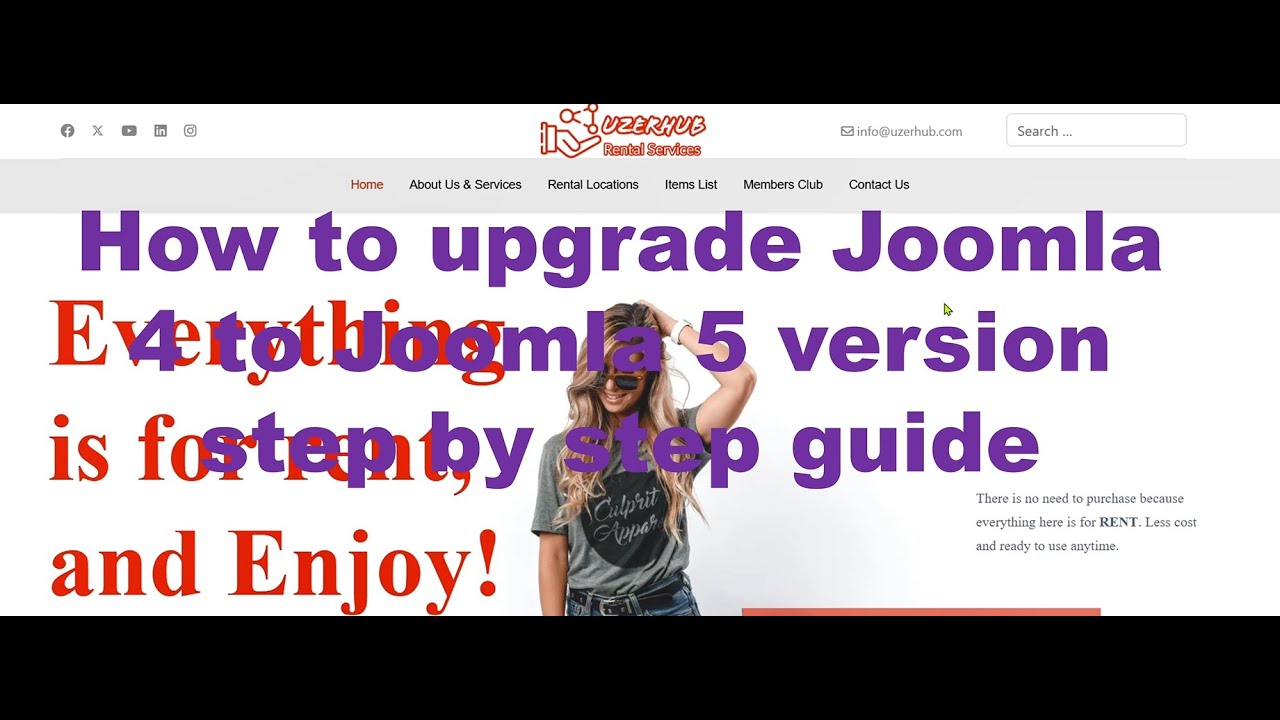WordPress is known for its powerful content management system, flexible theme options, and extensive plugin library. But for many users, the feature most often associated with optimizing a website is the humble permalink. Developers often describe WordPress as an inherently dynamic platform whose best performance comes from proper configuration. This perspective encourages careful setup by those who want to maximize their site's potential for search engines and user experience. By the early days of a website, the argument that better URL structure was always beneficial had made its way. What had once been a simple default setting using numbers and parameters had evolved into customizable, readable links that could include post names, categories, and dates. Who could tell how much more effective a website could become with properly structured permanent links directing both users and search engines?
How to Change Your WordPress Permalink Structure
Changing your WordPress permalinks is one of those fundamental tasks that can significantly impact your site's SEO and user experience. When you first install WordPress, it uses a default URL structure that includes numbers and question marks - not exactly human-friendly or search engine optimized. The good news is that WordPress makes it relatively straightforward to update these to something more meaningful and permanent. Before making any changes, it's always wise to create a backup of your site, as altering URLs can potentially break existing links if not handled properly.
Here's your step-by-step guide to updating permalinks in WordPress:
- Step 1: Log into your WordPress dashboard and navigate to Settings > Permalinks in the left sidebar
- Step 2: You'll see several common settings including Plain, Day and name, Month and name, Numeric, Post name, and Custom Structure
- Step 3: Select "Post name" for most situations - this creates clean URLs like yoursitename.com/sample-post/
- Step 4: For more control, choose "Custom Structure" and use tags like %postname% or %category% to build your ideal URL format
- Step 5: Click "Save Changes" to apply your new permalink structure
- Step 6: Test your links by visiting several pages and posts to ensure they're working correctly
Remember that changing permalinks on an established site requires additional consideration. If you have existing content that's been shared or linked to from other sites, you'll want to set up proper redirects to maintain your SEO value and prevent broken links. Many SEO plugins can help automate this process, or you can manually add redirects to your .htaccess file if you're comfortable with technical adjustments.
What happens if I change my permalink structure?
When you modify your permalink structure, WordPress immediately begins using the new format for all future content. However, your existing posts and pages will automatically maintain their original URLs unless you manually update them. This built-in protection prevents immediate broken links, but it does create a situation where you have multiple URL structures coexisting on your site.
The real concern comes from external sources that have linked to your old URLs. Search engines may have indexed your content with the previous structure, and other websites might have shared links using the old format. This is why many developers recommend implementing 301 redirects from old URLs to new ones. Proper redirects preserve your SEO equity and ensure visitors always reach the correct content, regardless of which link format they follow. If you're working with complex design elements, understanding updating from older framework versions can provide similar insights into maintaining site stability during transitions.
Can changing permalinks hurt my SEO?
Changing permalinks can temporarily affect your SEO if not handled correctly. Search engines need time to recognize your new URL structure and transfer ranking signals from old URLs to new ones. During this transition period, you might see some fluctuation in your search rankings as search engines process the changes.
The key to minimizing SEO impact lies in proper implementation of 301 permanent redirects. These tell search engines that your content has moved permanently to a new address, allowing them to transfer link equity and ranking power. Tools like adding security verification to WordPress forms demonstrate how proper configuration protects your site's integrity. Without redirects, you risk losing valuable backlinks and confusing both search engines and visitors, potentially damaging your search visibility.
What's the best permalink structure for SEO?
Most SEO experts recommend using the "Post name" structure as it creates clean, readable URLs that include your target keywords. This approach provides both search engines and users with clear context about your content before they even click through. Simple URLs tend to perform better in search results and are easier to share across social media platforms.
| Structure Type | Example | SEO Friendliness |
|---|---|---|
| Plain | ?p=123 | Poor |
| Day and Name | /2023/10/15/sample-post/ | Good |
| Month and Name | /2023/10/sample-post/ | Good |
| Post Name | /sample-post/ | Excellent |
| Custom Structure | /category/sample-post/ | Varies |
For most websites, the optimal balance between readability and structure involves using the post name alone. However, larger sites with extensive content might benefit from including categories in their URLs. The choice between different comparing recent framework releases often involves similar considerations about balancing simplicity with functionality. Whatever structure you choose, consistency across your site is crucial for maintaining strong SEO performance.
How do I create custom permalinks for specific posts?
WordPress allows you to create custom permalinks for individual posts and pages through the post editor screen. When editing any content, look for the "Permalink" section just below the title field. You'll see the current URL structure with an "Edit" button that lets you customize the slug - the part of the URL that comes after your domain name.
This feature is particularly useful for optimizing specific pages for target keywords or creating shorter, more memorable URLs for important content. When customizing individual permalinks, it's helpful to understand how WordPress handles site identification to maintain consistency across your platform. Keep your custom slugs concise, descriptive, and free of special characters for the best results. Always check that your custom permalink doesn't duplicate existing content URLs to avoid conflicts.
Should I include dates in my permalinks?
Including dates in permalinks was once common practice, particularly for news sites and blogs where content timeliness matters. However, most modern SEO strategies recommend against date-based URLs unless you have a specific reason for including them. Date-stamped URLs can make content appear outdated, even if it's been recently updated and remains relevant.
Removing dates from your permalinks gives your content longer shelf life in search results and social shares. Visitors are less likely to dismiss an article as outdated if they can't immediately see when it was published. This approach works well for evergreen content that remains valuable over time. Understanding these structural decisions is similar to knowing when to use different design applications for specific projects - the right choice depends on your content strategy and goals.
Professional WordPress Services at WPutopia
If managing permalinks and other technical WordPress aspects feels overwhelming, WPutopia offers comprehensive WordPress services to handle everything for you. Our team specializes in WordPress maintenance, theme upgrades, plugin installation, and performance optimization to keep your site running smoothly. We understand that proper permalink structure is just one piece of the puzzle when it comes to creating a successful website. Whether you're launching a new site or optimizing an existing one, we provide the technical expertise to implement best practices while you focus on creating great content. Choosing the right support team is as important as selecting comparing web hosting providers for your site's foundation. Let us help you build a WordPress site that not only looks great but performs exceptionally well in search results and provides an outstanding user experience.