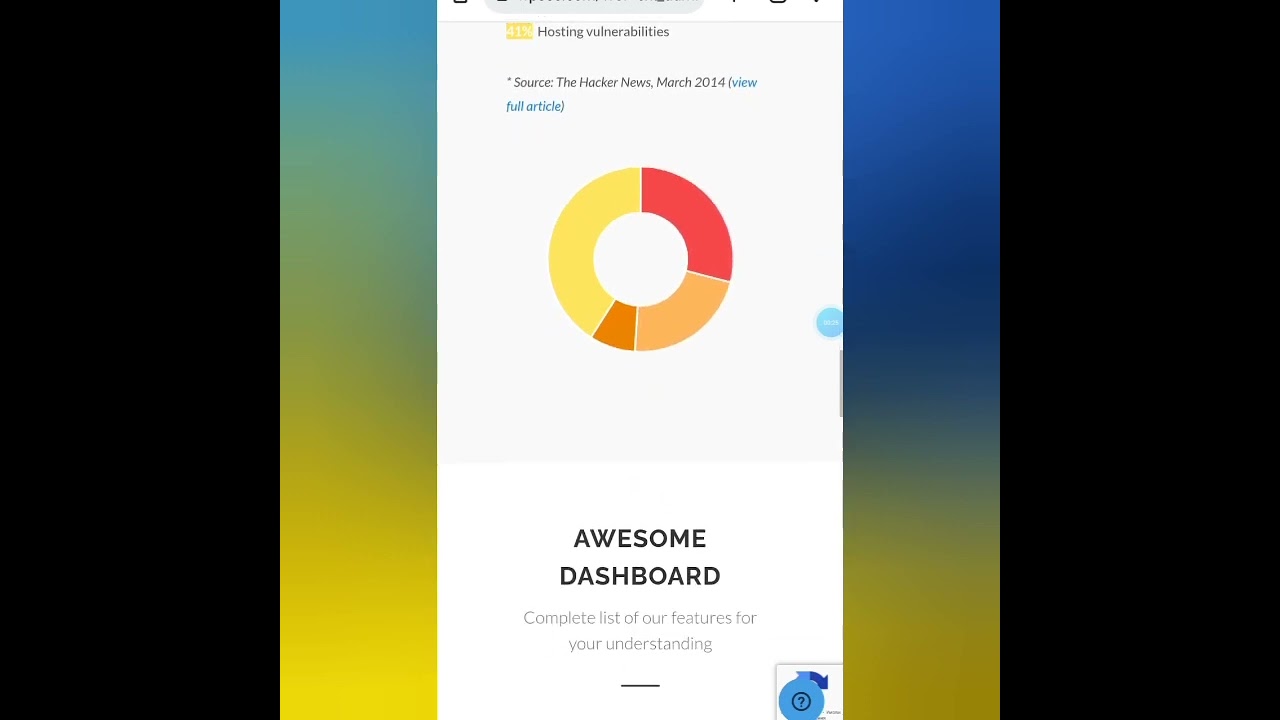Dear WordPress user, when you see that dreaded "Briefly unavailable for scheduled maintenance" message that won't go away, should you panic? It seems like a small issue, but it can completely halt your website.
WordPress maintenance mode puts the 'hell' in hello for site owners. The system activates this state automatically during updates to prevent conflicts, but sometimes it gets stuck. This usually happens because a plugin, theme, or core update was interrupted, leaving a flag file in place that tells your site to stay in maintenance mode indefinitely. Seeing wp stuck in maintenance mode can be alarming, especially if you're in the middle of transferring a site from another platform and need everything to be stable. The good news is that this is a common problem with straightforward solutions you can often handle yourself.
How to Fix WordPress Stuck in Maintenance Mode
Fixing a WordPress site stuck in maintenance mode is typically a simple process that involves accessing your site's files. You don't need to be an expert, just comfortable using a file manager or FTP client. The core issue is a temporary file named `.maintenance` that WordPress creates in your root directory. If this file isn't deleted automatically after an update, your site remains locked. Here is a clear, step-by-step guide to resolve it.
- Step 1: Access Your Website's Files. Log into your web hosting control panel (like cPanel) and open the File Manager, or connect to your site using an FTP client like FileZilla.
- Step 2: Navigate to the Root Directory. Once connected, go to the root folder of your WordPress installation. This is typically the folder that contains `wp-admin`, `wp-content`, and `wp-includes`.
- Step 3: Look for the .maintenance File. In the root directory, look for a file named `.maintenance`. It might be hidden, so ensure your file manager or FTP client is set to show hidden files (usually an option like "Show Hidden Files").
- Step 4: Delete the .maintenance File. Simply right-click on the `.maintenance` file and select "Delete" or "Remove." Confirm the action.
- Step 5: Clear Your Browser Cache. After deleting the file, go back to your website and refresh the page. You may need to clear your browser's cache or do a "hard refresh" (Ctrl+F5 on Windows or Cmd+Shift+R on Mac) to see the changes.
Your site should now be accessible again. If the problem persists, the interruption might have corrupted a core file, and you may need to consider a manual reinstall of WordPress, but starting with this file deletion fixes the issue in the vast majority of cases.
Why is my WordPress site stuck in maintenance mode?
Your WordPress site gets stuck in maintenance mode primarily when an automatic update fails to complete. This could be due to a sudden loss of internet connection, a server timeout, or a conflict with a security plugin that blocks the update process. The system creates a `.maintenance` file to signal the update is in progress, and if something goes wrong, it fails to remove this file, leaving your site in a perpetual state of limbo. This is a safety feature to prevent a partially updated site from causing data corruption.
Another common reason is insufficient server resources, like low memory limits, which can cause the update script to crash before it finishes. If you've recently tried to add a complex feature like a video background, it might have strained your server during an update. Checking your server error logs can often provide clues about what specifically caused the interruption.
How can I prevent my WordPress site from getting stuck in maintenance mode?
Prevention is always better than a cure. The most effective way to avoid this issue is to always create a full backup of your website before initiating any updates to core, themes, or plugins. This way, if something goes wrong, you can easily restore your site. Additionally, try to update one element at a time instead of bulk-updating everything. This makes it easier to identify a problematic plugin or theme if a failure occurs. Using a managed WordPress hosting provider can also help, as they often have optimized servers and automatic backup systems that reduce the risk of update failures.
What is the difference between maintenance mode and coming soon mode?
It's important to distinguish between these two states. Maintenance mode is an automatic, technical state activated by WordPress during updates to protect the site's integrity. Visitors see a generic "Briefly unavailable" message. In contrast, a "Coming Soon" or "Under Construction" page is a deliberate choice made by the site owner, often using a plugin, to hide a new or redesigned site from the public while it's being built. You have full control over the design and content of a coming soon page, whereas maintenance mode is a standard system message. For instance, you might use a coming soon page while you work on integrating a new testimonial plugin to gather social proof before launch.
| Feature | Maintenance Mode | Coming Soon Mode |
|---|---|---|
| Trigger | Automatic (during updates) | Manual (by site owner) |
| Purpose | Prevent data corruption | Hide unfinished site |
| Customization | Limited to message via functions.php | Fully customizable with plugins |
| User Access | Admin only (if logged in) | Can allow specific user roles |
Can I customize the default maintenance mode message?
Yes, you can customize the plain "Briefly unavailable for scheduled maintenance. Check back in a minute" message, but it requires adding a small code snippet to your theme's `functions.php` file. This involves creating a function that overrides the default message with your own HTML. However, this is an advanced technique, and any error in the code could cause a white screen of death. For most users, it's safer to use a dedicated maintenance mode plugin that provides a user-friendly interface to create a beautiful, branded holding page without touching any code. This is a much more straightforward approach, similar to how you would add a login button to a menu through the WordPress customizer instead of coding it manually.
Expert WordPress Care with WPutopia
Dealing with technical issues like a stuck maintenance mode can be stressful and time-consuming. At WPutopia, we handle these problems for you. Our WordPress maintenance service includes managed updates for core, themes, and plugins, performed in a secure staging environment before going live to your site. This proactive approach virtually eliminates the risk of your site getting stuck or breaking due to an update. We also take care of daily backups, security monitoring, and performance optimization, giving you peace of mind to focus on your business. Even small details, like ensuring your website copyright year updates automatically, are part of our comprehensive care plan.
Why spend your valuable time troubleshooting when you can have a team of experts on your side? Whether you need help with a one-time fix, a custom login page design, or ongoing full-site management, WPutopia provides reliable and affordable WordPress services. Let us take the technical worries off your plate so you can concentrate on what you do best. If you're facing an issue or want to prevent future ones, reach out to our support community today to see how we can help your website thrive.