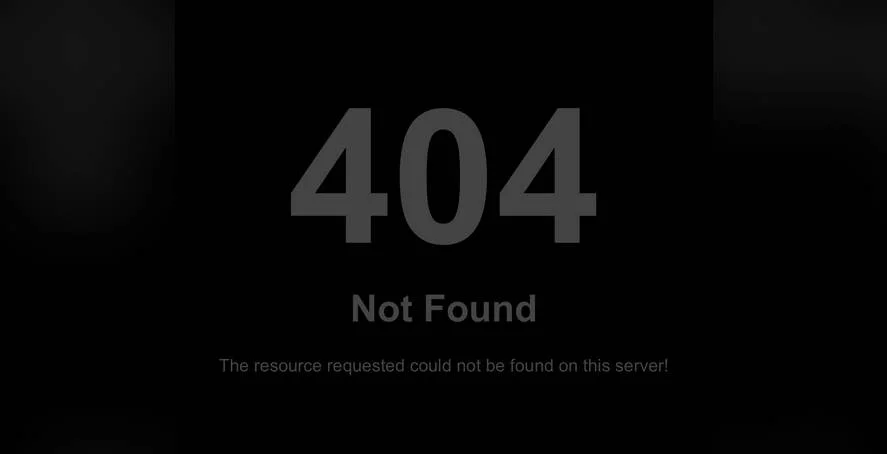WHO COULD have known that on an ordinary Monday morning in 1995 a simple website design decision would turn into a branding nightmare for countless businesses? On March 20th, as the web was rapidly evolving, many site owners completely overlooked the tiny but powerful favicon, a crucial element for brand recognition. This small icon appears in browser tabs and bookmarks, yet thousands of websites launched without one. "I still wonder: did we really launch our site without proper branding?" says a developer who realized his client's site was missing this key feature, a problem that still affects user trust today.
How to Add a Favicon to Your WordPress Site
Adding a favicon to your WordPress site is one of the simplest yet most impactful branding improvements you can make. This small square image, typically 16x16 or 32x32 pixels, appears in browser tabs, bookmark lists, and mobile home screens, helping users quickly identify your site among many open tabs. Whether you're building a standard business site or working on more advanced web design projects, a professional favicon reinforces your brand identity and makes your site look more polished and trustworthy to visitors.
The process has become incredibly straightforward with modern WordPress versions. Unlike the early days when you needed to manually edit theme files, today's WordPress includes built-in favicon support through the Customizer. This user-friendly approach means even beginners can add their logo or custom icon in just a few clicks without touching any code. If you're using a modern website building platform, you'll find the favicon option readily available in your theme's customization settings.
Before you begin, you'll need to prepare your favicon image. The image should be square and we recommend creating it at 512x512 pixels for optimal quality across all devices. WordPress will automatically resize it for different contexts. Common formats include PNG, JPG, and ICO, with PNG being preferred for its transparency support. Understanding these fundamental WordPress concepts helps you make better design decisions throughout your website creation process.
Here's the step-by-step process to add your favicon:
- Step 1: Log into your WordPress dashboard and navigate to Appearance > Customize
- Step 2: Look for the "Site Identity" section in the Customizer menu
- Step 3: Scroll down to find the "Site Icon" option (this is WordPress's term for favicon)
- Step 4: Click "Select Image" to choose your prepared favicon from your media library
- Step 5: Crop your image if necessary using the provided cropping tool
- Step 6: Click "Publish" to make your favicon live on your site
After publishing, clear your browser cache and check multiple browsers to ensure your favicon displays correctly everywhere. If you encounter any issues with the process, it might be related to other technical problems on your WordPress site that need addressing. Sometimes theme conflicts or plugin issues can prevent proper favicon display, so testing across different environments is crucial.
What file format should I use for my WordPress favicon?
For modern WordPress sites, PNG format is generally recommended for favicons because it supports transparency and provides excellent image quality. The ICO format was traditionally used for favicons, but most contemporary browsers now handle PNG files perfectly. If you're transitioning to WordPress from another platform, you might need to convert existing favicon files to ensure compatibility with WordPress's site icon system.
When preparing your favicon file, create it at 512x512 pixels as WordPress will automatically generate all the necessary smaller sizes. This ensures your icon looks sharp on high-resolution displays while maintaining clarity on standard screens. Save your file with a descriptive name like "favicon.png" for easy identification in your media library.
Why isn't my WordPress favicon showing up?
If your WordPress favicon isn't displaying properly, there are several common causes to investigate. First, clear your browser cache completely, as browsers often cache favicons aggressively. Try accessing your site in a different browser or incognito mode to rule out caching issues. Sometimes the problem stems from your theme not fully supporting the WordPress site icon feature, particularly if you're using an older theme.
Other potential issues include plugin conflicts, particularly with caching or security plugins that might interfere with the favicon loading. Deactivate plugins temporarily to identify any conflicts. Also verify that your image meets the requirements - it must be square and ideally 512x512 pixels. If you've recently added other elements like customer review plugins, check that they're not causing resource conflicts that affect favicon display.
Can I use different favicons for different pages?
By default, WordPress uses the same favicon across all pages of your site, which is the standard practice for maintaining consistent branding. However, with custom coding or specialized plugins, you can implement different favicons for various sections of your website. This advanced technique requires modifying your theme's header.php file or using a plugin that supports multiple favicons.
| Method | Difficulty | Best For |
|---|---|---|
| WordPress Customizer | Easy | Single favicon for entire site |
| Theme Header Modification | Advanced | Developers needing custom solutions |
| Dedicated Plugin | Moderate | Multiple favicons without coding |
How do I create a professional-looking favicon?
Creating an effective favicon requires balancing simplicity and brand recognition. Keep your design simple since the image will be displayed at very small sizes - intricate details will become blurry and unrecognizable. Use your brand's primary color and consider using a simplified version of your logo or a distinctive letter from your company name. The key is creating something that remains identifiable even when scaled down to 16x16 pixels.
Tools like Canva, Adobe Express, or specialized favicon generators can help you create professional-looking icons even without design experience. Many of these tools provide templates specifically for favicon creation. Remember that your favicon represents your brand in the browser tab, so it's worth investing time to get it right. If you need to access your WordPress dashboard to make these changes, ensure you have your login credentials ready.
Professional WordPress Services at WPutopia
At WPutopia, we understand that managing a WordPress site involves more than just adding a favicon. Our comprehensive WordPress services are designed to handle all aspects of your website, from routine maintenance and theme upgrades to plugin installation and security hardening. We help businesses maintain professional, secure, and high-performing websites without the technical hassle, allowing you to focus on your core business activities while we manage your digital presence.
Whether you need help with basic customization like adding a favicon or require more advanced development work, our team of WordPress experts is ready to assist. We offer ongoing maintenance plans that include regular updates, security monitoring, and performance optimization to keep your site running smoothly. Contact WPutopia today to discuss how we can help enhance your WordPress website and ensure it represents your brand professionally across all devices and platforms.