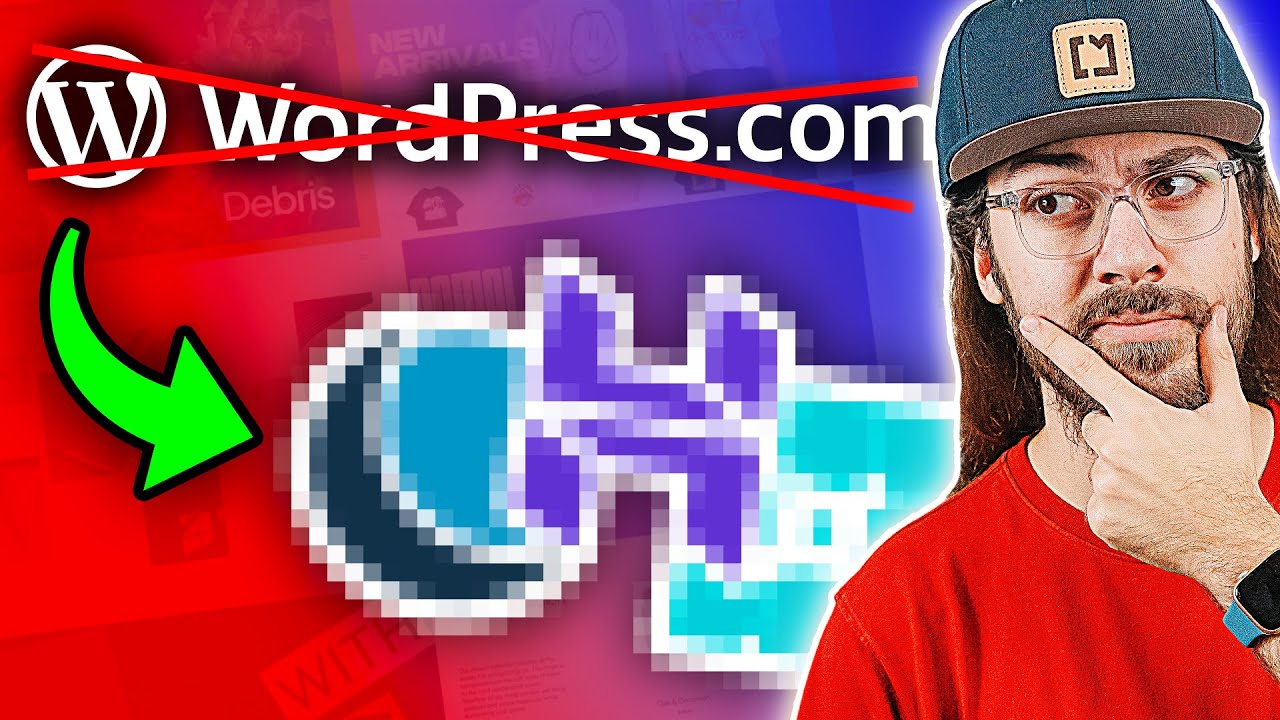In the middle of a complex WordPress project, the code can feel loud. The soundtrack of a developer's workspace is a constant hum of possibilities and potential errors. But within the core functions, there are quiet, powerful tools that work behind the scenes. One such tool, the is_user_logged_in function in WordPress, acts as a simple gatekeeper, determining access with a single line of code. This function is essential for creating a dynamic site on WordPress that responds differently to visitors and logged-in users, a fundamental aspect of modern web design.
How to Use the is_user_logged_in Function
The is_user_logged_in function is incredibly straightforward. It returns a simple boolean value: true if a user is logged in, and false if they are not. You don't need to pass any parameters to it. Its primary use is within conditional statements (if/else) to control what content is displayed. This is a core part of managing user experience and site security. For instance, you can use it to show an admin toolbar, display special member-only content, or redirect visitors to a login page. Understanding how to properly structure your site's navigation menus often goes hand-in-hand with using this function to show or hide specific menu items based on login status.
Here is a simple step-by-step guide to implementing this function in your theme files or a custom plugin:
- Step 1: Understand the Basic Conditional The most common usage is wrapping your code in an if statement. The basic structure looks like this: if ( is_user_logged_in() ) { // Code for logged-in users }.
- Step 2: Add an Else Clause for Visitors To provide an alternative experience for visitors who are not logged in, extend the conditional with an else statement: else { // Code for logged-out visitors }. This is perfect for showing a login form or a message encouraging registration.
- Step 3: Place the Code Correctly You can insert this conditional code into any template file, like header.php, single.php, or functions.php. For example, to add a custom welcome message in your header, you would place the code inside the header.php file of your child theme.
- Step 4: Test Thoroughly Always test both states. Log into your site and check that the logged-in content appears. Then, log out (or use an incognito browser window) to confirm that the visitor content displays correctly. This ensures there are no unexpected errors for either group.
What is the difference between is_user_logged_in and current_user_can?
While both functions check user status, they serve different purposes. The is_user_logged_in function is a simple check for any logged-in state, regardless of the user's role. It only answers "Is someone logged in?" In contrast, current_user_can is used for capability checking. It answers a more specific question like, "Can this user edit posts?" or "Can this user manage options?" This is crucial for creating secure admin areas or vanity URLs that should only be accessible to users with specific permissions, like administrators or editors. You would use is_user_logged_in to show a "My Account" link to all members, but use current_user_can('manage_options') to show a "Site Settings" link only to admins.
Essentially, is_user_logged_in is about authentication (verifying identity), while current_user_can is about authorization (verifying permissions). A good practice is to often use them together for maximum security and control. For example, you might first check if a user is logged in, and then check if they have a specific capability before granting access to a sensitive function. This layered approach is a cornerstone of secure WordPress database and user management.
Can I use is_user_logged_in in a WordPress plugin?
Absolutely. Using is_user_logged_in within a plugin is not only possible but highly recommended for creating feature-rich extensions. This function is available anywhere in WordPress after the plugins_loaded action hook has fired. This makes it perfect for plugins that need to add custom shortcodes, widgets, or admin notices that change based on the user's login status. For instance, a music plugin for WordPress could use it to display a "Save Playlist" button only for registered users, encouraging community interaction and user accounts.
Why does is_user_logged_in return false even when I am logged in?
This is a common issue, usually tied to hook timing. The function relies on the wp_get_current_user() function, which sets up the current user object. If you call is_user_logged_in too early in the WordPress loading process—like in a plugin immediately upon activation—the user data hasn't been set yet. The solution is to hook your code to a later action, such as init or wp_loaded. Always ensure your conditional checks run after WordPress has fully determined the user's state to avoid this frustrating false negative. Caching plugins can sometimes cause similar problems by serving a cached page version meant for logged-out users.
How to redirect non-logged-in users with is_user_logged_in?
Redirecting users is a powerful application of this function. You can use it with the wp_redirect function and the template_redirect hook to send visitors to a login page. The code structure involves checking if the user is NOT logged in (using the ! operator) and if they are trying to access a specific page. If both conditions are true, you then trigger the redirect. This is essential for creating member-only sections of your site. It's a technique that works well when integrating with email marketing services like Mailchimp, allowing you to gate valuable content like webinars or downloadable guides behind a registration wall that feeds into your email list.
| Situation | Use is_user_logged_in | Use current_user_can |
|---|---|---|
| Show a "Login/Logout" link | Yes | No |
| Display an admin toolbar | Yes | No |
| Restrict access to a page to Editors only | No (not specific enough) | Yes (use 'edit_pages') |
| Allow only Admins to see a settings panel | No | Yes (use 'manage_options') |
Boost Your WordPress Site with WPutopia Services
Mastering functions like is_user_logged_in is key to building a professional WordPress site, but implementing these features correctly takes time and expertise. That's where WPutopia comes in. Our team specializes in turning your ideas into a fully functional reality. We handle the technical details—from custom code implementation to integrating third-party services like Google Reviews—so you can focus on your content and business strategy. We ensure every feature, big or small, is implemented securely and efficiently.
Beyond custom development, WPutopia offers comprehensive WordPress maintenance services to keep your site running smoothly. This includes regular theme and plugin upgrades, security monitoring, and performance optimization. Think of us as your dedicated technical partner, ensuring your site remains stable, fast, and secure. Let us handle the complex code so you can enjoy the benefits of a powerful, dynamic website that truly serves your audience. Get in touch with WPutopia today to explore how we can help elevate your online presence.