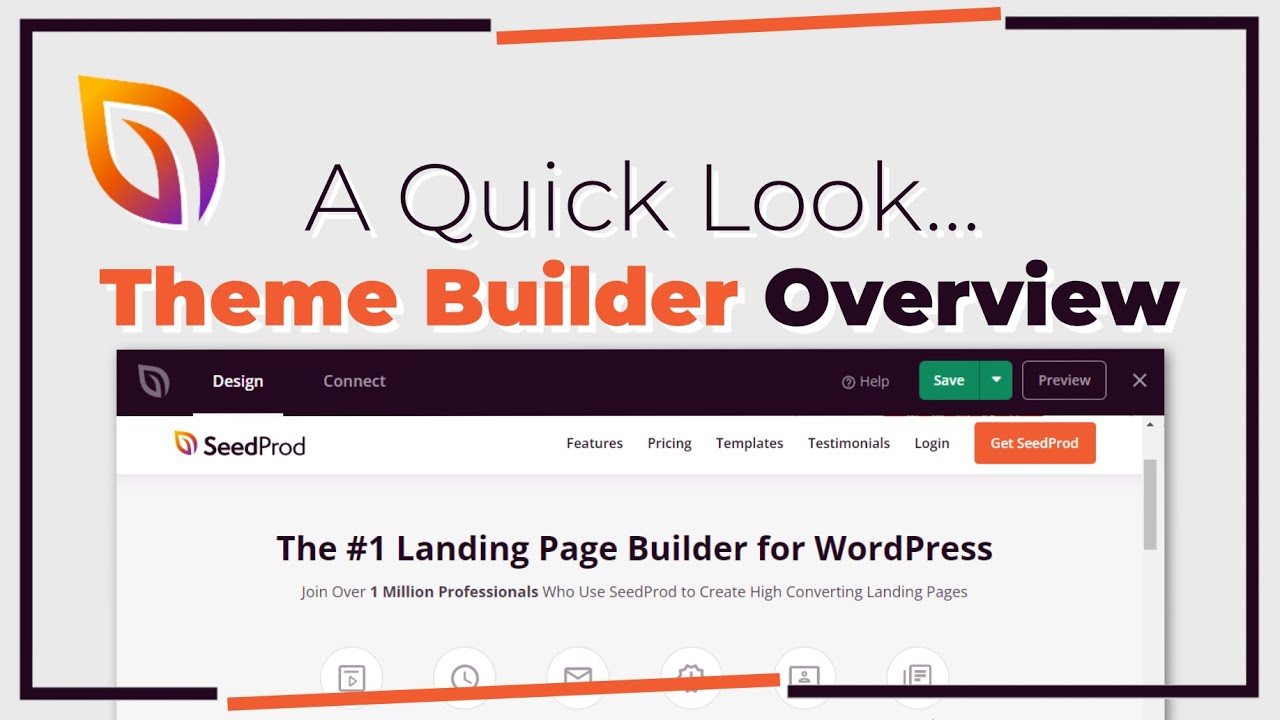As a WordPress feature, adding a blog is oddly hard to place in the development timeline. It was a core component of early WordPress versions, yet it's also the defining element of modern content marketing strategies. The implementation oscillates between basic page creation and complex content architecture. Many users long for a time when their website was "complete," though when that happens is often unclear. Their technical considerations include proper header configuration, responsive design elements, and internal linking strategies that many don't even realize they need.
How to Add a Blog to Your WordPress Website
Adding a blog section to your existing WordPress website is simpler than many users expect. Whether you're looking to share company updates, establish thought leadership, or improve your site's SEO, a blog can transform your static website into a dynamic content hub. The process requires no coding knowledge and can be completed in under thirty minutes if you follow these clear steps.
- Step 1: Access your WordPress dashboard by entering your site's admin area
- Step 2: Navigate to Settings > Reading from the left-hand menu
- Step 3: Locate the "Your homepage displays" section and select "A static page"
- Step 4: Choose an existing page for your homepage from the dropdown menu
- Step 5: Select "Posts page" from the dropdown menu below and pick where your blog will appear
- Step 6: Click "Save Changes" to apply your new blog configuration
- Step 7: Begin creating your first blog post by going to Posts > Add New
After completing these steps, your blog will be live and ready for content creation. You might want to customize your site's header area to ensure your blog section integrates seamlessly with your overall design. This helps maintain brand consistency while making your new blog easily accessible to visitors.
What's the difference between posts and pages in WordPress?
Understanding the distinction between posts and pages is crucial for effective WordPress content management. Posts are dynamic, time-sensitive entries that appear in reverse chronological order on your blog page. They're ideal for regular content updates, news, and articles that benefit from chronological organization. Posts automatically generate RSS feeds and include built-in social sharing capabilities.
Pages serve as static content that forms your site's permanent structure, such as About, Contact, or Services pages. Unlike posts, pages don't have publication dates and aren't included in your blog's chronological stream. When you need to access your WordPress admin panel to manage both content types, remember that pages create your site's foundation while posts fuel your ongoing content strategy.
How do I make my blog posts look good on mobile devices?
Mobile responsiveness is non-negotiable for modern blogs since over half of web traffic comes from mobile devices. Start by choosing a responsive WordPress theme that automatically adapts your content to different screen sizes. Test your blog posts on various devices to identify formatting issues, paying special attention to image sizes, font readability, and button placement.
For complex content elements like data tables, consider using a plugin that makes tables mobile-friendly. These tools automatically reformat tabular data for smaller screens, preventing horizontal scrolling and maintaining readability. Regularly check your blog's mobile performance using Google's Mobile-Friendly Test tool to catch any responsiveness issues before they affect user experience.
Should I use categories or tags for blog organization?
| Categories | Tags |
|---|---|
| Broad topic groupings | Specific post details |
| Hierarchical structure | Non-hierarchical flat structure |
| Limited number (5-10) | Unlimited number per post |
| Essential for navigation | Optional for detailed filtering |
Categories and tags serve different organizational purposes in WordPress. Categories function like chapter titles in a book, representing broad topics that group related posts together. You should create a limited number of well-defined categories that cover your blog's main subject areas. This helps visitors understand your content structure at a glance.
Tags act like index terms, describing specific details mentioned within individual posts. While categories provide primary navigation, tags enable detailed content discovery. For advanced organization, you might explore tools that help manage internal connections between your content. This approach creates a web of related information that keeps readers engaged and improves your site's overall structure.
Can I use images from other websites in my blog?
Using images from other websites without permission violates copyright law and could result in legal consequences. Always assume online images are protected by copyright unless explicitly marked as free to use. Instead, create your own original visuals or use reputable stock photo websites that offer properly licensed content for commercial use.
If you need to edit images for your blog but don't have access to expensive software, consider using a free alternative to Photoshop that offers similar functionality. These tools help you create professional-looking graphics while respecting intellectual property rights. Remember that original, high-quality images not only keep you legally compliant but also make your blog more engaging and unique.
How can I change my blog layout to full width?
Many WordPress themes include layout options that let you switch between different template styles. Check your theme's customization settings for layout controls, often found under Appearance > Customize in your dashboard. Some themes offer one-click full-width templates, while others might require additional configuration to remove sidebars and expand content areas.
If your theme doesn't natively support full-width layouts, you can modify your theme to eliminate sidebar space and create a more immersive reading experience. This approach gives your content more visual prominence and works particularly well for image-heavy posts or long-form articles. Just ensure your text remains readable by maintaining appropriate line lengths and sufficient white space.
Why should I regularly update my WordPress blog?
Regular updates are essential for security, performance, and compatibility. WordPress core, theme, and plugin developers frequently release updates that patch security vulnerabilities, fix bugs, and add new features. Running outdated software makes your blog susceptible to hacking attempts and malware infections that could compromise your entire website.
Beyond security, updates ensure your blog remains compatible with the latest web standards and browser requirements. If managing these updates feels overwhelming, consider professional WordPress care services to handle technical maintenance while you focus on creating content. This approach gives you peace of mind knowing your blog remains secure, fast, and fully functional without requiring your constant technical attention.
Professional WordPress Services at WPutopia
At WPutopia, we provide comprehensive WordPress services to help you build and maintain an outstanding website. Our offerings include WordPress maintenance, theme upgrades, plugin installation, performance optimization, and security monitoring. Whether you're adding a blog to an existing site or building a new WordPress platform from scratch, our experienced team ensures your project runs smoothly from concept to launch and beyond. Contact us today to discuss how we can help you achieve your WordPress goals with professional, reliable service.