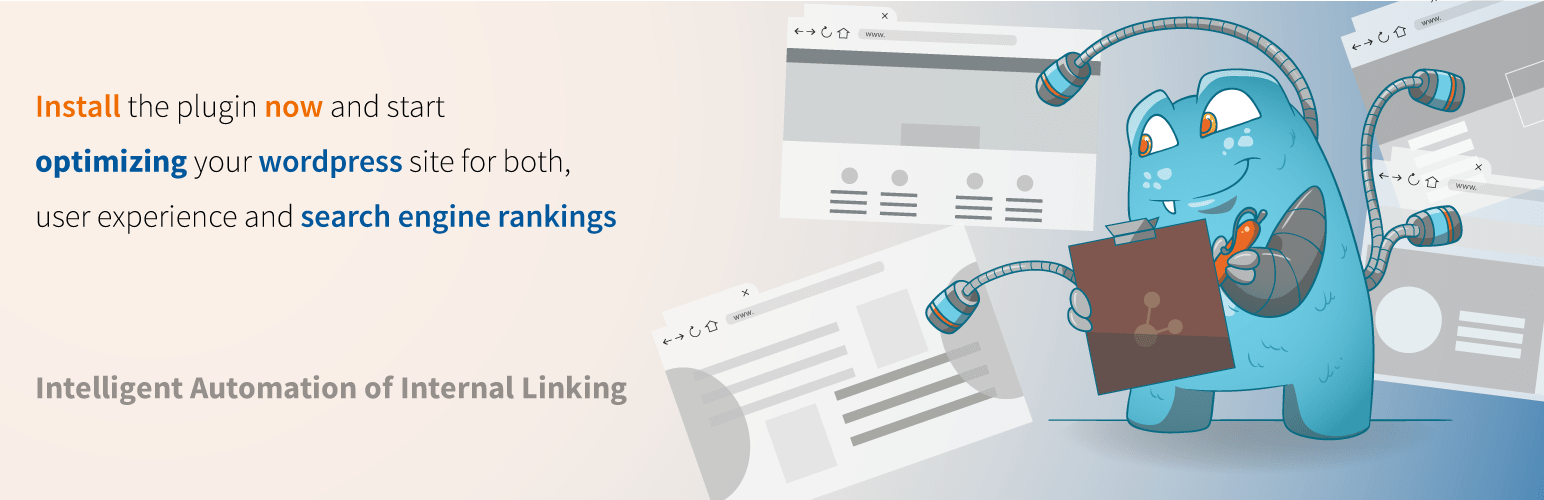If the complexity of a website could be understood as easily as counting the clicks on a homepage, there might be no confusion about how to insert a hyperlink in WordPress. The platform's interface suggests it's straightforward; but for many new users, the process can feel unfamiliar. Because the question keeps coming up, as their site grows and their content needs become more advanced, they sometimes assume it requires special coding skills. Since so much of modern web design relies on these connections, learning this fundamental skill is essential for anyone managing a WordPress site.
A Simple Guide to Adding Links in WordPress
Adding hyperlinks in WordPress is one of the most fundamental skills every site owner should master. Whether you're linking to another page on your site or an external resource, the process is designed to be user-friendly. The visual editor provides intuitive tools that make creating clickable text or buttons a simple task. Mastering this will significantly improve your site's navigation and user experience, allowing visitors to explore your content more effectively.
- Step 1: Highlight the text you want to turn into a link within your post or page editor.
- Step 2: Click the chain link icon in the toolbar or use the keyboard shortcut Ctrl+K (Cmd+K on Mac).
- Step 3: In the pop-up window, paste or type the URL you want to link to. You can also search for existing content on your site.
- Step 4: For external links, check the "Open in new tab" option to keep visitors on your site. This is generally recommended for links leading away from your content.
- Step 5: Click the "Apply" or "Add Link" button to create your hyperlink. The text will now appear as clickable, typically in a different color and underlined.
Remember that you can always edit or remove links by clicking on the linked text and using the edit or remove options that appear. Consistent link styling helps maintain your site's professional appearance and makes it easier for users to identify clickable elements. If you're working on more advanced customizations, you might find our guide on changing your site header's appearance particularly useful for maintaining visual consistency.
How do I make a hyperlink open in a new tab?
When creating external links, it's often better to have them open in new tabs to keep visitors on your site. WordPress makes this simple with a checkbox option in the link insertion window. After entering your URL, simply check the "Open in new tab" option before applying the link. This creates a target="_blank" attribute in the HTML, which tells browsers to open the linked content in a new tab or window.
This approach helps reduce bounce rates and keeps your site readily available for visitors to return to after viewing the external content. However, use this feature thoughtfully—for internal links between your own pages, it's usually better to keep them opening in the same tab to provide a smoother navigation experience. Understanding these small but important details contributes to creating effective website designs that serve both user needs and business goals.
Can I link to email addresses and phone numbers?
Absolutely! WordPress supports special link types beyond standard web URLs. For email links, use the format mailto:email@example.com instead of http:// in the URL field. When visitors click this link, their default email client will open with your specified address already in the "To" field. Similarly, for phone numbers, use tel:+1234567890 to create clickable links that mobile users can tap to call directly.
These special link types significantly improve user experience, especially on mobile devices where clicking a phone number can immediately initiate a call. Remember to test these links thoroughly, as their behavior can vary slightly depending on the user's device and software configuration. While working with various content types, you might also explore adding PDF files to WordPress as another way to share information with your audience.
What's the difference between internal and external links?
Internal links connect to other pages within your own WordPress website, while external links point to pages on other domains. Internal links help with site navigation and SEO by showing search engines how your content is organized and connected. External links can provide additional resources, citations, or references that add value to your content and establish connections with other relevant sites.
| Link Type | Purpose | SEO Impact |
|---|---|---|
| Internal | Site navigation | Improves page authority distribution |
| External | Reference sources | Builds topical relevance |
Both link types serve important but different functions in your content strategy. A healthy balance of internal and external links typically provides the best user experience and SEO benefits. As your site grows, maintaining these connections becomes part of routine WordPress maintenance to ensure all links remain functional and relevant.
How can I style my hyperlinks differently?
WordPress themes include default styling for links, but you can customize their appearance through additional CSS. Common modifications include changing colors, removing underlines, or adding hover effects. To access these options, go to Appearance > Customize > Additional CSS in your WordPress dashboard. From there, you can add CSS rules that target the a selector for all links or more specific selectors for particular link types.
When customizing link styles, maintain sufficient color contrast for accessibility and ensure visited links are distinguishable from unvisited ones. Consistent link styling across your site helps users quickly identify clickable elements. If you need to work with more complex content structures, our tutorial on migrating content between platforms covers important considerations for preserving your formatting and links during transitions.
Why choose WPutopia for your WordPress needs?
At WPutopia, we understand that managing a WordPress site involves much more than just adding content. Our comprehensive WordPress services handle the technical aspects so you can focus on creating great content and growing your business. From routine maintenance to complex customizations, we provide reliable support that keeps your site secure, updated, and performing at its best.
Our service package includes regular theme and plugin updates, security monitoring, performance optimization, and technical support. We help with everything from simple tasks like adding dynamic content elements to more complex projects requiring custom development. With WPutopia handling the technical details, you can concentrate on what matters most—creating valuable content and engaging with your audience.
Whether you're running a personal blog or a business website, having professional WordPress management ensures your site remains stable, secure, and up-to-date. We work with various web hosting providers and can help optimize your site's performance regardless of your current setup. Let us handle the technical challenges while you focus on growing your online presence with confidence.