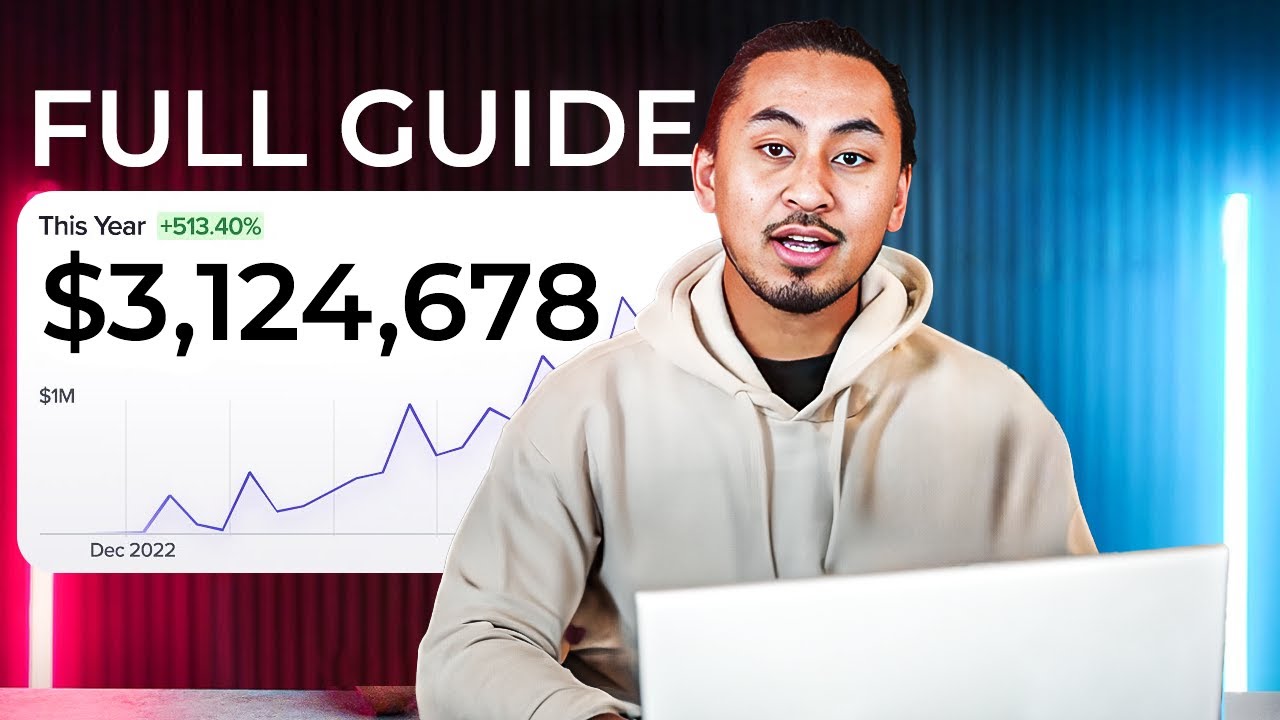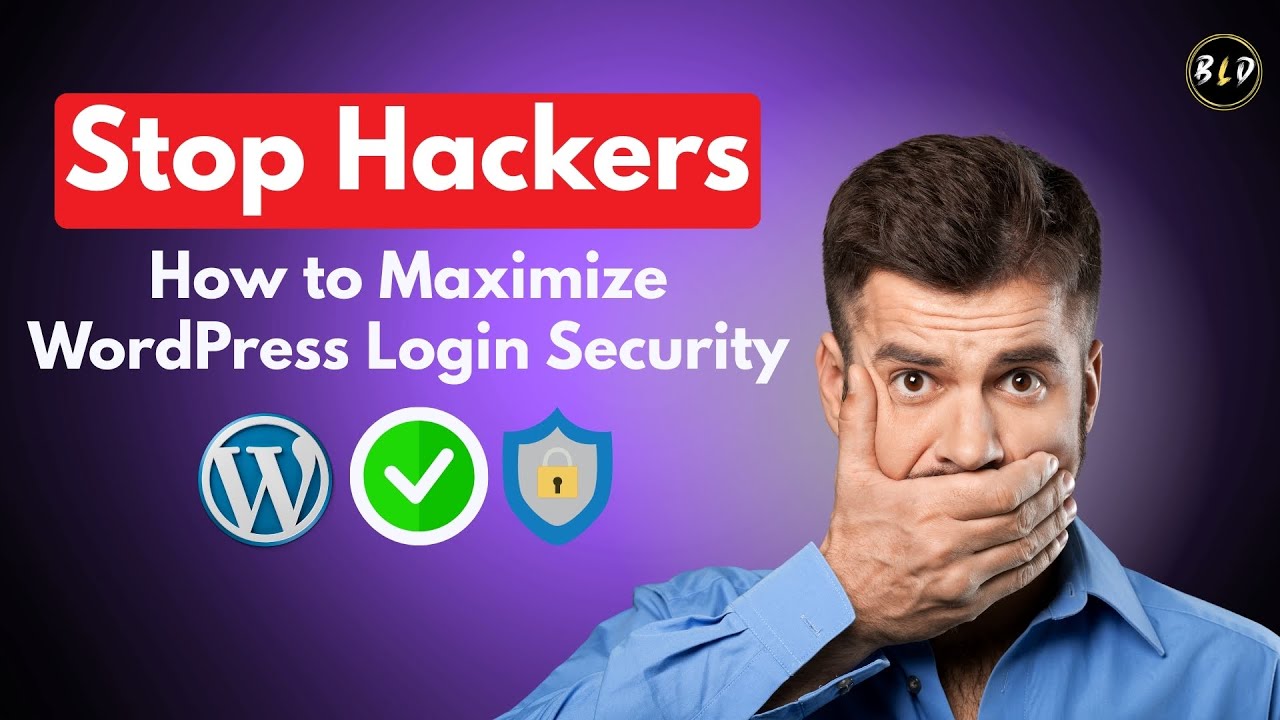Ask an AI to build a WordPress site and the results can be so preposterously generic, it's tempting to think that artificial intelligence might not be the death of everything that is unique and creative after all. Not yet, anyway. This is especially true when you consider the nuanced, human-centric decisions involved in managing a site's lifecycle, including knowing precisely how to unpublish a WordPress site without causing unintended consequences for your search engine standing or user experience.
So, you’ve decided your site needs to come down, either temporarily or for good. As a developer who’s seen this countless times, my advice is to first understand why you’re doing this. Is it a redesign? A rebrand? Or are you simply pausing operations? Your reason will dictate the best method. Here’s a straightforward, step-by-step guide on how to unpublish your WordPress site, written for everyday users, not coding experts.
The simplest and most reversible method is using a maintenance mode plugin. This is my top recommendation for most non-technical users. It effectively hides your site from the public while showing a "Coming Soon" or "Maintenance" message, but you remain logged in and can work on the backend. Plugins like "WP Maintenance Mode" or "SeedProd" are fantastic for this. You install them, activate, and configure your holding page. It’s a one-click solution to take your site offline without touching a line of code.
For those comfortable with a slightly more hands-on approach, you can edit your site’s visibility directly in WordPress settings. Navigate to Settings > Reading in your WordPress dashboard. Here, you’ll find the option "Search engine visibility." Check the box that says "Discourage search engines from indexing this site." This doesn’t fully unpublish your site—it will still be accessible to anyone with the direct URL—but it asks search engines to please ignore it, which is a good first step toward making it less public. For a more complete takedown, you might consider using a .htaccess password protection or adjusting permissions, but those require more technical confidence.
It’s crucial to consider what happens to your hard work after you unpublish. Your carefully selected website directory WordPress theme, the product of perhaps some open source wireframing, and any customizations from premium kits like Elementor Pro themes don’t have to be lost. Before you pull the plug, always, always create a full backup of your site. Use a reliable plugin like UpdraftPlus or BlogVault to download a complete copy of your database and files to your computer. This ensures you have a perfect snapshot to restore from, should you decide to relaunch in the future.
Managing these steps perfectly requires a blend of caution and know-how. If the process feels daunting, or if you’d prefer to focus on your business rather than technical upkeep, professional help is a wise investment. This is where our team at WPutopia excels.
We provide comprehensive WordPress services designed to handle everything for you. Whether you need to unpublish a site seamlessly, perform routine WordPress maintenance, execute a flawless theme upgrade, or a secure plugin installation, our experts ensure it's done correctly and efficiently. Let us manage the technology so you can focus on your vision. Visit WPutopia today and let’s discuss how we can support your online presence.