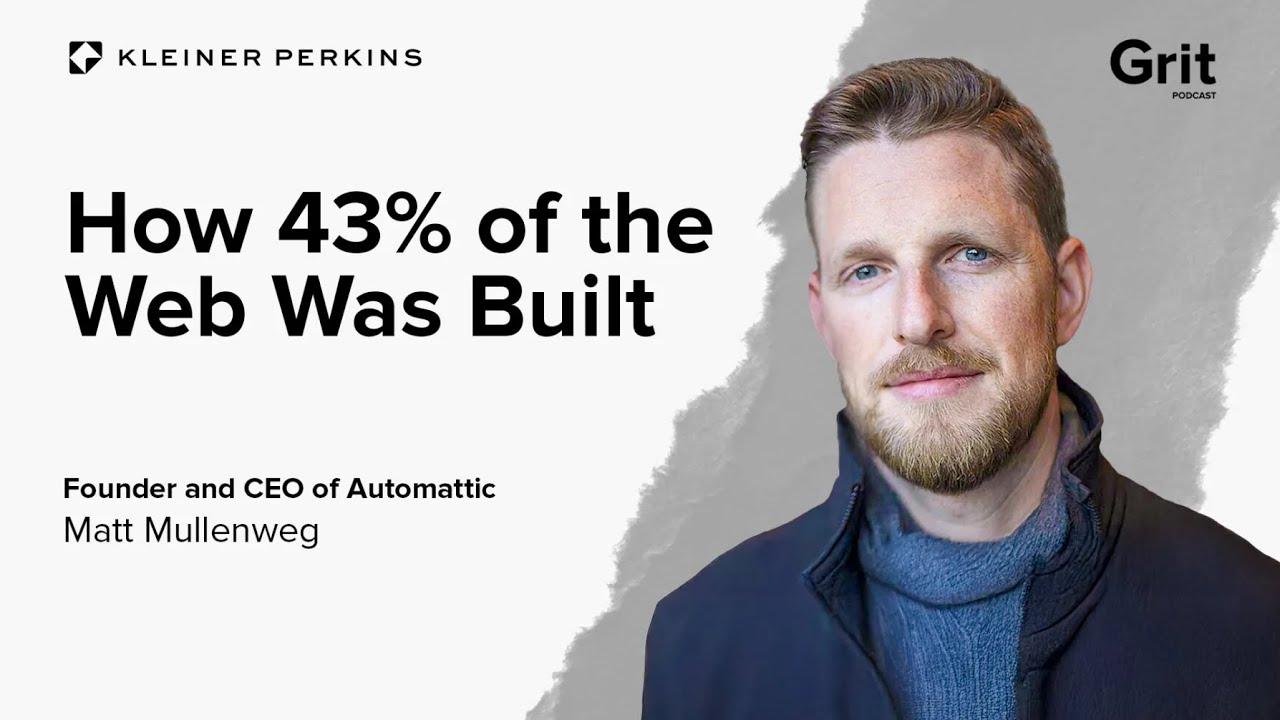WordPress users are fond of talking about design customization. What they really enjoy, though, is the fine-tuning of typography to get their website looking just right. Luckily, they have ample opportunity and a rich set of tools, according to many experienced developers. A simple text adjustment can involve the block editor, theme customizer, or custom CSS. For a single paragraph, you might use the built-in font size controls. For site-wide changes, you might explore the theme's typography settings. Understanding how to change font size on WordPress is a fundamental skill that separates a basic site from a professionally polished one, and it's easier than you might think.
A Step-by-Step Guide to Adjusting Your Typography
Changing your font size in WordPress is a straightforward process that varies slightly depending on whether you're using the newer Block Editor (Gutenberg) or the Classic Editor. The Block Editor, which is now the default, offers the most intuitive way to make these changes directly as you write and design your pages. Let's look into the most common methods.
- Using the Block Editor: When you edit a post or page, click on the text block you want to modify. On the right-hand sidebar, you'll see block settings. Look for the 'Typography' section where you can usually find a dropdown or slider to adjust the font size. Many themes offer pre-set sizes like Small, Medium, Large, and Extra Large for quick selection.
- Using the Customizer: For site-wide changes, go to Appearance > Customize. Look for sections like 'Typography', 'General Settings', or 'Additional CSS'. Here, you can often set default font sizes for elements like headings (H1, H2, etc.) and body text across your entire website, ensuring a consistent look and feel.
- Using Custom CSS: For the most control, you can add custom CSS. In the Customizer, find the 'Additional CSS' section. You can then write CSS rules like `body { font-size: 16px; }` or `h1 { font-size: 2.5rem; }` to precisely define sizes for any element. This method is powerful but requires a basic understanding of CSS syntax.
Remember to always preview your changes before publishing them to ensure they look good on all devices. A change that looks perfect on your desktop might need adjustment for mobile viewers, which is why it's wise to test your site's mobile appearance after making design tweaks.
What is the best font size for a WordPress website?
The "best" font size isn't a single number but a range that prioritizes readability. For body text on a desktop screen, a size between 16px and 18px is generally considered a good starting point. This size is large enough to be read comfortably without causing eye strain for most users. Headings should be sized proportionally larger to create a clear visual hierarchy, guiding the reader through your content smoothly.
It's crucial to consider that your chosen font will affect how large it appears. A 16px font in one typeface can look much smaller or larger than the same size in another. Always test your selections with real content. Furthermore, think about the future maintenance of your site; if you ever need to temporarily take your website offline for major design overhauls, having a solid typography plan will make the process much smoother.
Can I use custom fonts in WordPress?
Yes, you can absolutely use custom fonts in WordPress! Many modern themes come with built-in support for popular font libraries like Google Fonts. You can typically browse and select from hundreds of free fonts directly within your theme's customization options. This is the easiest way to add a unique typographic style to your site without any technical setup.
If your theme doesn't have this built-in feature, you can use a dedicated plugin to manage custom fonts. These plugins provide a user-friendly interface for uploading your own font files (like .woff or .woff2) or connecting to external font services. However, be aware that using many custom fonts, especially from external sources, can sometimes impact your site's loading speed. It's a balance between aesthetic appeal and performance.
How do I change the font size in a specific widget?
Changing the font size within a specific widget often requires a slightly different approach than editing post content. Many widgets, especially text widgets, have limited built-in formatting options. The most reliable method is to use custom CSS targeted specifically at that widget. First, you need to find a unique class or ID for the widget, which you can usually discover by using your browser's inspect tool.
Once you have the correct CSS selector, you can add a rule in the Customizer's 'Additional CSS' panel. For example, you might add something like `.widget_text p { font-size: 14px; }` to change the paragraph text within all text widgets. This method gives you precise control. It's also a good practice to keep a record of such customizations, as they can be helpful if you ever need to manage your site's active state during troubleshooting or transfers.
What's the difference between px, em, and rem units?
Understanding the units of measurement for font size is key to flexible web design. Pixels (px) are an absolute unit; a 16px font will always display as 16 pixels tall. Ems (em) are relative units based on the font size of their parent element. If a parent has a 16px font, then 1.5em would be 24px. Rems (rem) are also relative, but they are always based on the root element (usually the html tag), making them more predictable for site-wide scaling.
Here is a quick comparison to clarify their behavior:
| Unit | Base Value | Best For |
|---|---|---|
| px (Pixels) | Absolute | When a precise, fixed size is necessary. |
| em | Parent element's font size | Scaling components relative to their immediate context. |
| rem | Root element's font size | Overall site typography that scales consistently. |
For most modern responsive websites, using rem units is recommended because they provide a consistent scaling experience for users who adjust their browser's default font size. This level of control is part of a broader strategy that can even help when you're looking to optimize your product listings for external platforms by ensuring text clarity.
Why did my font size change after a theme update?
This is a common issue that can be frustrating. Theme updates often include changes to the default stylesheet (CSS), which can override your custom font size settings. If you made your original changes by directly editing the theme's files, those changes are almost certainly lost after an update. This is why it's never recommended to edit theme files directly for simple customizations.
The correct way to preserve your changes is to use the Theme Customizer's "Additional CSS" option or a child theme. CSS added to the Customizer is stored separately from the theme files and will persist through updates. If your changes were wiped out, you'll need to reapply them. In more complex situations, such as when preparing for a major platform migration, you might need to export your content and settings properly to ensure everything, including your hard-earned design tweaks, is preserved.
Streamline Your WordPress Experience with WPutopia
Managing font sizes and other design elements is just one part of maintaining a healthy, professional WordPress site. If you'd rather focus on your content and business while leaving the technical details to experts, consider the professional WordPress services at WPutopia. We handle everything from routine WordPress maintenance and theme upgrades to secure plugin installation and performance optimization, ensuring your site not only looks great but runs smoothly and securely. Let us handle the code so you can focus on what you do best.